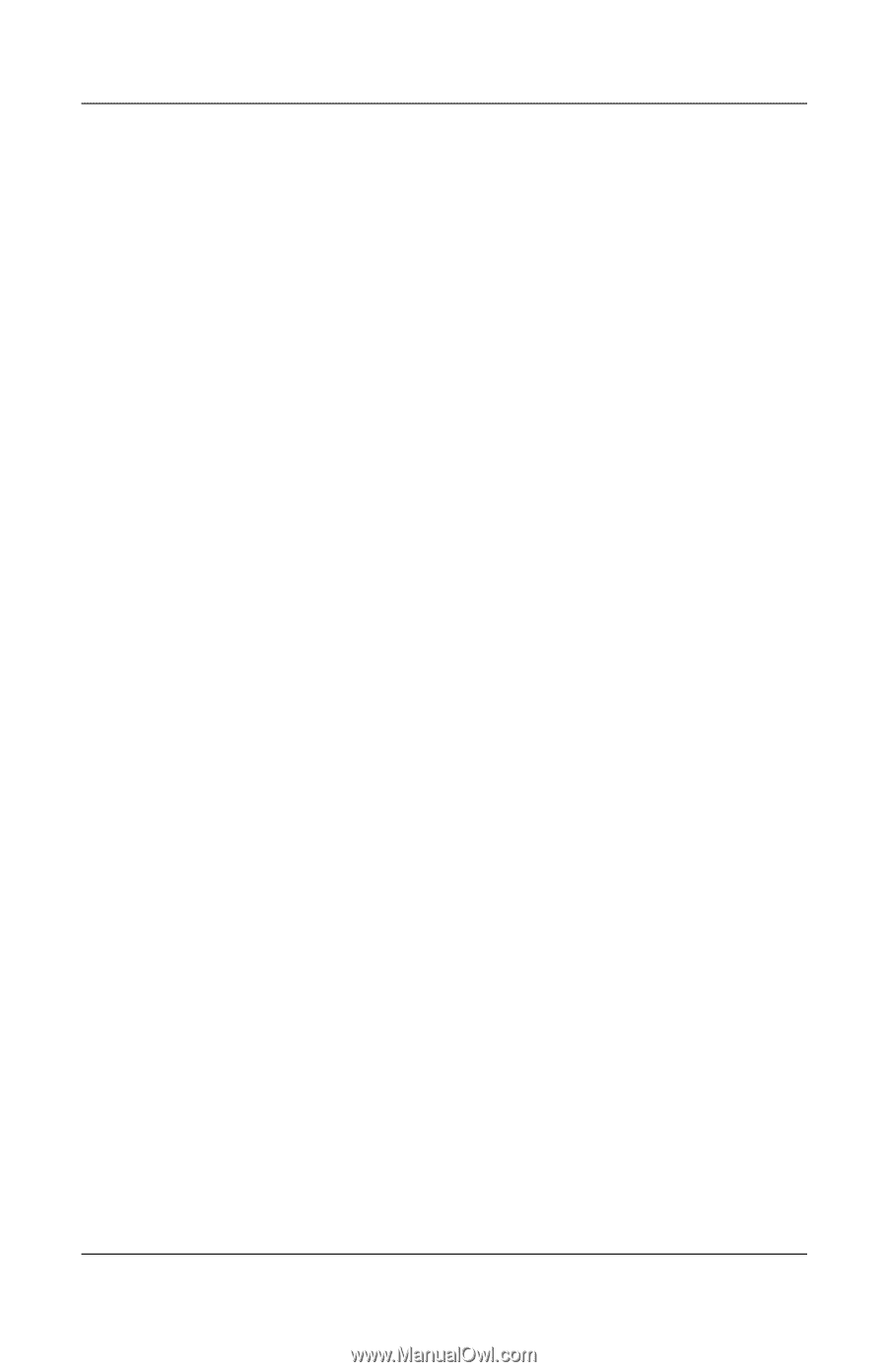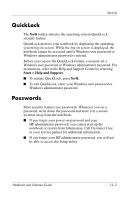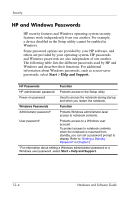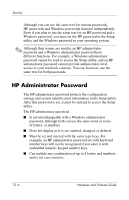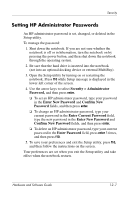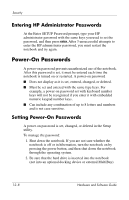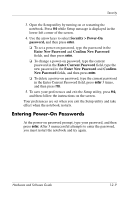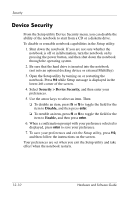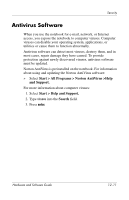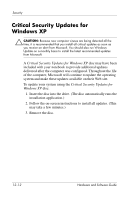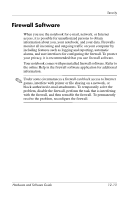HP Pavilion dv4000 Hardware and Software Guide - Page 142
Entering HP Administrator Passwords, Power-On Passwords, Setting Power-On Passwords
 |
View all HP Pavilion dv4000 manuals
Add to My Manuals
Save this manual to your list of manuals |
Page 142 highlights
Security Entering HP Administrator Passwords At the Enter SETUP Password prompt, type your HP administrator password with the same keys you used to set the password, and then press enter. After 3 unsuccessful attempts to enter the HP administrator password, you must restart the notebook and try again. Power-On Passwords A power-on password prevents unauthorized use of the notebook. After this password is set, it must be entered each time the notebook is turned on or restarted. A power-on password ■ Does not display as it is set, entered, changed, or deleted. ■ Must be set and entered with the same type keys. For example, a power-on password set with keyboard number keys will not be recognized if you enter it with embedded numeric keypad number keys. ■ Can include any combination of up to 8 letters and numbers and is not case sensitive. Setting Power-On Passwords A power-on password is set, changed, or deleted in the Setup utility. To manage the password: 1. Shut down the notebook. If you are not sure whether the notebook is off or in hibernation, turn the notebook on by pressing the power button, and then shut down the notebook through the operating system. 2. Be sure that the hard drive is inserted into the notebook (not into an optional docking device or external MultiBay). 12-8 Hardware and Software Guide