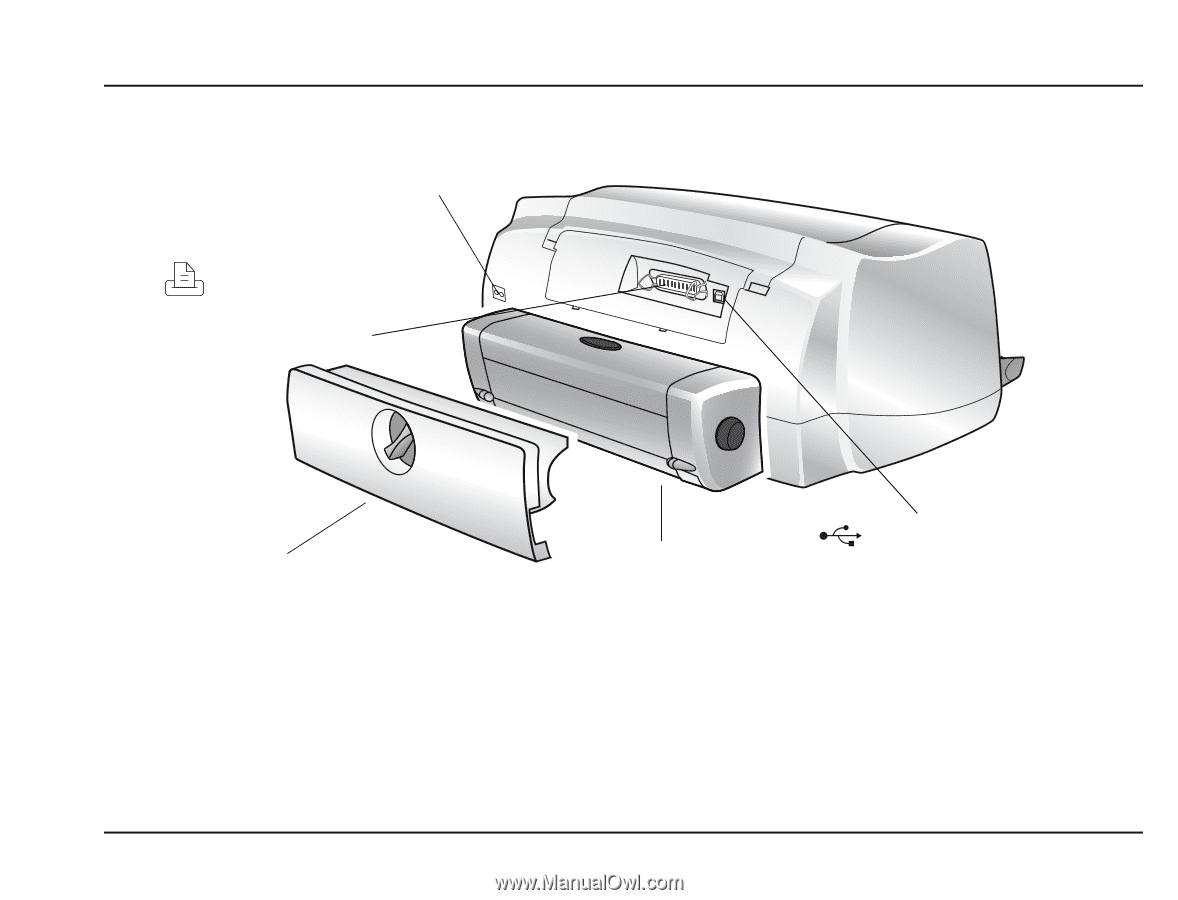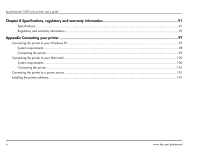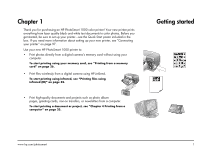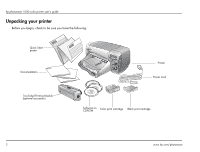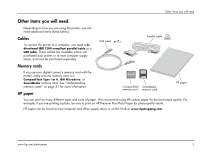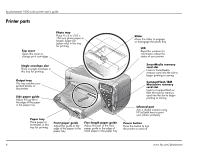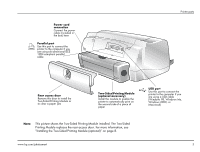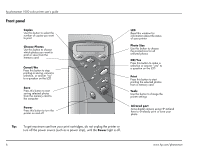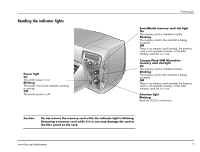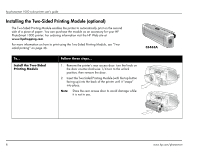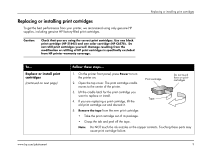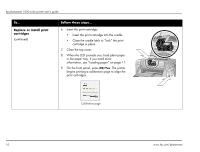HP Photosmart 1000 HP Photosmart 1000 Printer - (English) User Guide - Page 11
This picture shows the Two-Sided Printing Module installed. The Two-Sided - module picture
 |
View all HP Photosmart 1000 manuals
Add to My Manuals
Save this manual to your list of manuals |
Page 11 highlights
Power cord connection Connect the power cable (included in the box) here Parallel port Use this port to connect the printer to the computer if you are using a bi-directional IEEE 1284-compliant parallel cable Printer parts Rear access door Remove this door to install the Two-Sided Printing Module or to clear a paper jam Two-Sided Printing Module (optional accessory) Install this module to enable the printer to automatically print on the second side of a piece of paper USB port Use this port to connect the printer to the computer if you are using a USB cable (Windows 98, Windows Me, Windows 2000, or Macintosh) Note: This picture shows the Two-Sided Printing Module installed. The Two-Sided Printing Module replaces the rear access door. For more information, see "Installing the Two-Sided Printing Module (optional)" on page 8. www.hp.com/photosmart 5