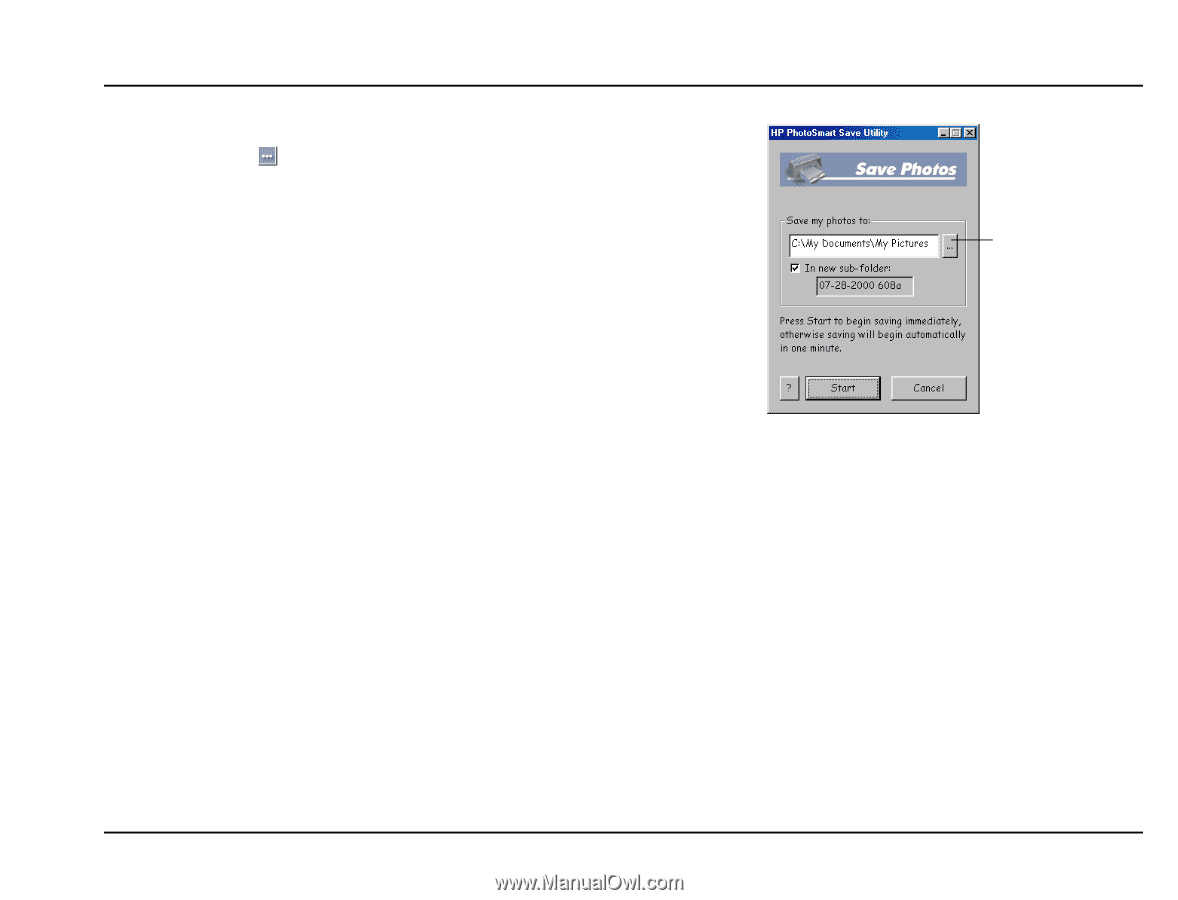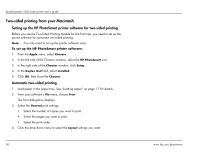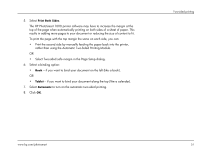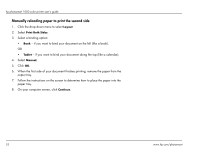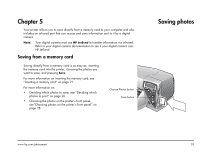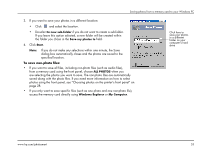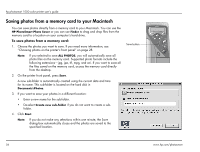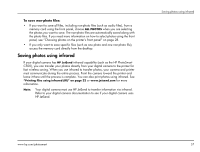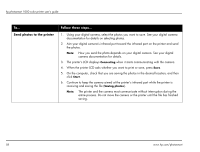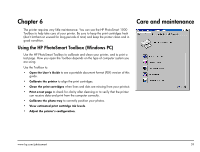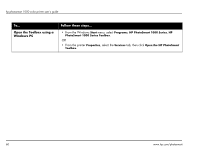HP Photosmart 1000 HP Photosmart 1000 Printer - (English) User Guide - Page 61
To save non-photo files, In new sub-folder, Save my photos to, Start, ALL PHOTOS, Windows, Explorer
 |
View all HP Photosmart 1000 manuals
Add to My Manuals
Save this manual to your list of manuals |
Page 61 highlights
Saving photos from a memory card to your Windows PC 3. If you want to save your photos in a different location: • Click and select the location. • De-select In new sub-folder if you do not want to create a sub-folder. If you leave this option selected, a new folder will be created within the folder you chose in the Save my photos to field. 4. Click Start. Note: If you do not make any selections within one minute, the Save dialog box automatically closes and the photos are saved to the specified location. To save non-photo files: • If you want to save all files, including non-photo files (such as audio files), from a memory card using the front panel, choose ALL PHOTOS when you are selecting the photos you want to save. The non-photo files are automatically saved along with the photo files. If you need more information on how to select photos using the front panel, see "Choosing photos on the printer's front panel" on page 28. • If you only want to save specific files (such as one photo and one non-photo file), access the memory card directly using Windows Explorer or My Computer. Click here to save your photos in a different folder on your computer's hard drive www.hp.com/photosmart 55