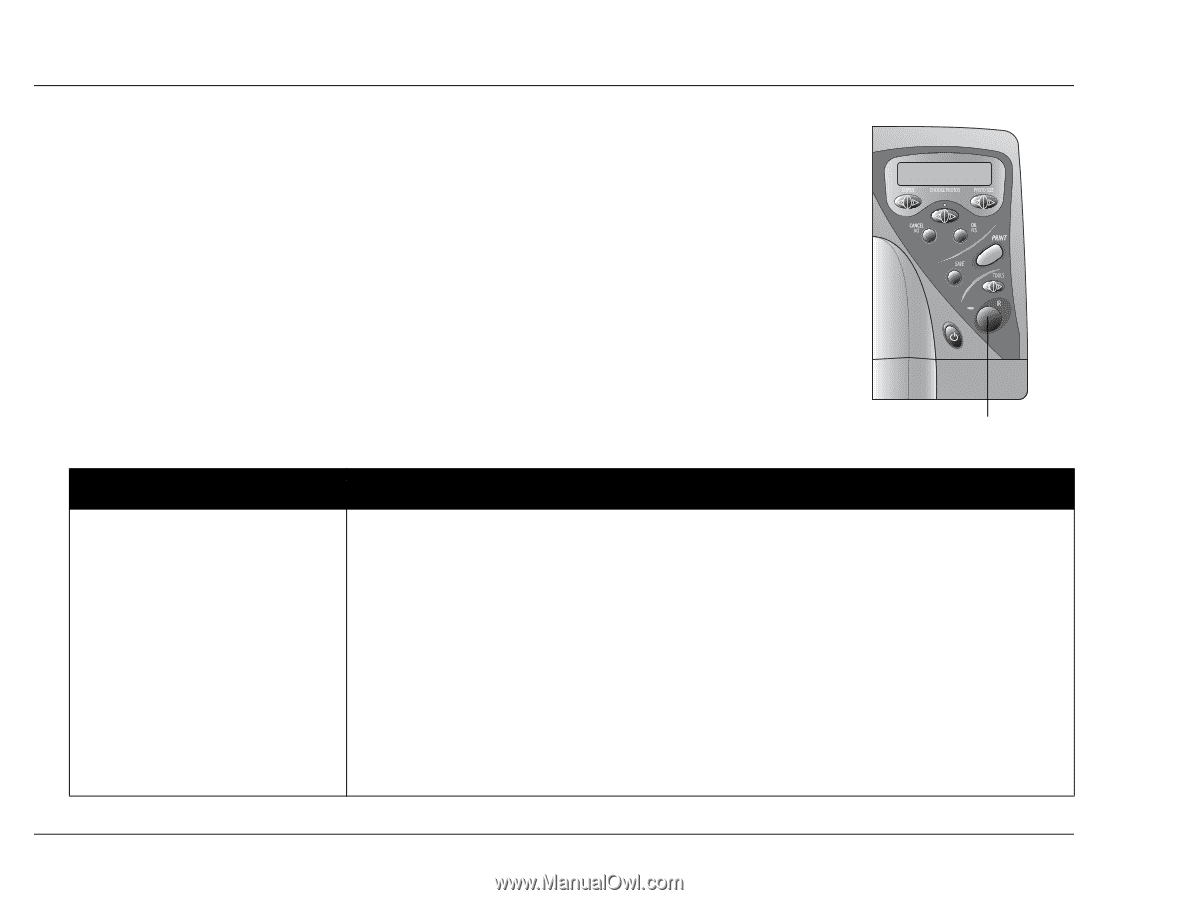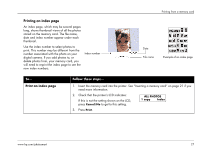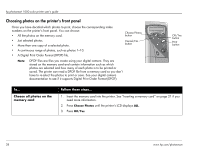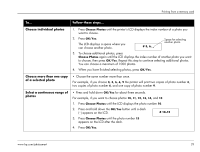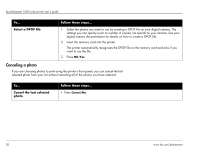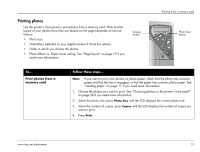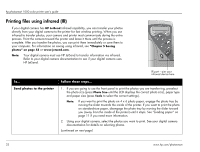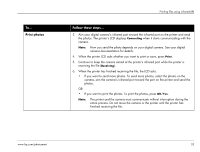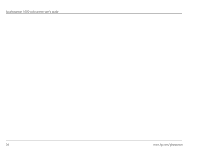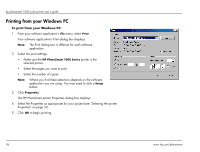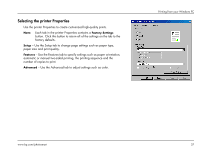HP Photosmart 1000 HP Photosmart 1000 Printer - (English) User Guide - Page 38
Printing files using infrared (IR), Send photos to the printer
 |
View all HP Photosmart 1000 manuals
Add to My Manuals
Save this manual to your list of manuals |
Page 38 highlights
hp photosmart 1000 color printer user's guide Printing files using infrared (IR) If your digital camera has HP JetSend infrared capability, you can transfer your photos directly from your digital camera to the printer for fast wireless printing. When you use infrared to transfer photos, your camera and printer must communicate during the entire process. Point the camera toward the printer and leave it there until the process is complete. After you transfer the photos, you can print them immediately or save them to your computer. For information on saving using infrared, see "Chapter 5 Saving photos" on page 53 or www.jetsend.com. Note: Your digital camera must use HP JetSend to transfer information via infrared. Refer to your digital camera documentation to see if your digital camera uses HP JetSend. To... Send photos to the printer IR port - aim your infrared device here Follow these steps... 1. If you are going to use the front panel to print the photos you are transferring, preselect the photo size (press Photo Size until the LCD displays the correct photo size), paper type and paper size (press Tools to select the correct settings). Note: If you want to print the photo on 4 x 6 photo paper, engage the photo tray by moving the slider towards the inside of the printer. If you want to print the photo on standard-size paper, disengage the photo tray by moving the slider toward you (away from the inside of the printer) until it stops. See "Loading paper" on page 11 if you need more information. 2. Using your digital camera, select the photos you want to print. See your digital camera documentation for details on selecting photos. (continued on next page) 32 www.hp.com/photosmart