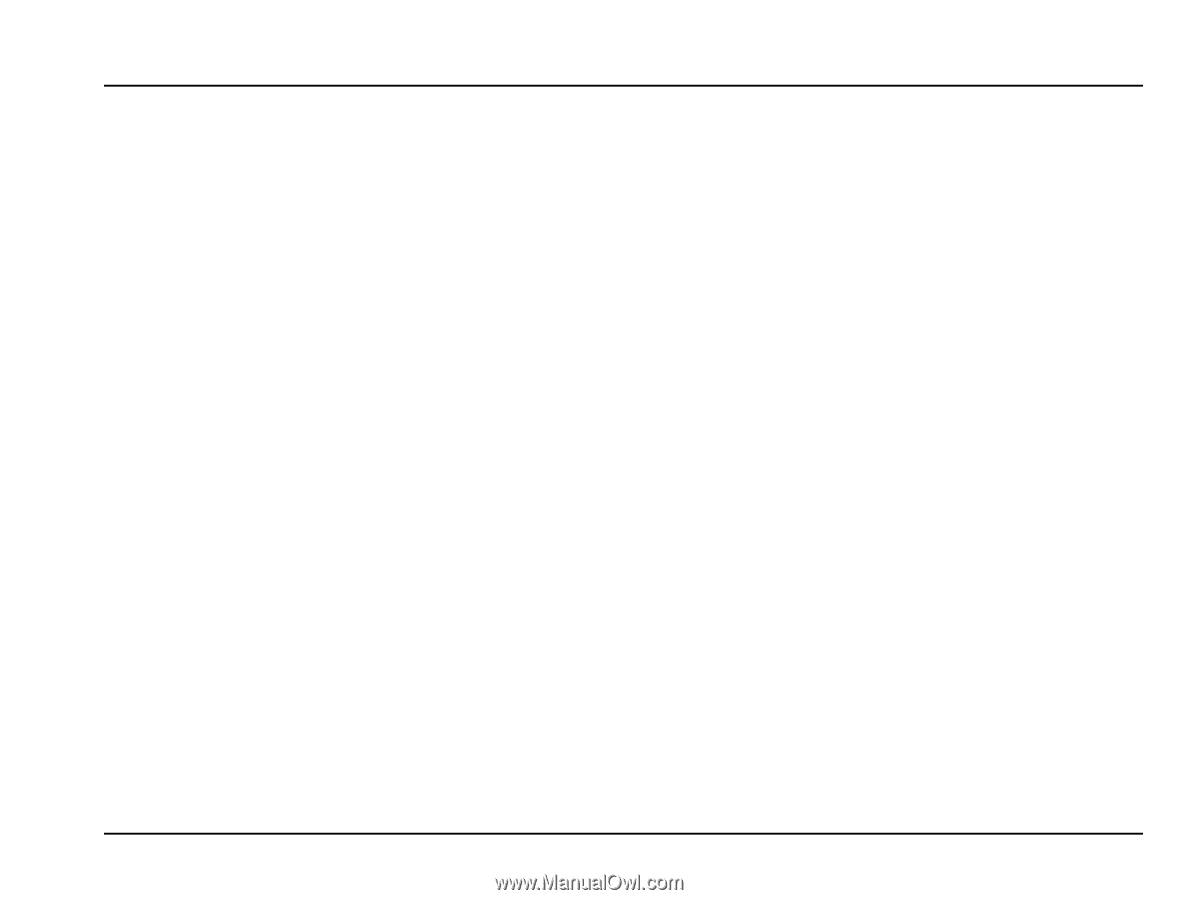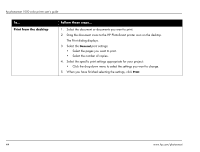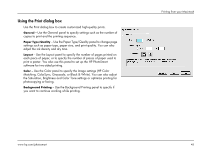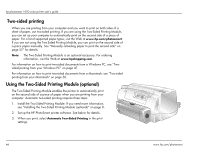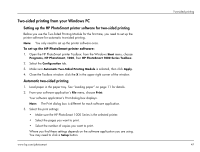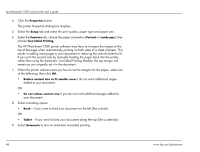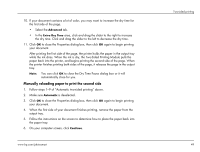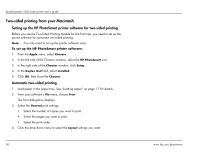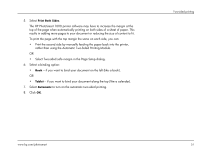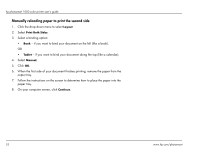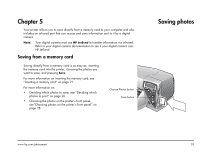HP Photosmart 1000 HP Photosmart 1000 Printer - (English) User Guide - Page 55
Manually reloading paper to print the second side, automatically close for you.
 |
View all HP Photosmart 1000 manuals
Add to My Manuals
Save this manual to your list of manuals |
Page 55 highlights
10. If your document contains a lot of color, you may want to increase the dry time for the first side of the page. • Select the Advanced tab. • In the Extra Dry Time area, click and drag the slider to the right to increase the dry time. Click and drag the slider to the left to decrease the dry time. 11. Click OK to close the Properties dialog box, then click OK again to begin printing your document. After printing the first side of the page, the printer holds the paper in the output tray while the ink dries. When the ink is dry, the Two-Sided Printing Module pulls the paper back into the printer, and begins printing the second side of the page. When the printer finishes printing both sides of the page, it releases the page in the output tray. Note: You can click OK to close the Dry Time Pause dialog box or it will automatically close for you. Manually reloading paper to print the second side 1. Follow steps 1-9 of "Automatic two-sided printing" above. 2. Make sure Automatic is deselected. 3. Click OK to close the Properties dialog box, then click OK again to begin printing your document. 4. When the first side of your document finishes printing, remove the paper from the output tray. 5. Follow the instructions on the screen to determine how to place the paper back into the paper tray. 6. On your computer screen, click Continue. www.hp.com/photosmart Two-sided printing 49