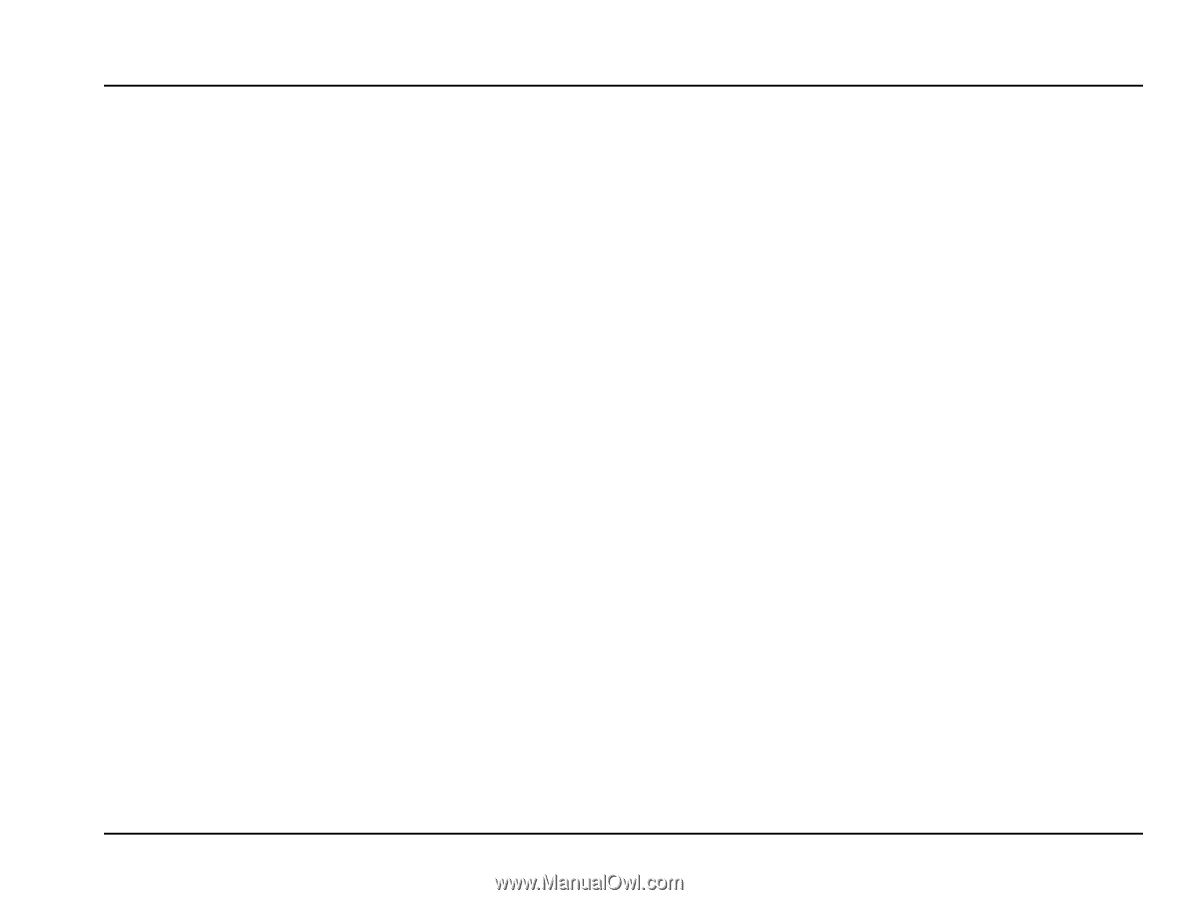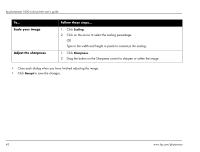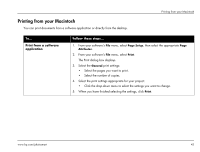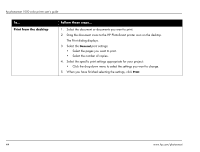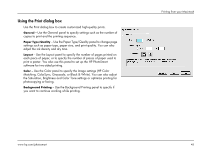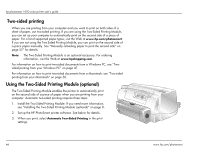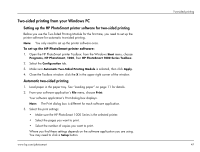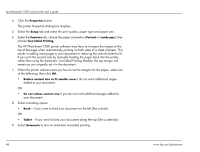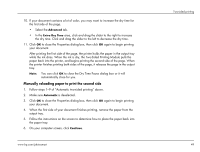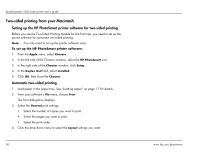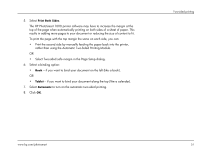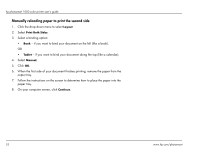HP Photosmart 1000 HP Photosmart 1000 Printer - (English) User Guide - Page 53
Two-sided printing from your Windows PC
 |
View all HP Photosmart 1000 manuals
Add to My Manuals
Save this manual to your list of manuals |
Page 53 highlights
Two-sided printing from your Windows PC Setting up the HP PhotoSmart printer software for two-sided printing Before you use the Two-Sided Printing Module for the first time, you need to set up the printer software for automatic two-sided printing. Note: You only need to set up the printer software once. To set up the HP PhotoSmart printer software: 1. Open the HP PhotoSmart printer Toolbox: from the Windows Start menu, choose Programs, HP PhotoSmart, 1000, then HP PhotoSmart 1000 Series Toolbox. 2. Select the Configuration tab. 3. Make sure Automatic Two-Sided Printing Module is selected, then click Apply. 4. Close the Toolbox window: click the X in the upper right corner of the window. Automatic two-sided printing 1. Load paper in the paper tray. See "Loading paper" on page 11 for details. 2. From your software application's File menu, choose Print. Your software application's Print dialog box displays. Note: The Print dialog box is different for each software application. 3. Select the print settings: • Make sure the HP PhotoSmart 1000 Series is the selected printer. • Select the pages you want to print. • Select the number of copies you want to print. Where you find these settings depends on the software application you are using. You may need to click a Setup button. www.hp.com/photosmart Two-sided printing 47