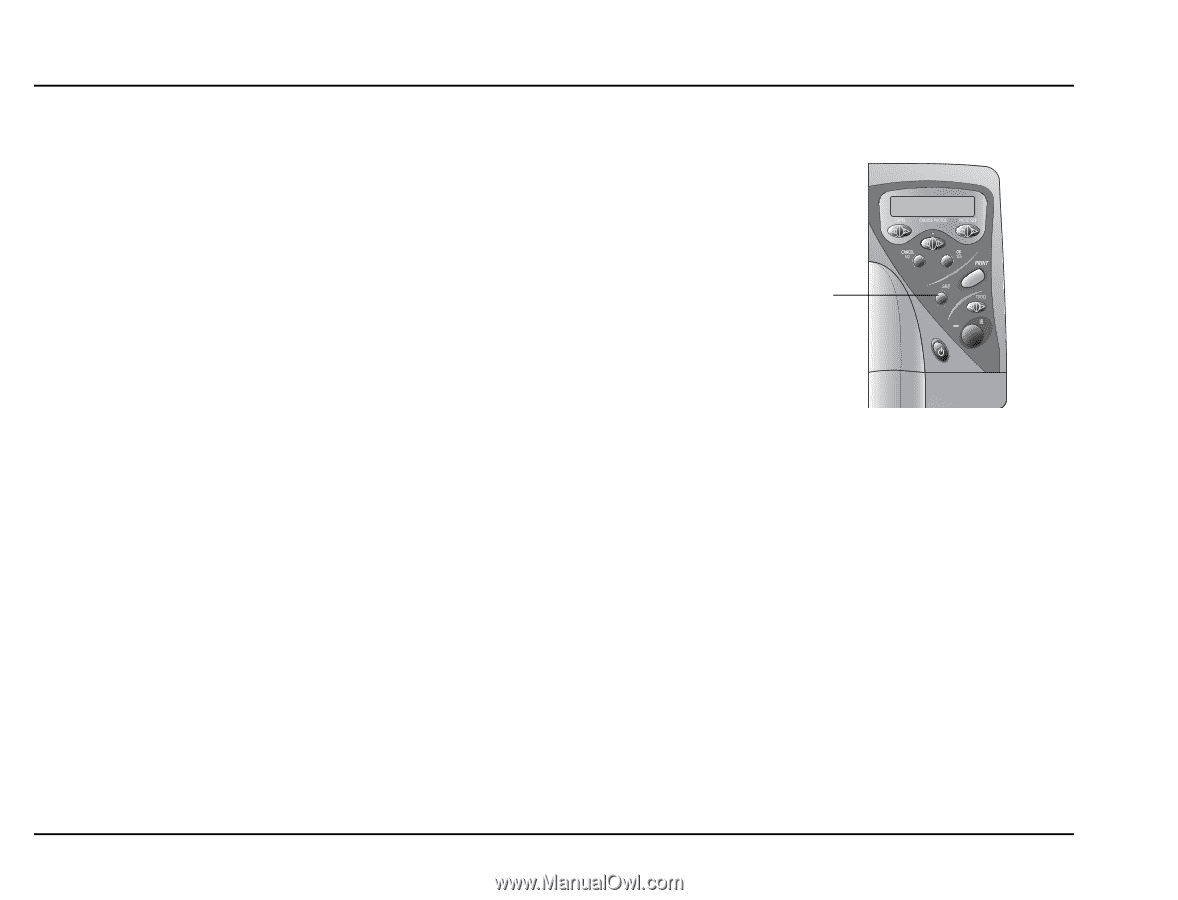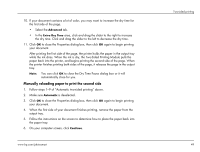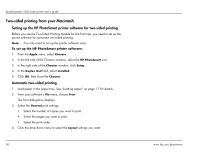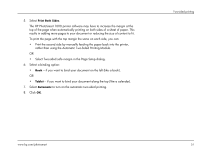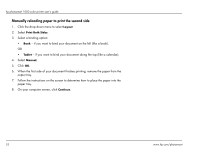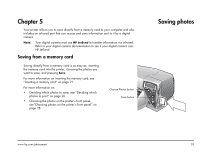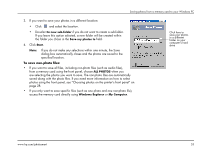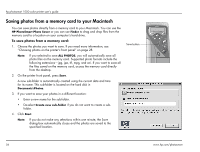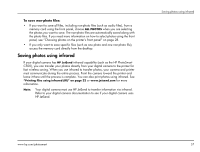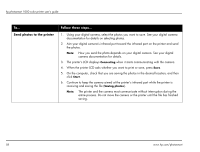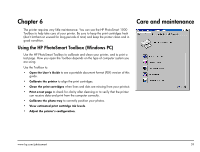HP Photosmart 1000 HP Photosmart 1000 Printer - (English) User Guide - Page 60
Saving photos from a memory card to your Windows PC, To save photos from a memory card
 |
View all HP Photosmart 1000 manuals
Add to My Manuals
Save this manual to your list of manuals |
Page 60 highlights
hp photosmart 1000 color printer user's guide Saving photos from a memory card to your Windows PC You can save photos directly from your memory card to your Windows PC. You can use the HP PhotoSmart Save Utility or you can use Windows Explorer or My Computer to drag and drop files from the memory card to a location on your computer's hard drive. To save photos from a memory card: 1. Choose the photos you want to save. If you need more information, see "Choosing photos on the printer's front panel" on page 28. Note: If you selected to save ALL PHOTOS, the printer will automatically save all files on the memory card, including non-photo files (such as audio files). 2. On the printer front panel, press Save. A new sub-folder is automatically created using the current date and time for its name. This sub-folder is located in C:\My Documents\My Pictures. Note: If you are using Windows 2000 the sub-folder is located in C:\Documents and Settings\\My Documents\My Pictures. Save button 54 www.hp.com/photosmart