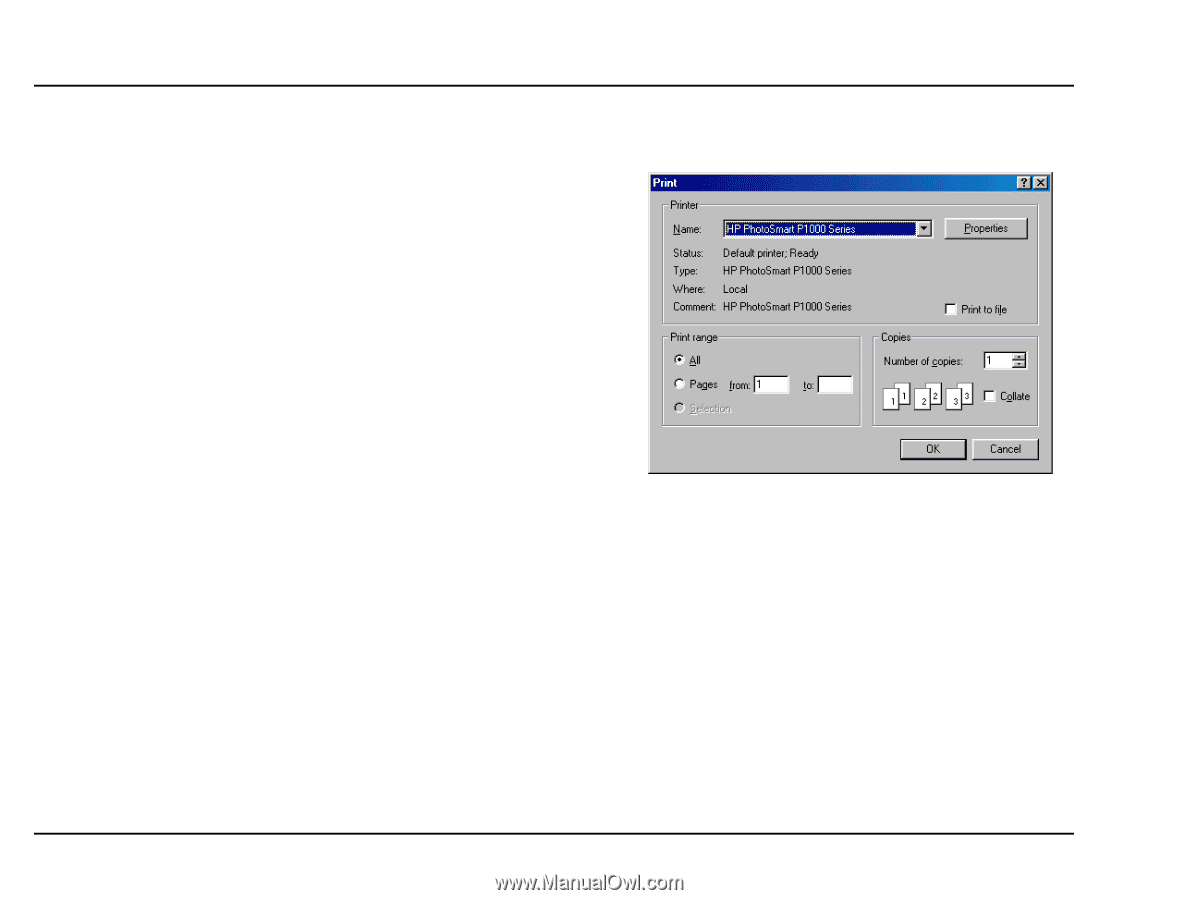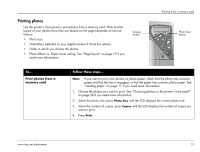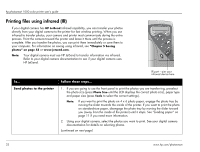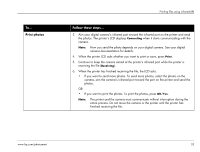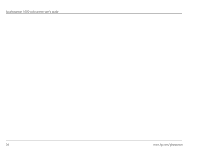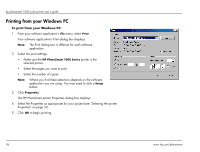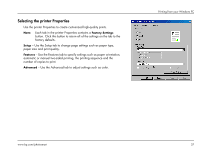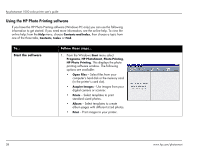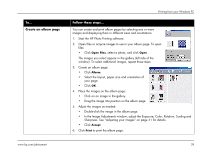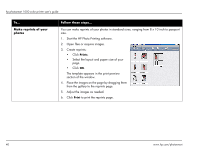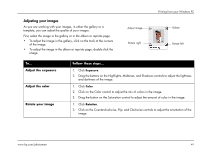HP Photosmart 1000 HP Photosmart 1000 Printer - (English) User Guide - Page 42
Printing from your Windows PC - software for windows 7
 |
View all HP Photosmart 1000 manuals
Add to My Manuals
Save this manual to your list of manuals |
Page 42 highlights
hp photosmart 1000 color printer user's guide Printing from your Windows PC To print from your Windows PC: 1. From your software application's File menu, select Print. Your software application's Print dialog box displays. Note: The Print dialog box is different for each software application. 2. Select the print settings: • Make sure the HP PhotoSmart 1000 Series printer is the selected printer. • Select the pages you want to print. • Select the number of copies. Note: Where you find these selections depends on the software application you are using. You may need to click a Setup button. 3. Click Properties. The HP PhotoSmart printer Properties dialog box displays. 4. Select the Properties as appropriate for your project (see "Selecting the printer Properties" on page 37). 5. Click OK to begin printing. 36 www.hp.com/photosmart