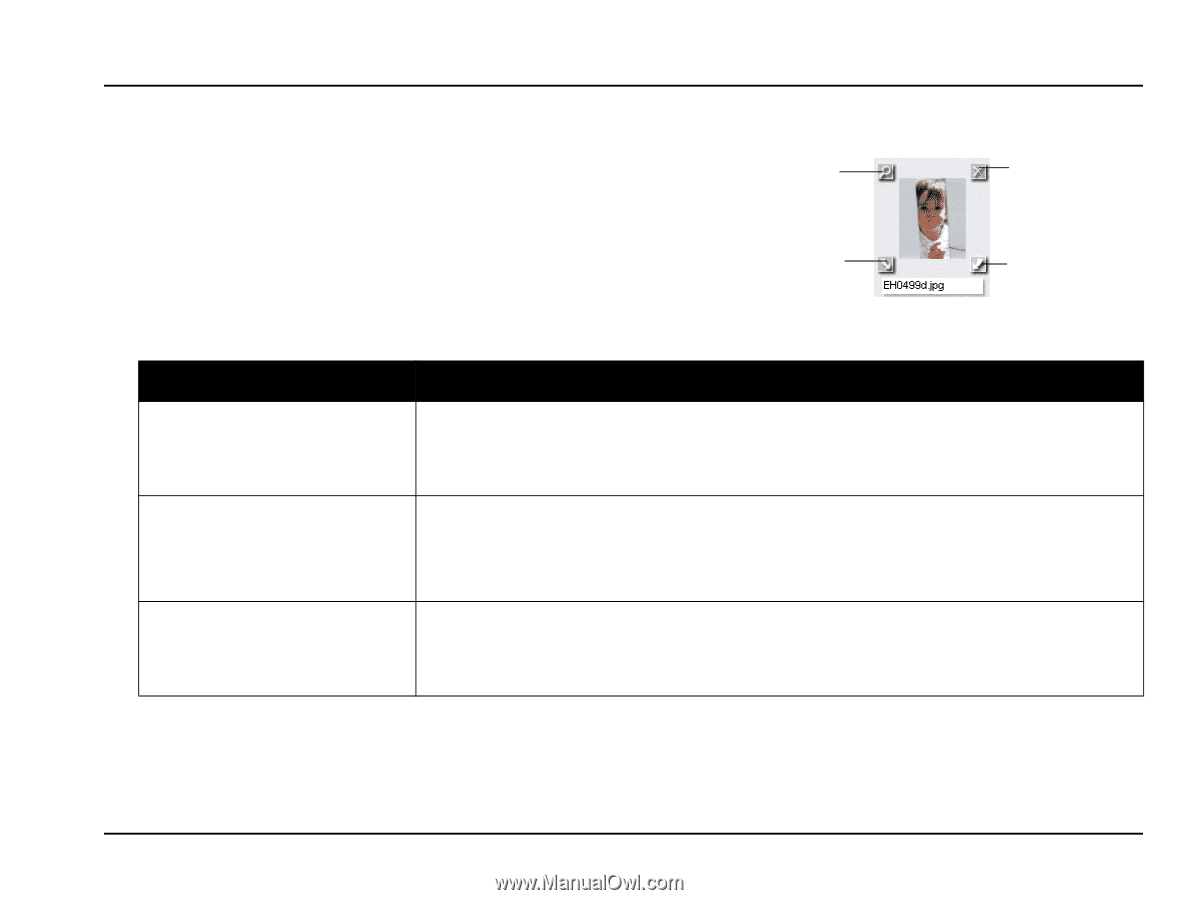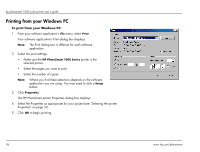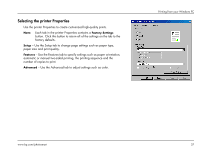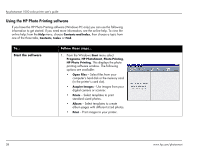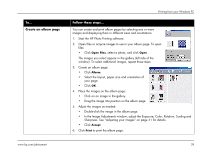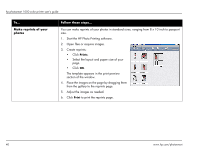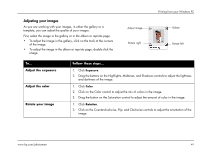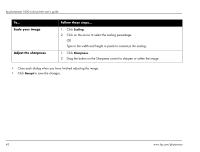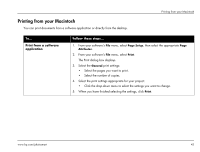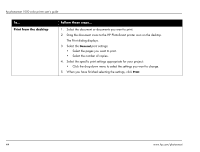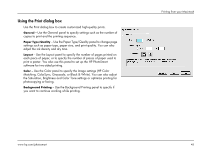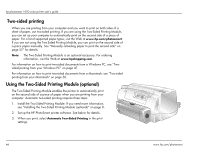HP Photosmart 1000 HP Photosmart 1000 Printer - (English) User Guide - Page 47
Adjusting your images, Adjust the exposure, Adjust the color, Rotate your image
 |
View all HP Photosmart 1000 manuals
Add to My Manuals
Save this manual to your list of manuals |
Page 47 highlights
Adjusting your images As you are working with your images, in either the gallery or a template, you can adjust the quality of your images. First, select the image in the gallery or in the album or reprints page. • To adjust the image in the gallery, click on the tools at the corners of the image. • To adjust the image in the album or reprints page, double-click the image. Adjust image Rotate right Printing from your Windows PC Delete Rotate left To... Adjust the exposure Adjust the color Rotate your image Follow these steps... 1. Click Exposure. 2. Drag the buttons on the Highlights, Midtones, and Shadows controls to adjust the lightness and darkness of the image. 1. Click Color. 2. Click on the Color control to adjust the mix of colors in the image. 3. Drag the button on the Saturation control to adjust the amount of color in the image. 1. Click Rotation. 2. Click on the Counterclockwise, Flip, and Clockwise controls to adjust the orientation of the image. www.hp.com/photosmart 41