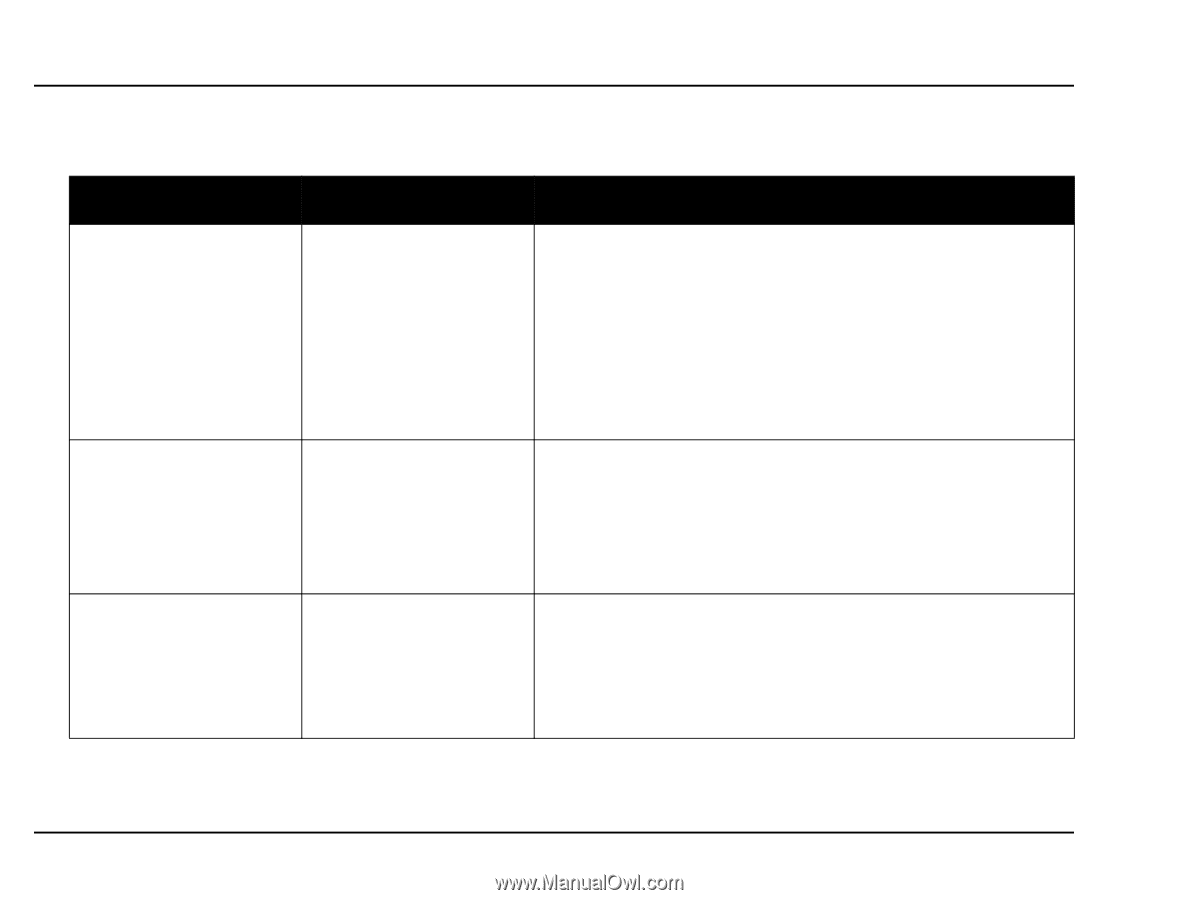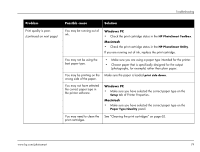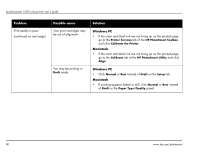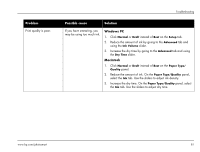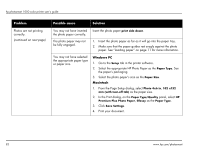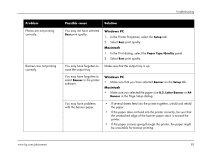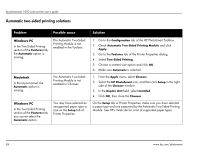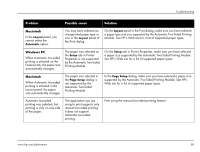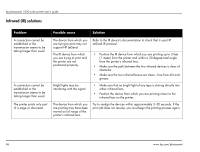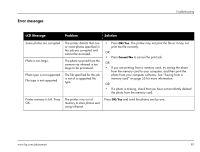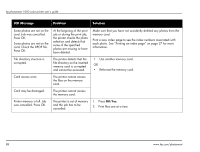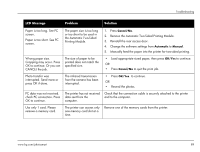HP Photosmart 1000 HP Photosmart 1000 Printer - (English) User Guide - Page 90
Automatic two-sided printing solutions, In the Two-Sided Printing
 |
View all HP Photosmart 1000 manuals
Add to My Manuals
Save this manual to your list of manuals |
Page 90 highlights
hp photosmart 1000 color printer user's guide Automatic two-sided printing solutions Problem Possible cause Solution Windows PC In the Two-Sided Printing section of the Features tab, the Automatic option is missing. The Automatic Two-Sided Printing Module is not enabled in the Toolbox. Macintosh In the Layout panel, the Automatic option is missing. The Automatic Two-Sided Printing Module is not enabled in Chooser. Windows PC In the Two-Sided Printing section of the Features tab, you cannot select the Automatic option. You may have selected an unsupported paper type or size on the Setup tab of Printer Properties. 1. Go to the Configuration tab of the HP PhotoSmart Toolbox. 2. Check Automatic Two-Sided Printing Module and click Apply. 3. Go to the Features tab of the Printer Properties dialog. 4. Select Two-Sided Printing. 5. Choose a content size option and click OK. 6. Make sure Automatic is selected. 1. From the Apple menu, select Chooser. 2. Select the HP PhotoSmart icon, and then click Setup in the right side of the Chooser window. 3. In the Duplex Unit field, select Installed. 4. Click OK, then close the Chooser. On the Setup tab in Printer Properties, make sure you have selected a paper type and size supported by the Automatic Two-Sided Printing Module. See HP's Web site for a list of supported paper types. 84 www.hp.com/photosmart