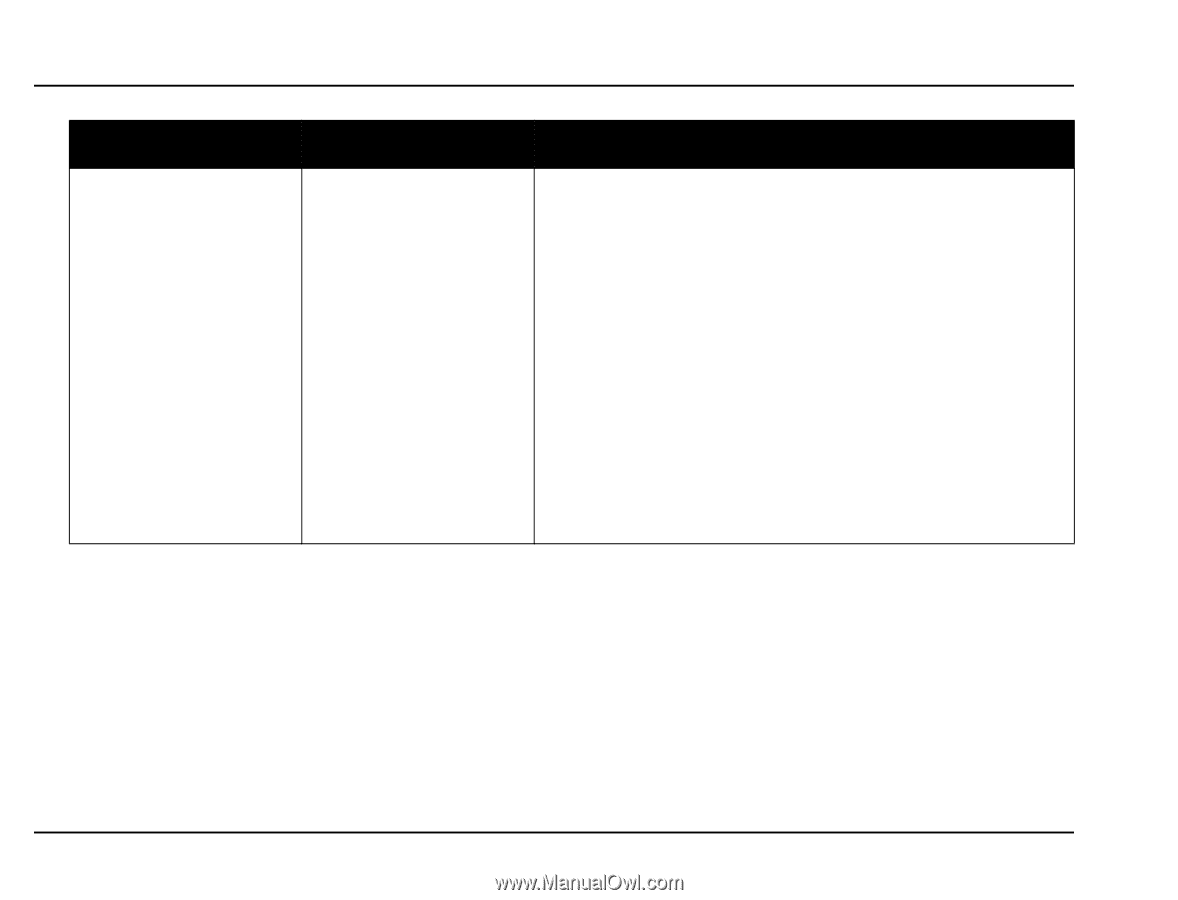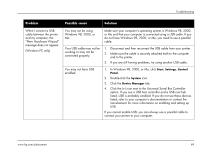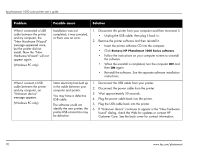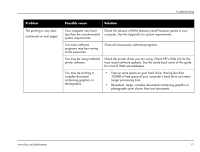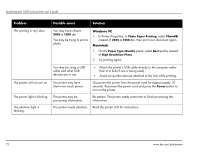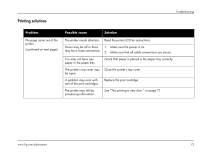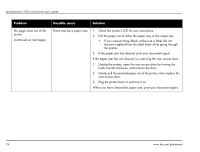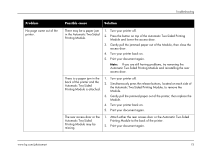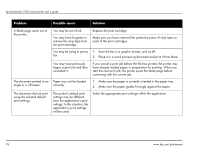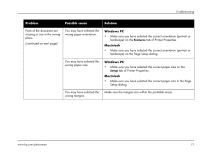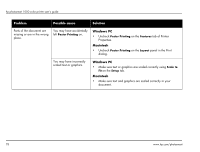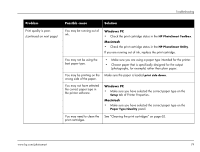HP Photosmart 1000 HP Photosmart 1000 Printer - (English) User Guide - Page 80
knob counter-clockwise, and remove the door., Unplug the printer
 |
View all HP Photosmart 1000 manuals
Add to My Manuals
Save this manual to your list of manuals |
Page 80 highlights
hp photosmart 1000 color printer user's guide Problem No page came out of the printer. (continued on next page) Possible cause Solution There may be a paper jam. 1. Check the printer's LCD for any instructions. 2. Pull the paper out of either the paper tray or the output tray. • If you were printing labels, make sure a label did not become unglued from the label sheet while going through the printer. 3. If the paper jam has cleared, print your document again. If the paper jam has not cleared, try removing the rear access door. 1. Unplug the printer, open the rear access door by turning the knob counter-clockwise, and remove the door. 2. Gently pull the jammed paper out of the printer, then replace the rear access door. 3. Plug the printer back in and turn it on. When you have cleared the paper jam, print your document again. 74 www.hp.com/photosmart