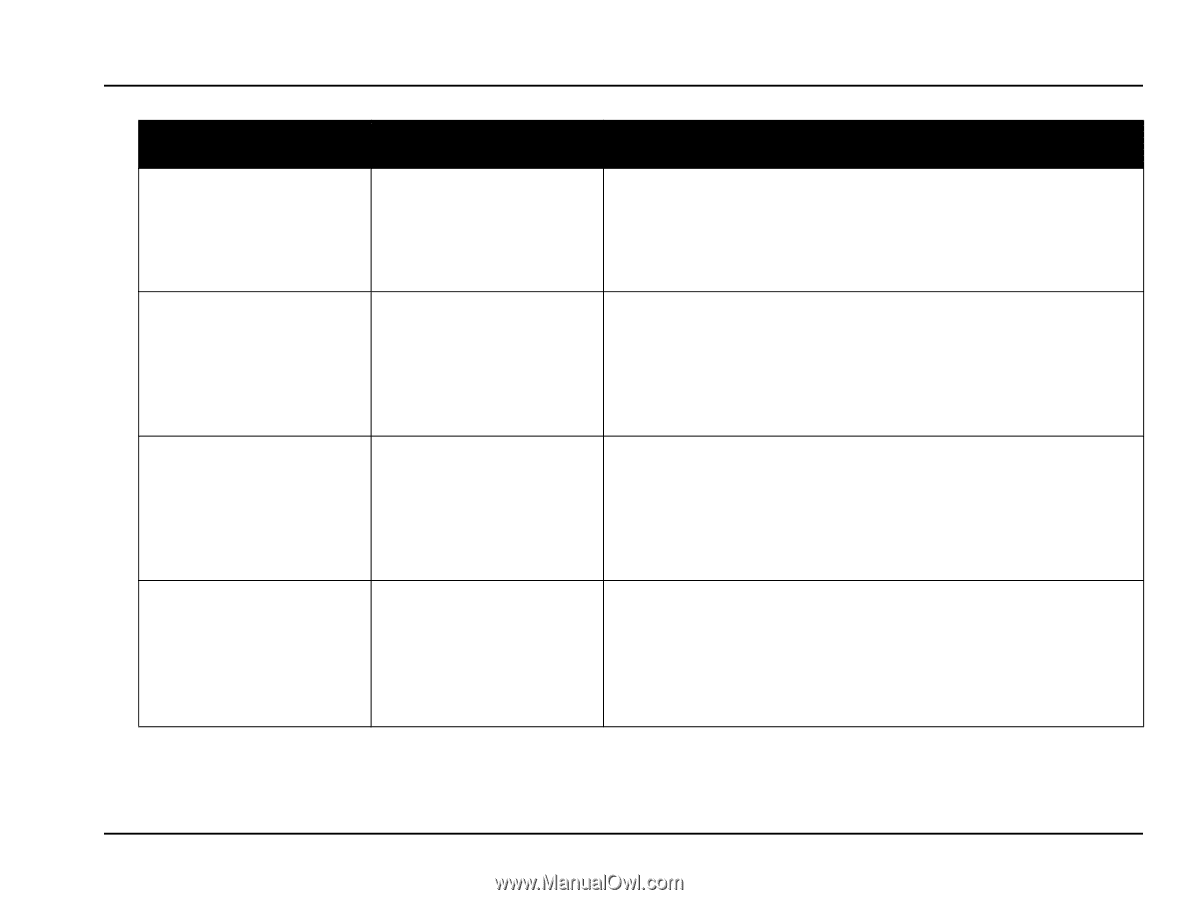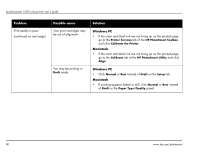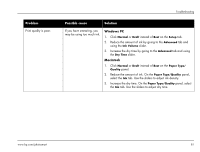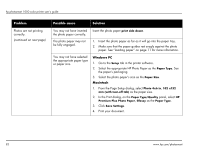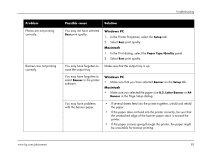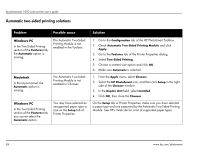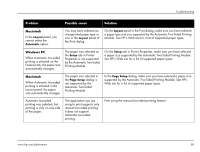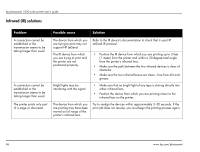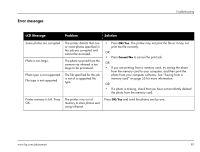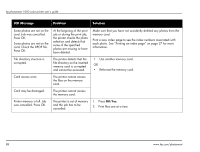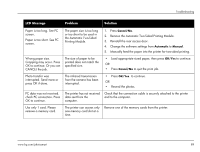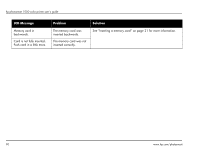HP Photosmart 1000 HP Photosmart 1000 Printer - (English) User Guide - Page 91
supported by the Automatic Two-Sided Printing Module. See HP's
 |
View all HP Photosmart 1000 manuals
Add to My Manuals
Save this manual to your list of manuals |
Page 91 highlights
Troubleshooting Problem Possible cause Solution Macintosh In the Layout panel, you cannot select the Automatic option. You may have selected an unsupported paper type or size in the Layout panel of the Print dialog. On the Layout panel in the Print dialog, make sure you have selected a paper type and size supported by the Automatic Two-Sided Printing Module. See HP's Web site for a list of supported paper types. Windows PC When Automatic two-sided printing is selected on the Features tab, the paper size automatically changes. The paper size selected on the Setup tab in Printer Properties is not supported by the Automatic Two-Sided Printing Module. On the Setup tab in Printer Properties, make sure you have selected a paper size supported by the Automatic Two-Sided Printing Module. See HP's Web site for a list of supported paper types. Macintosh When Automatic two-sided printing is selected in the Layout panel, the paper size automatically changes. The paper size selected in the Page Setup dialog is not supported by the Automatic Two-Sided Printing Module. In the Page Setup dialog, make sure you have selected a paper size supported by the Automatic Two-Sided Printing Module. See HP's Web site for a list of supported paper types. Automatic two-sided printing was selected, but printing is only on one side of the paper. The application you are using to print supports only manual two-sided printing. It does not support automatic two-sided printing. Print using the manual two-sided printing feature. www.hp.com/photosmart 85