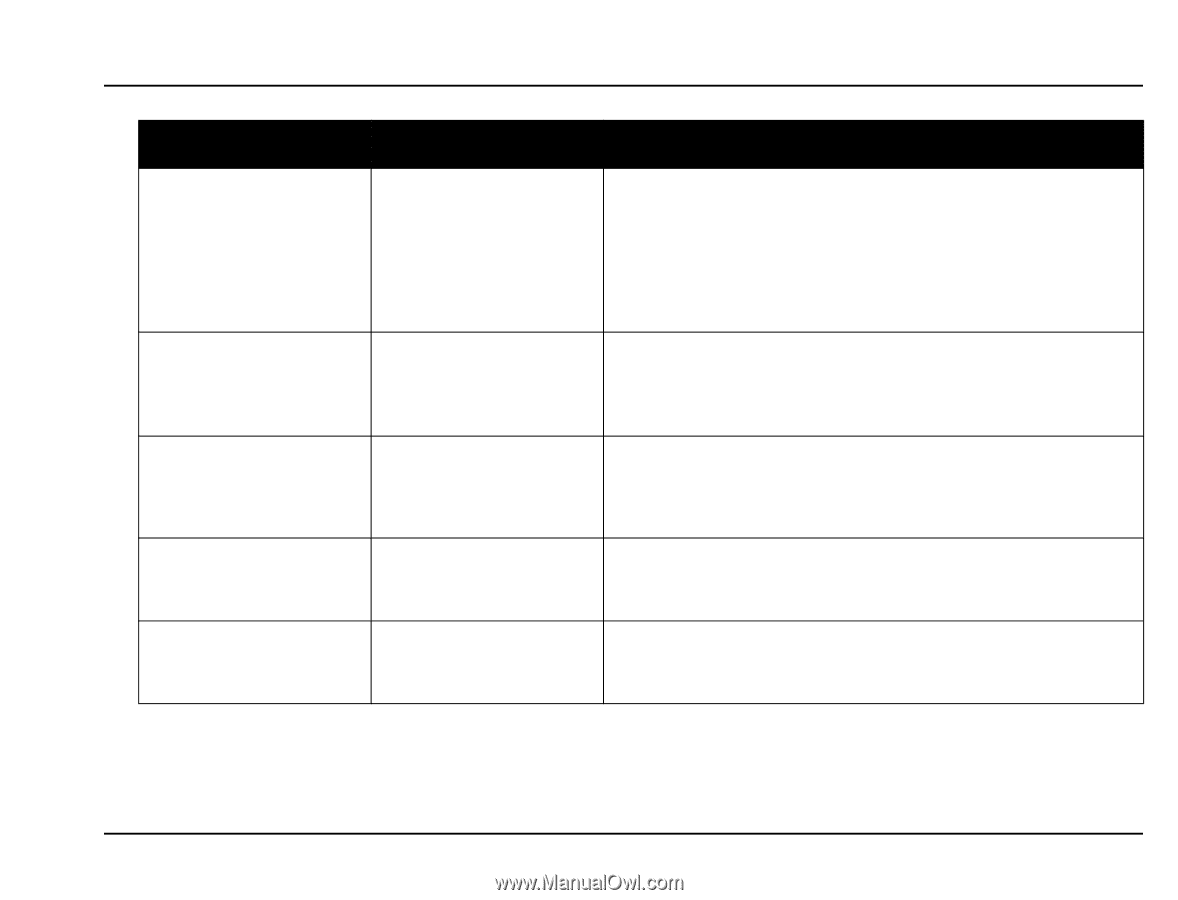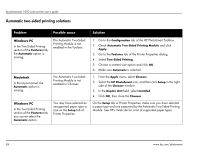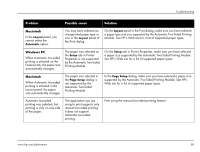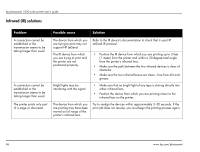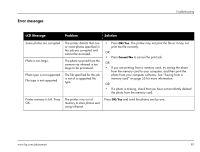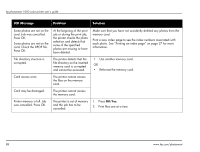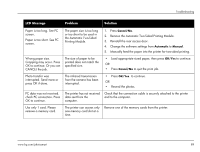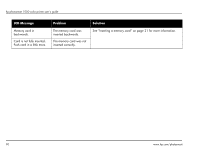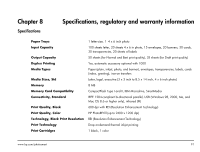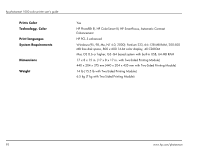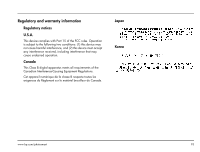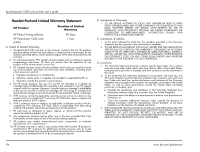HP Photosmart 1000 HP Photosmart 1000 Printer - (English) User Guide - Page 95
Remove the Automatic Two-Sided Printing Module., the Automatic Two-Sided
 |
View all HP Photosmart 1000 manuals
Add to My Manuals
Save this manual to your list of manuals |
Page 95 highlights
Troubleshooting LCD Message Problem Solution Paper is too long. See PC screen. Paper is too short. See PC screen. The paper size is too long or too short to be used in the Automatic Two-Sided Printing Module. 1. Press Cancel/No. 2. Remove the Automatic Two-Sided Printing Module. 3. Reinstall the rear access door. 4. Change the software settings from Automatic to Manual. 5. Manually feed the paper into the printer for two-sided printing. Wrong paper size. Cropping may occur. Press OK to continue. Or you can CANCEL the job. The size of paper to be printed does not match the specified size. • Load appropriate sized paper, then press OK/Yes to continue. OR • Press Cancel/No to quit the print job. Photo transfer was interrupted. Send more or press OK if done. The infrared transmission from the camera has been interrupted. • Press OK/Yes. to continue. OR • Resend the photos. PC data was not received. check PC connection. Press OK to continue. The printer has not received data sent from the computer. Check that the connection cable is securely attached to the printer and to the computer. Use only 1 card. Please remove a memory card. The printer can access only one memory card slot at a time. Remove one of the memory cards from the printer. www.hp.com/photosmart 89