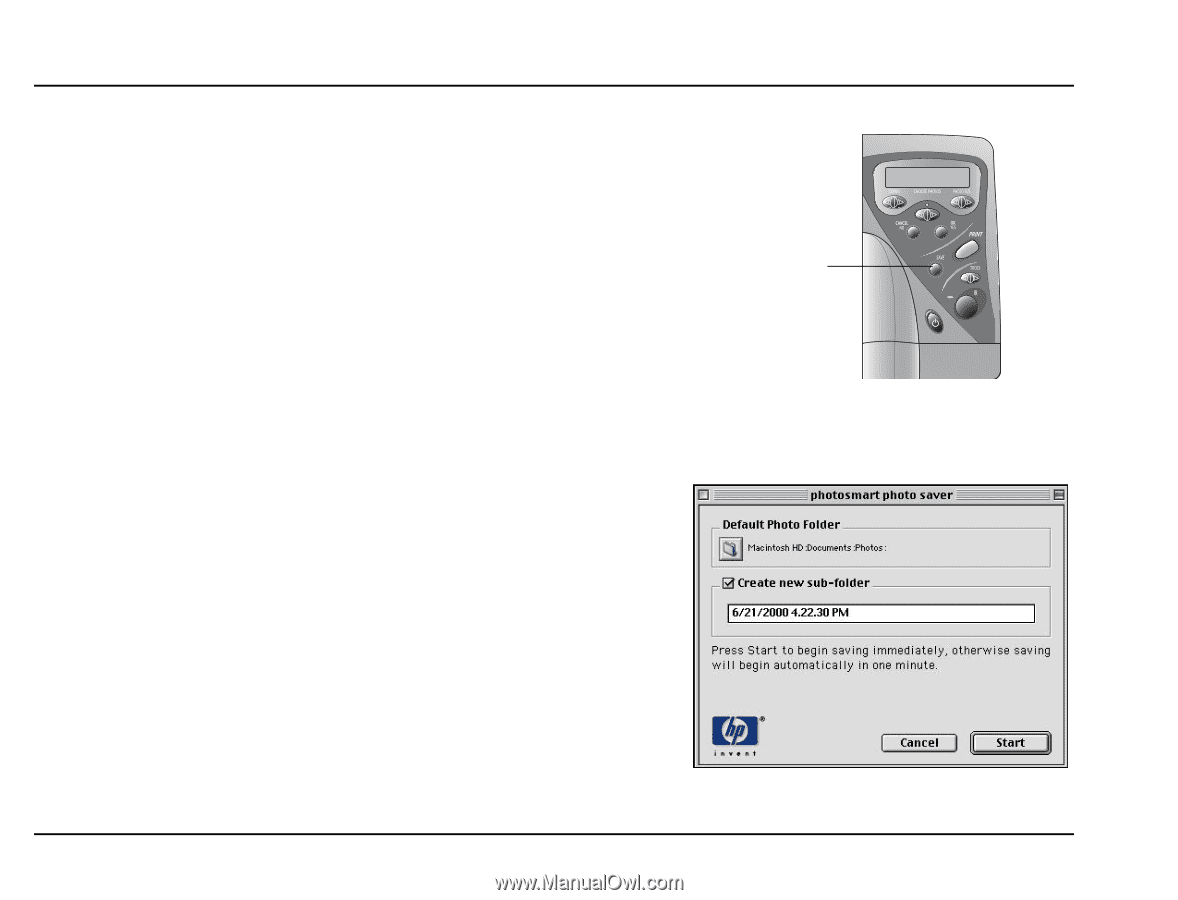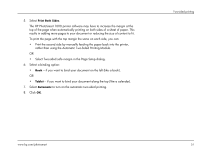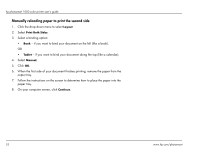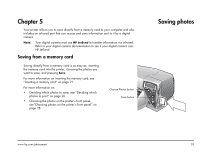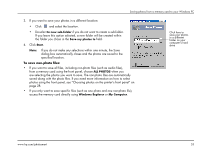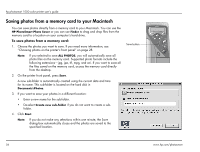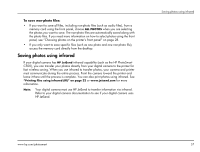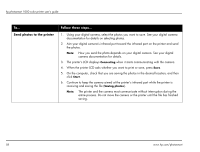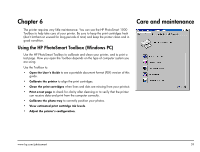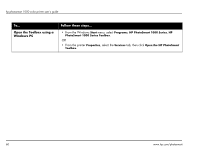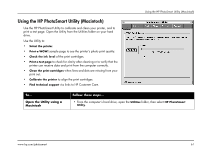HP Photosmart 1000 HP Photosmart 1000 Printer - (English) User Guide - Page 62
Saving photos from a memory card to your Macintosh
 |
View all HP Photosmart 1000 manuals
Add to My Manuals
Save this manual to your list of manuals |
Page 62 highlights
hp photosmart 1000 color printer user's guide Saving photos from a memory card to your Macintosh You can save photos directly from a memory card to your Macintosh. You can use the HP PhotoSmart Photo Saver or you can use Finder to drag and drop files from the memory card to a location on your computer's hard drive. To save photos from a memory card: 1. Choose the photos you want to save. If you need more information, see "Choosing photos on the printer's front panel" on page 28. Note: If you selected to save ALL PHOTOS, you will automatically save all photo files on the memory card. Supported photo formats include the following extensions-jpg, jpe, tif, mpg, and avi. If you want to save all the files saved on the memory card, access the memory card directly from the desktop. 2. On the printer front panel, press Save. A new sub-folder is automatically created using the current date and time for its name. This sub-folder is located on the hard disk in Documents\Photos. 3. If you want to save your photos in a different location: • Enter a new name for the sub-folder. • De-select Create new sub-folder if you do not want to create a subfolder. 4. Click Start. Note: If you do not make any selections within one minute, the Save dialog box automatically closes and the photos are saved to the specified location. Save button 56 www.hp.com/photosmart