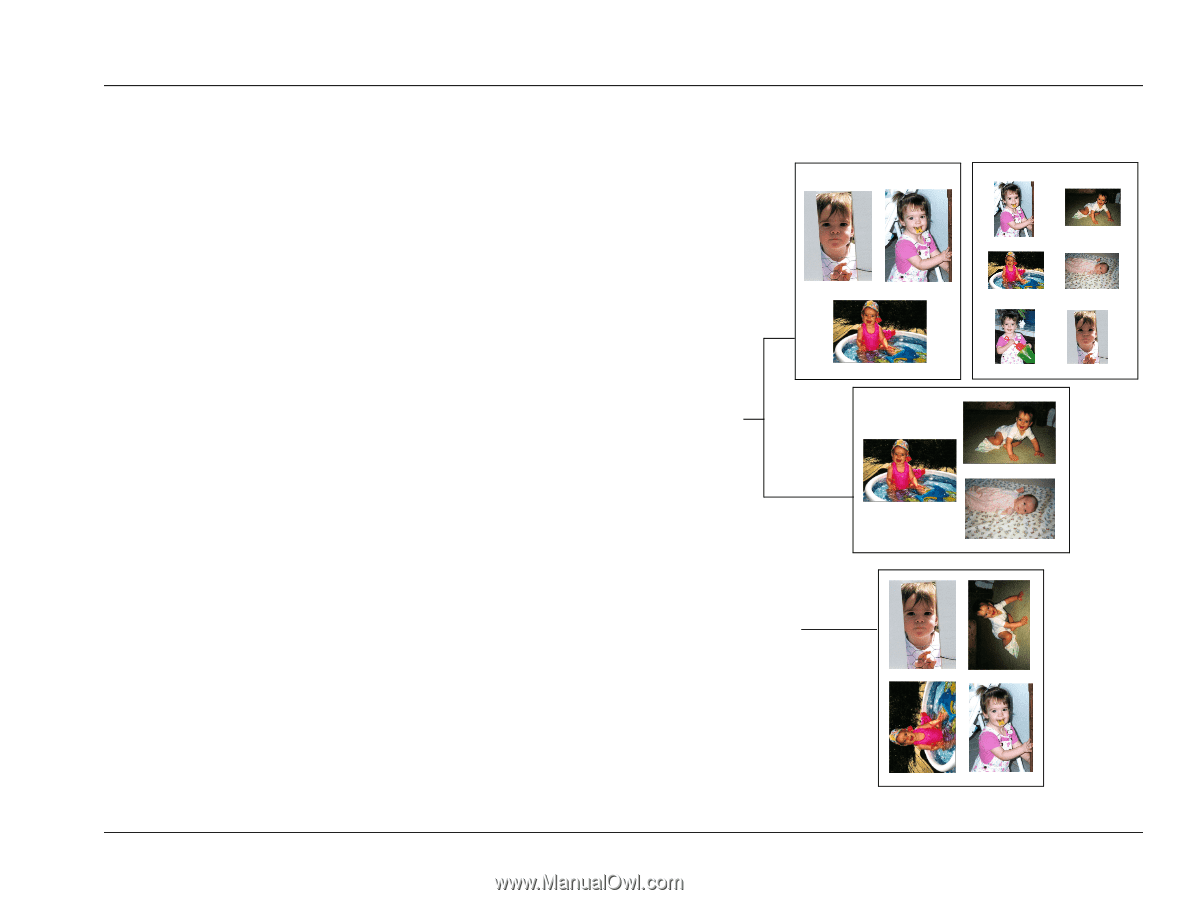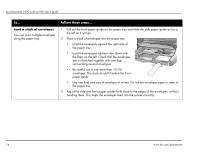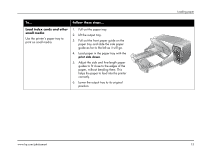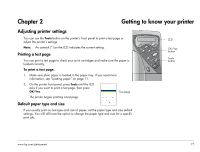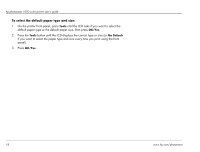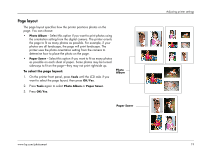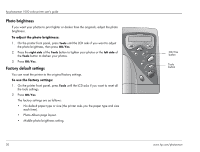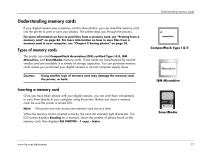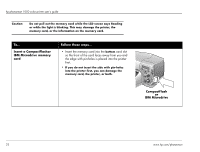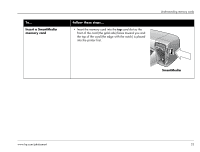HP Photosmart 1000 HP Photosmart 1000 Printer - (English) User Guide - Page 25
layout, To select the layout
 |
View all HP Photosmart 1000 manuals
Add to My Manuals
Save this manual to your list of manuals |
Page 25 highlights
Page layout The page layout specifies how the printer positions photos on the page. You can choose: • Photo Album - Select this option if you want to print photos using the orientation setting from the digital camera. The printer orients the page to fit as many photos as possible. For example, if your photos are all landscape, the page will print landscape. The printer uses the photo orientation setting from the camera to determine how to place the photo on the page. • Paper Saver - Select this option if you want to fit as many photos as possible on each sheet of paper. Some photos may be turned sideways to fit on the page-they may not print right-side up. To select the page layout: 1. On the printer front panel, press Tools until the LCD asks if you want to select the page layout, then press OK/Yes. Photo Album 2. Press Tools again to select Photo Album or Paper Saver. 3. Press OK/Yes. Paper Saver Adjusting printer settings www.hp.com/photosmart 19