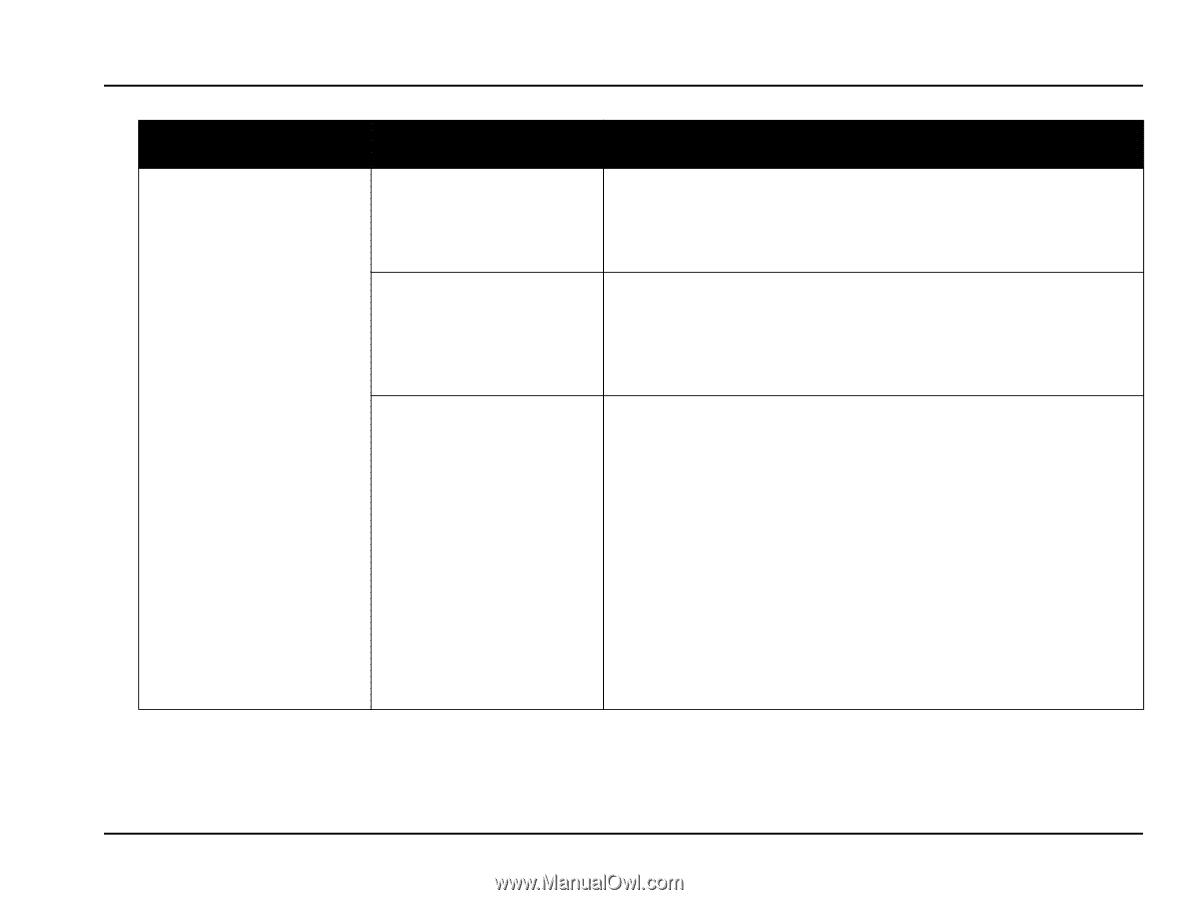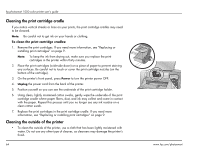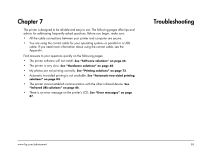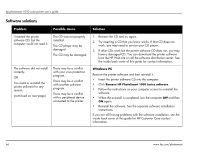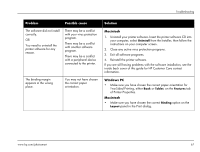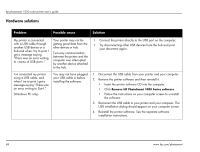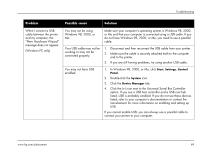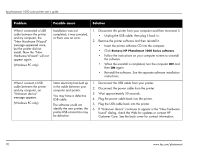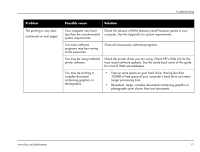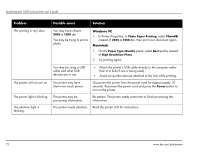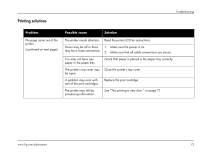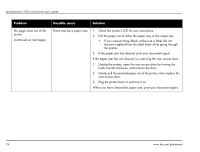HP Photosmart 1000 HP Photosmart 1000 Printer - (English) User Guide - Page 75
Problem, Possible cause, Solution, In Windows 98
 |
View all HP Photosmart 1000 manuals
Add to My Manuals
Save this manual to your list of manuals |
Page 75 highlights
Troubleshooting Problem Possible cause Solution When I connect a USB cable between the printer and my computer, the "New Hardware Wizard" message does not appear. (Windows PC only) You may not be using Windows 98, 2000, or Me. Make sure your computer's operating system is Windows 98, 2000, or Me and that your computer is connected using a USB cable. If you do not have Windows 98, 2000, or Me, you need to use a parallel cable. Your USB cable may not be working or may not be connected properly. 1. Disconnect and then reconnect the USB cable from your printer. 2. Make sure the cable is securely attached both to the computer and to the printer. 3. If you are still having problems, try using another USB cable. You may not have USB enabled. 1. In Windows 98, 2000, or Me, click Start, Settings, Control Panel. 2. Double-click the System icon. 3. Click the Device Manager tab. 4. Click the (+) icon next to the Universal Serial Bus Controller option. If you see a USB host controller and a USB root hub listed, USB is probably enabled. If you do not see these devices listed, refer to your computer's documentation or contact the manufacturer for more information on enabling and setting up USB. If you cannot enable USB, you can always use a parallel cable to connect your printer to your computer. www.hp.com/photosmart 69