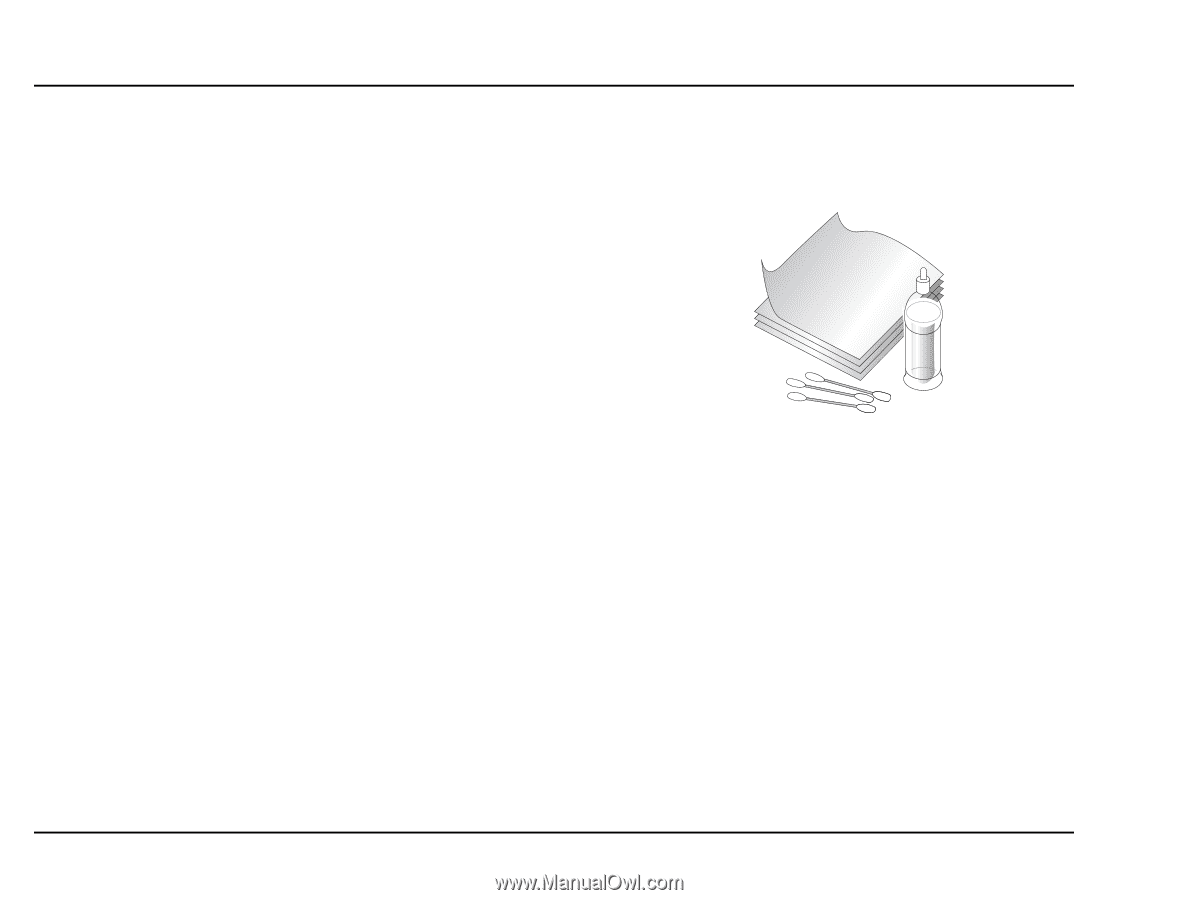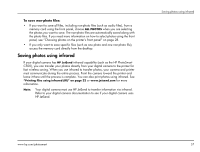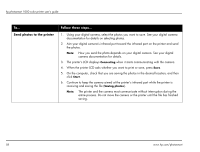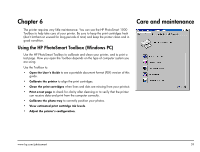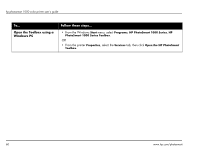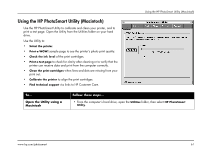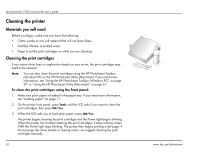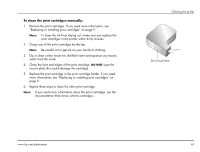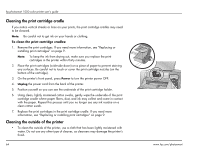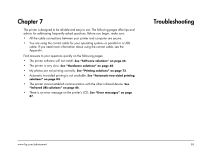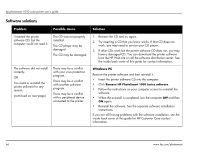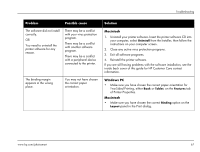HP Photosmart 1000 HP Photosmart 1000 Printer - (English) User Guide - Page 68
Cleaning the printer, Materials you will need, Cleaning the print cartridges
 |
View all HP Photosmart 1000 manuals
Add to My Manuals
Save this manual to your list of manuals |
Page 68 highlights
hp photosmart 1000 color printer user's guide Cleaning the printer Materials you will need Before you begin, make sure you have the following: • Cotton swabs or any soft material that will not leave fibers. • Distilled, filtered, or bottled water. • Paper to set the print cartridges on while you are cleaning. Cleaning the print cartridges If you notice white lines or single-color streaks on your prints, the print cartridges may need to be cleaned. Note: You can also clean the print cartridges using the HP PhotoSmart Toolbox (Windows PC) or the HP PhotoSmart Utility (Macintosh). If you need more information, see "Using the HP PhotoSmart Toolbox (Windows PC)" on page 59 or "Using the HP PhotoSmart Utility (Macintosh)" on page 61. To clean the print cartridges using the front panel: 1. Make sure plain paper is loaded in the paper tray. If you need more information, see "Loading paper" on page 11. 2. On the printer front panel, press Tools until the LCD asks if you want to clean the print cartridges, then press OK/Yes. 3. When the LCD asks you to load plain paper, press OK/Yes. The printer begins cleaning the print cartridges and the Power light begins blinking. When the printer has finished cleaning the print cartridges, it stops making noises AND the Power light stops blinking. The printer then begins printing a test page. If the test page has white streaks or missing colors, we suggest cleaning the print cartridges manually. 62 www.hp.com/photosmart