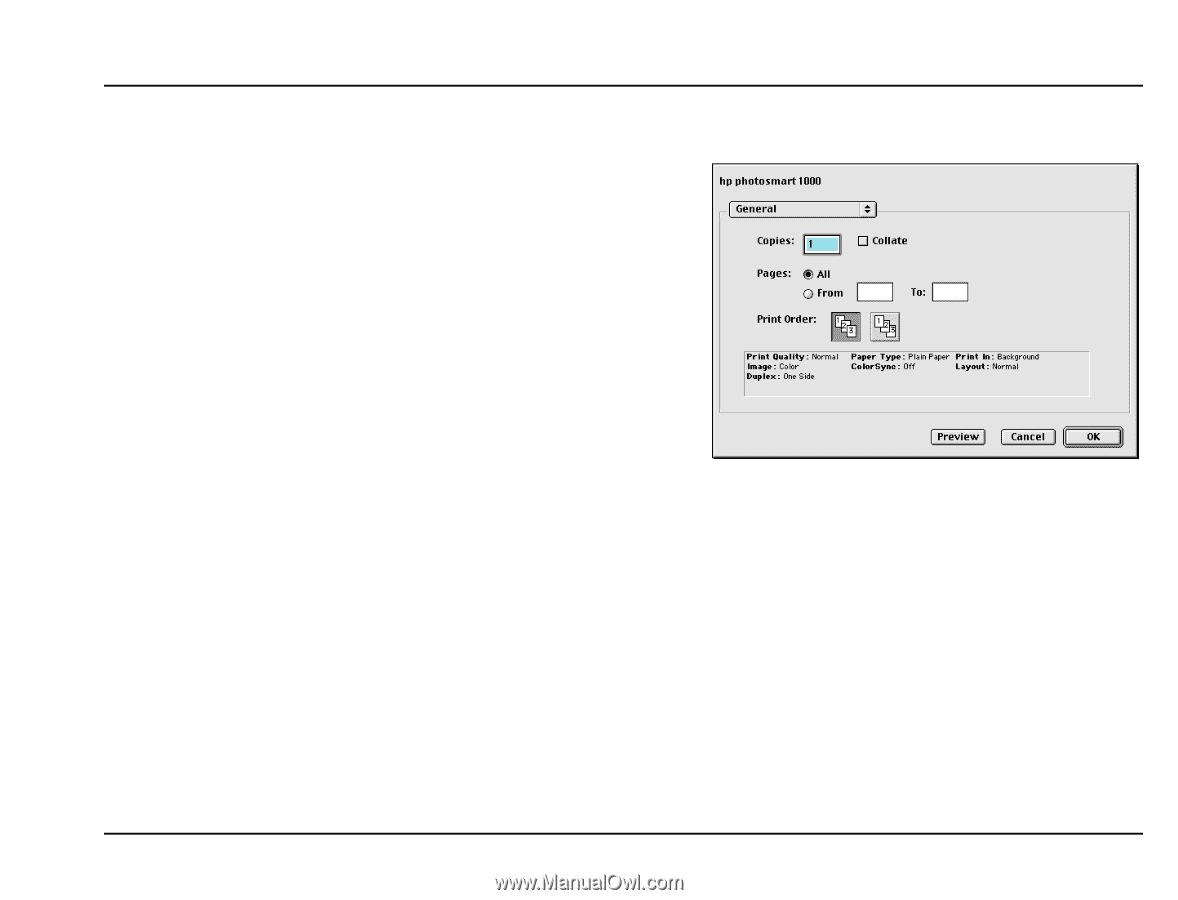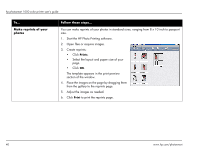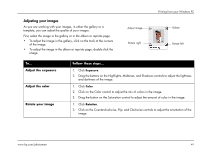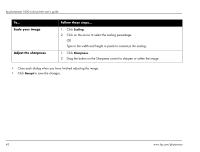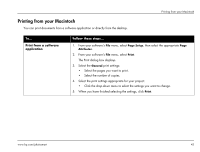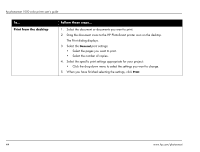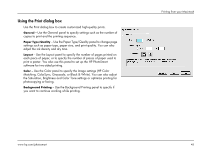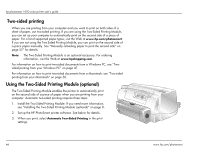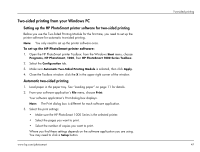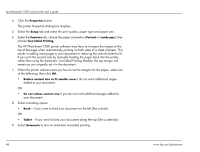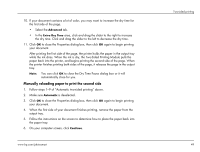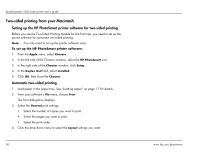HP Photosmart 1000 HP Photosmart 1000 Printer - (English) User Guide - Page 51
Using the Print dialog box, Matching, ColorSync, Grayscale, or Black & White. You can also adjust
 |
View all HP Photosmart 1000 manuals
Add to My Manuals
Save this manual to your list of manuals |
Page 51 highlights
Using the Print dialog box Use the Print dialog box to create customized high-quality prints. General - Use the General panel to specify settings such as the number of copies to print and the printing sequence. Paper Type/Quality - Use the Paper Type/Quality panel to change page settings such as paper type, paper size, and print quality. You can also adjust the ink density and dry time. Layout - Use the Layout panel to specify the number of pages printed on each piece of paper, or to specify the number of pieces of paper used to print a poster. You also use this panel to set up the HP PhotoSmart software for two-sided printing. Color - Use the Color panel to specify the Image settings (HP Color Matching, ColorSync, Grayscale, or Black & White). You can also adjust the Saturation, Brightness and Color Tone settings or optimize printing for photocopying or faxing. Background Printing - Use the Background Printing panel to specify if you want to continue working while printing. Printing from your Macintosh www.hp.com/photosmart 45