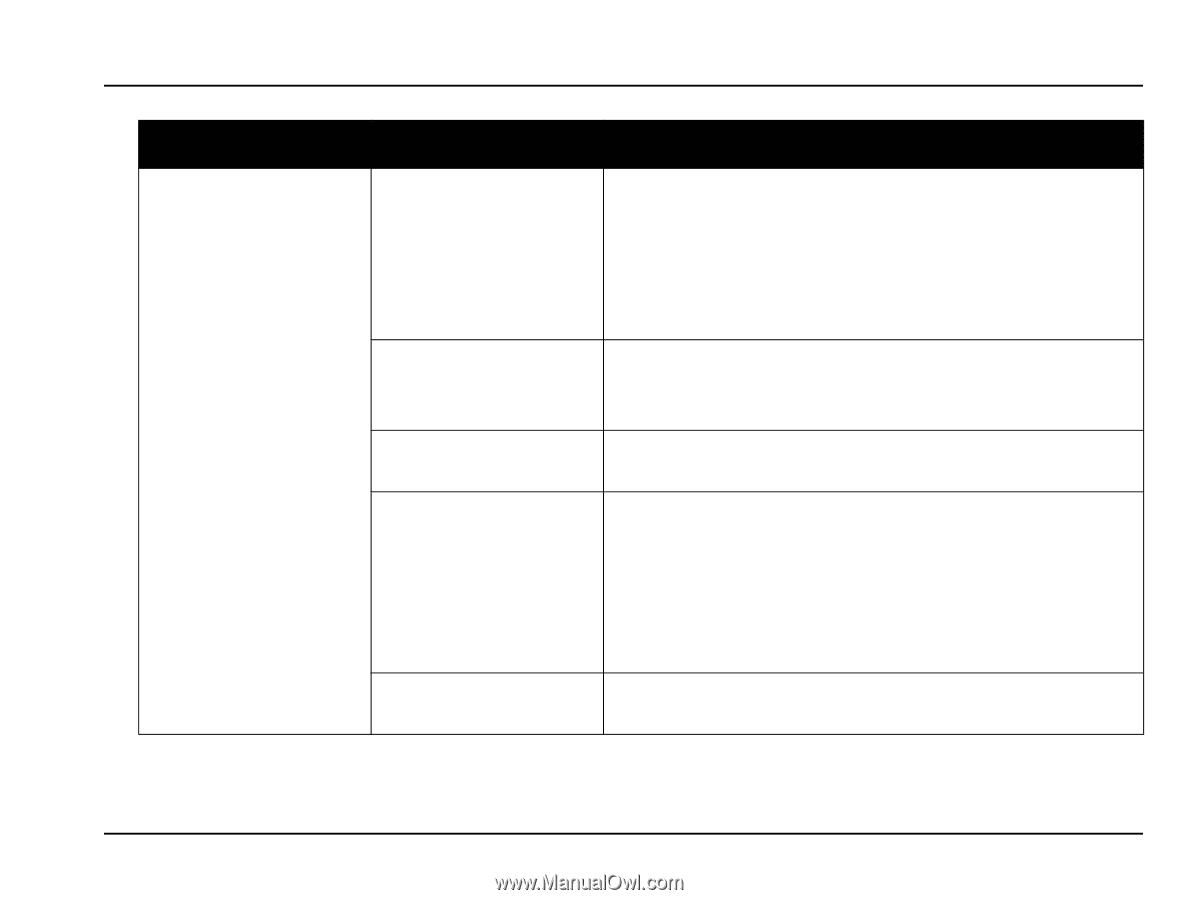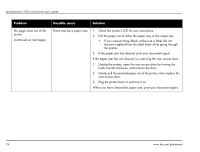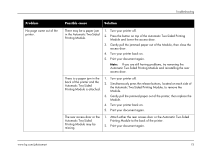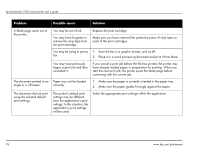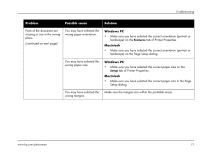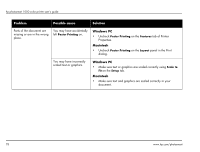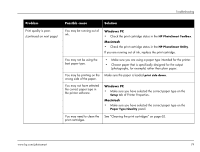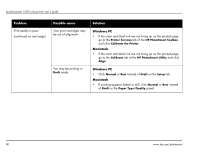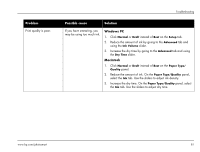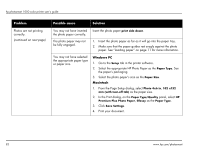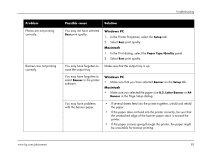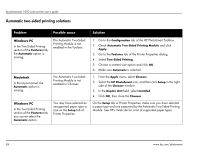HP Photosmart 1000 HP Photosmart 1000 Printer - (English) User Guide - Page 85
HP PhotoSmart Toolbox, print side down, Setup, Paper Type/Quality, the printer software.
 |
View all HP Photosmart 1000 manuals
Add to My Manuals
Save this manual to your list of manuals |
Page 85 highlights
Troubleshooting Problem Print quality is poor. (continued on next page) Possible cause Solution You may be running out of ink. Windows PC • Check the print cartridge status in the HP PhotoSmart Toolbox. Macintosh • Check the print cartridge status in the HP PhotoSmart Utility. If you are running out of ink, replace the print cartridge. You may not be using the best paper type. • Make sure you are using a paper type intended for the printer. • Choose paper that is specifically designed for the output (photographs, for example) rather than plain paper. You may be printing on the Make sure the paper is loaded print side down. wrong side of the paper. You may not have selected the correct paper type in the printer software. Windows PC • Make sure you have selected the correct paper type on the Setup tab of Printer Properties. Macintosh • Make sure you have selected the correct paper type on the Paper Type/Quality panel. You may need to clean the See "Cleaning the print cartridges" on page 62. print cartridges. www.hp.com/photosmart 79