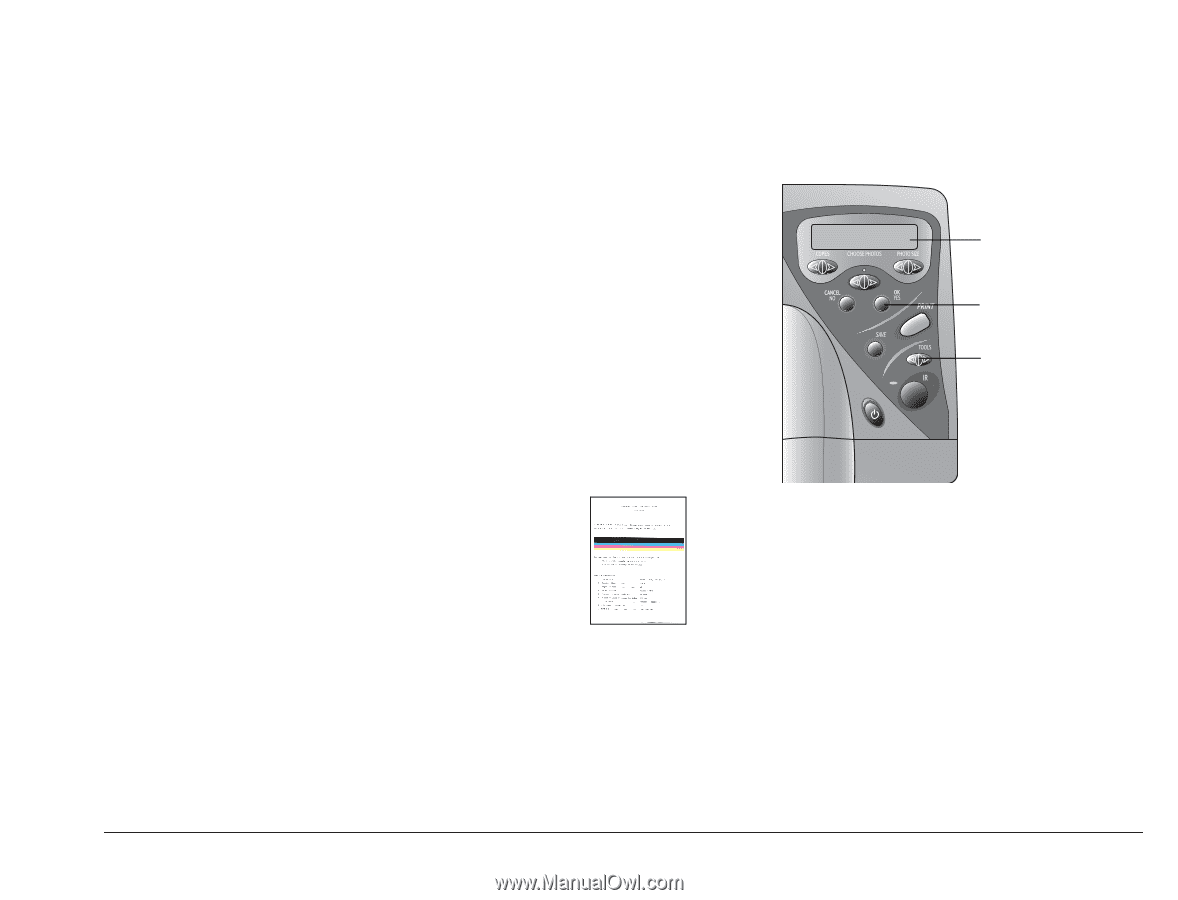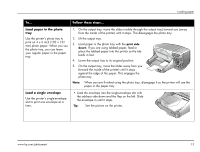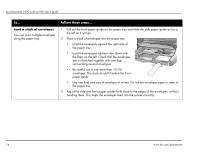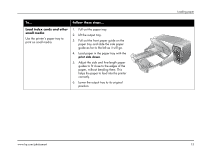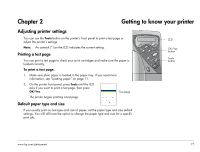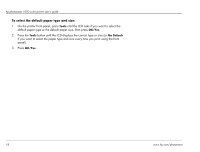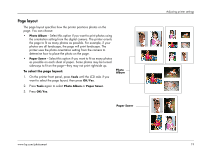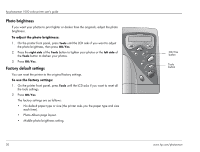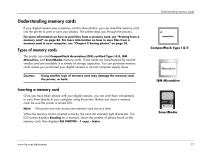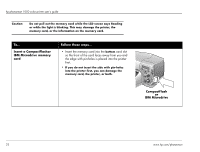HP Photosmart 1000 HP Photosmart 1000 Printer - (English) User Guide - Page 23
Getting to know your printer, Adjusting printer settings, Printing a test - specifications
 |
View all HP Photosmart 1000 manuals
Add to My Manuals
Save this manual to your list of manuals |
Page 23 highlights
Chapter 2 Getting to know your printer Adjusting printer settings You can use the Tools button on the printer's front panel to print a test page or adjust the printer's settings. Note: An asterisk (*) on the LCD indicates the current setting. Printing a test page You can print a test page to check your print cartridges and make sure the paper is loaded correctly. To print a test page: 1. Make sure plain paper is loaded in the paper tray. If you need more information, see "Loading paper" on page 11. 2. On the printer front panel, press Tools until the LCD asks if you want to print a test page, then press OK/Yes. Test page The printer begins printing a test page. Default paper type and size If you usually print on one type and size of paper, set the paper type and size default settings. You will still have the option to change the paper type and size for a specific print job. LCD OK/Yes button Tools button www.hp.com/photosmart 17