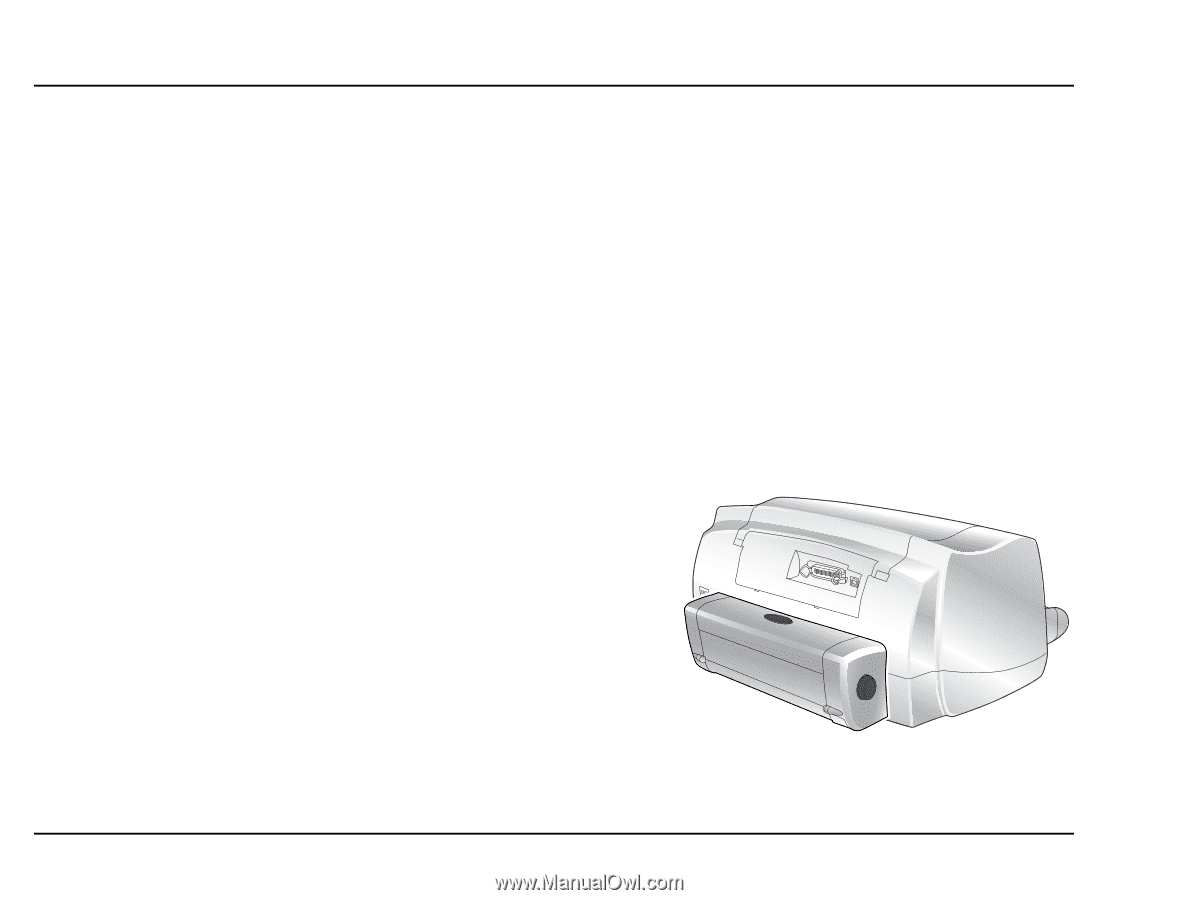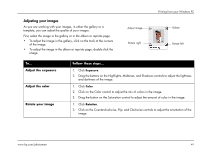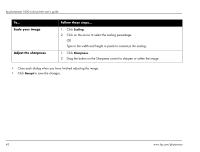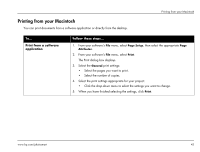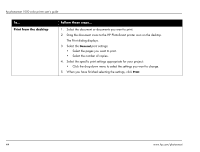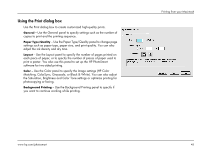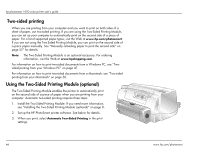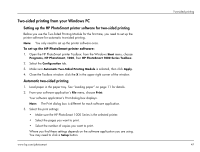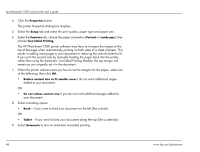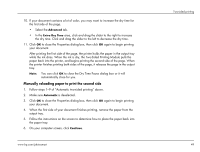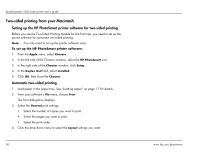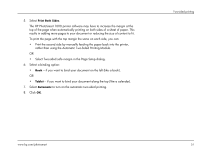HP Photosmart 1000 HP Photosmart 1000 Printer - (English) User Guide - Page 52
Two-sided printing, Using the Two-Sided Printing Module (optional) - installation software
 |
View all HP Photosmart 1000 manuals
Add to My Manuals
Save this manual to your list of manuals |
Page 52 highlights
hp photosmart 1000 color printer user's guide Two-sided printing When you are printing from your computer and you want to print on both sides of a sheet of paper, use two-sided printing. If you are using the Two-Sided Printing Module, you can set up your computer to automatically print on the second side of a piece of paper. For a list of supported paper types, visit the Web at www.hp.com/photosmart. If you are not using the Two-Sided Printing Module, you can print on the second side of a piece paper manually. See "Manually reloading paper to print the second side" on page 52" for details. Note: The Two-Sided Printing Module is an optional accessory. For ordering information, visit the Web at www.hpshopping.com. For information on how to print two-sided documents from a Windows PC, see "Twosided printing from your Windows PC" on page 47. For information on how to print two-sided documents from a Macintosh, see "Two-sided printing from your Macintosh" on page 50. Using the Two-Sided Printing Module (optional) The Two-Sided Printing Module enables the printer to automatically print on the second side of a piece of paper when you are printing from your computer. Automatic two-sided printing requires three steps: 1. Install the Two-Sided Printing Module. If you need more information, see "Installing the Two-Sided Printing Module (optional)" on page 8. 2. Set up the HP PhotoSmart printer software. See below for details. 3. When you print, select Automatic Two-Sided Printing in the print settings. 46 www.hp.com/photosmart