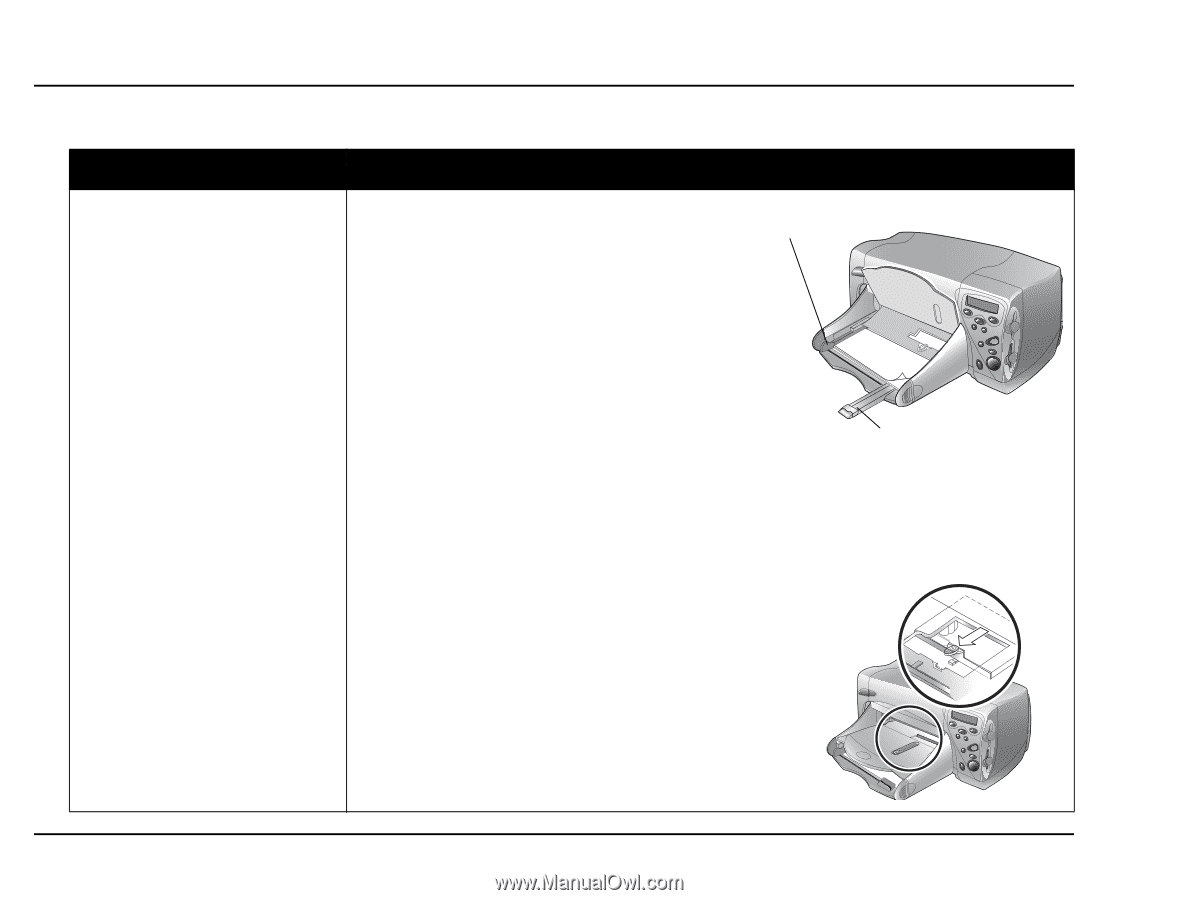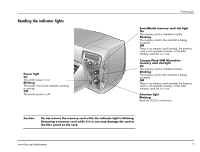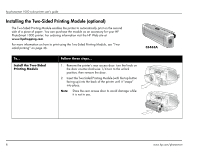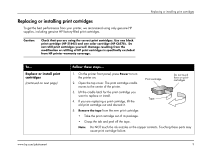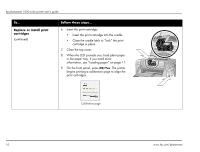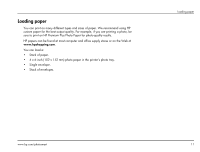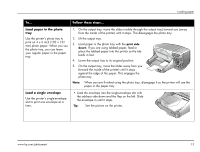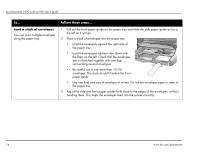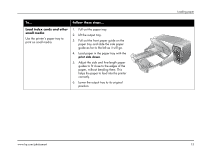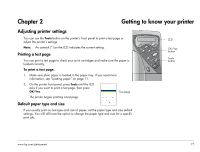HP Photosmart 1000 HP Photosmart 1000 Printer - (English) User Guide - Page 18
Load paper in the paper, Inkjet Transparency Film.
 |
View all HP Photosmart 1000 manuals
Add to My Manuals
Save this manual to your list of manuals |
Page 18 highlights
hp photosmart 1000 color printer user's guide To... Load paper in the paper tray Use the printer's paper tray to print on many different types of paper. You can use everything from plain paper to HP Premium Inkjet Transparency Film. Follow these steps... 1. Pull out the front paper guide on the paper tray Side paper and slide the side paper guide as far to the left guide as it will go. 2. Place a stack of paper into the paper tray. • Load the paper print side down. The printer prints on the face-down side of the paper in the paper tray; the printed document faces up in the output tray. • Always load paper in the portrait direction, with the long edge against the long edge of the paper tray. Front paper guide • Be careful not to use too much or too little paper. It may be difficult for the printer to "grab" a sheet of paper when there are only one or two sheets in the paper tray. Check that the stack of paper contains several sheets but is no higher than the top of the front paper guide. • Use one kind and size of paper at a time. Do not mix paper types or sizes in the paper tray. 3. On the output tray, move the slider (visible through the output tray) toward you (away from the inside of the printer) until it stops. This disengages the photo tray. 4. Adjust the side and front paper guides to fit close to the edges of the paper, without bending the paper. This helps the paper feed straight into the printer. 12 www.hp.com/photosmart