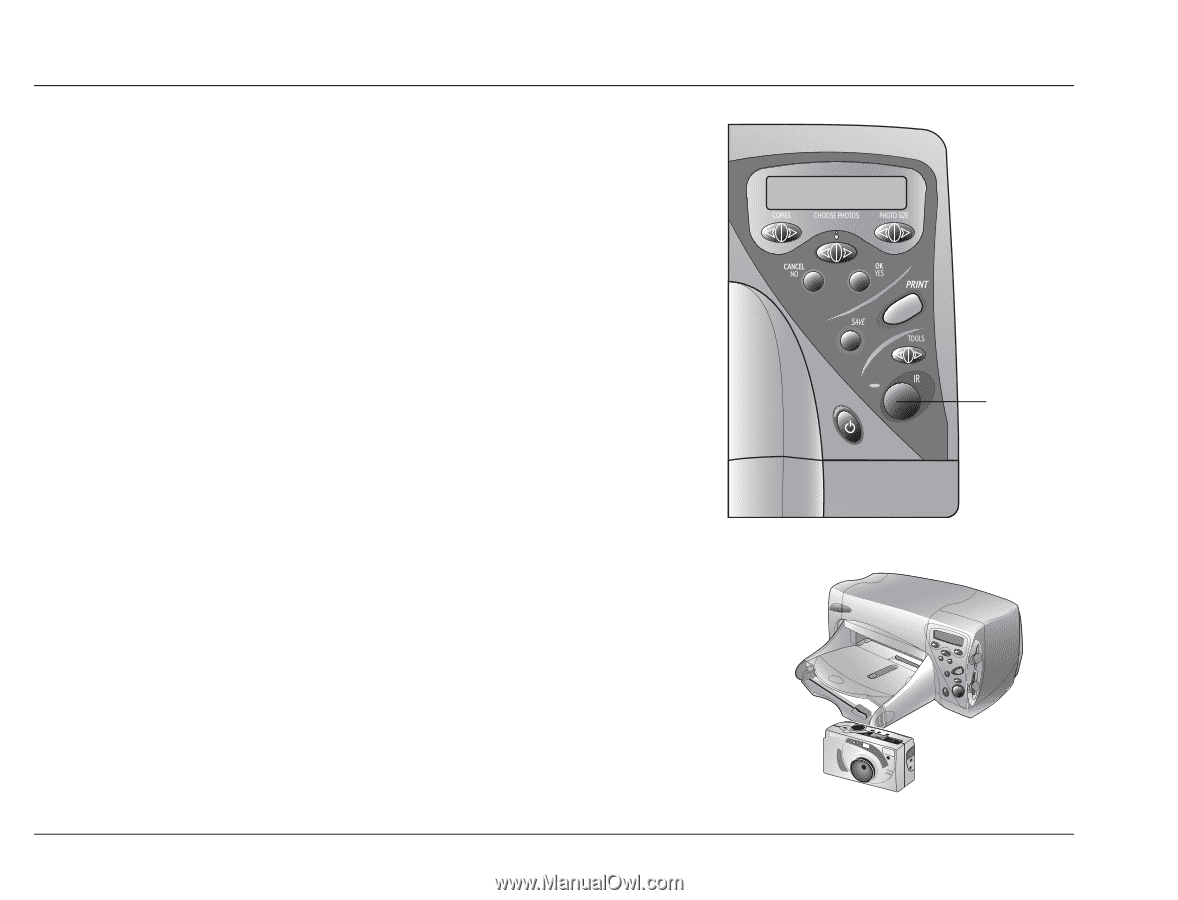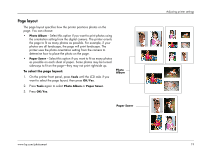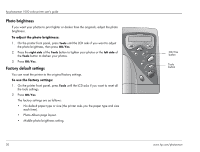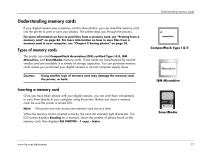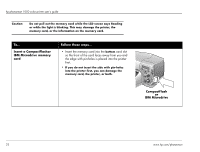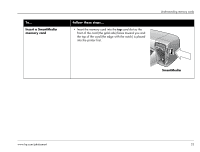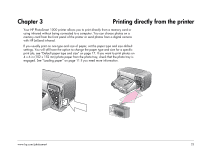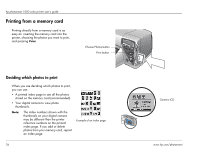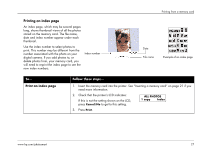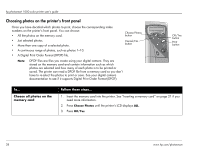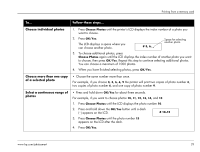HP Photosmart 1000 HP Photosmart 1000 Printer - (English) User Guide - Page 30
Understanding infrared, Tips for using infrared
 |
View all HP Photosmart 1000 manuals
Add to My Manuals
Save this manual to your list of manuals |
Page 30 highlights
hp photosmart 1000 color printer user's guide Understanding infrared The printer includes an infrared (IR) port that can access and wirelessly print information sent to it by a digital camera that has HP JetSend infrared capability. After you transfer the photos, you can print them immediately or save them to your computer. Note: Your digital camera must use HP JetSend to transfer information via infrared. Refer to your digital camera documentation to see if your digital camera uses HP JetSend. For more information on how to print files from infrared, see "Printing files using infrared (IR)" on page 32. For more information on how to save files using infrared, see "Chapter 5 Saving photos" on page 53. Tips for using infrared • When positioning the digital camera for sending photos, be sure there is a clear line of sight between the digital camera and the printer infrared port. If something is blocking the way, the digital camera and printer will not be able to communicate and photos will not be transferred. • It may help to place the digital camera on a table and then aim it toward the printer so it is stationary during the entire transfer process. This helps to avoid any interruptions in communication between the printer and digital camera. • Your digital camera may have a Send button for infrared. If it does, aim the digital camera towards the printer infrared port and press the Send button. • If the printer does not receive the photos, try adjusting the distance between the digital camera and the printer. Sometimes moving closer or farther away can help you successfully transfer the photos. • Position the printer and the camera out of direct sunlight. Bright light can interrupt communication between the two devices. 24 Infrared port www.hp.com/photosmart