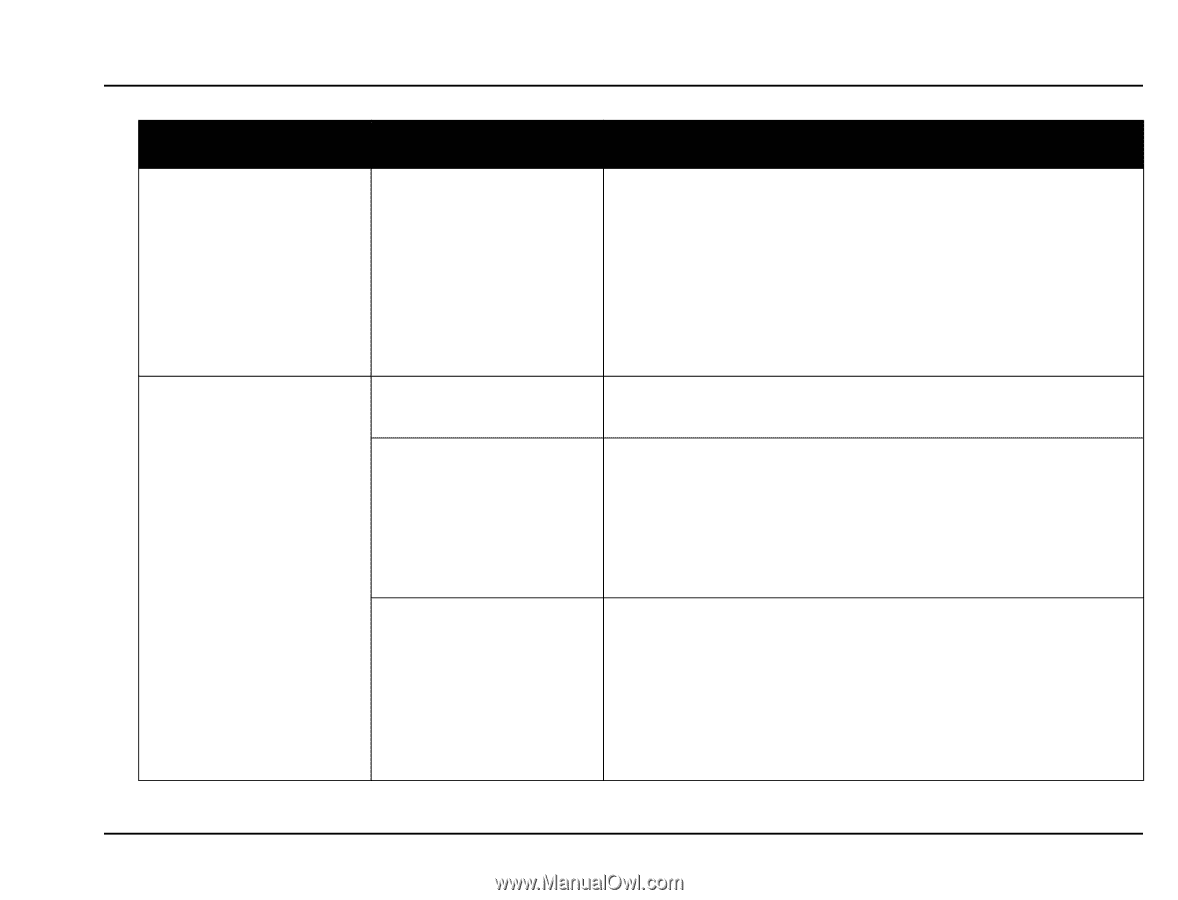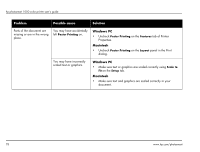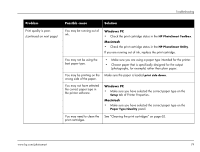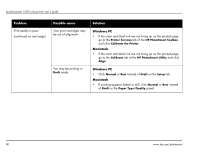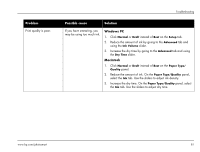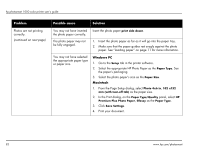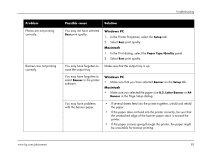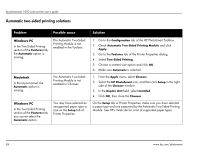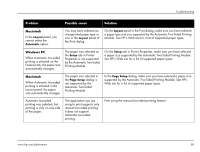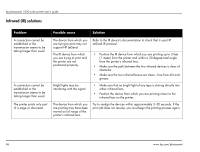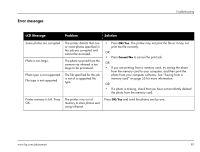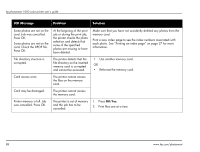HP Photosmart 1000 HP Photosmart 1000 Printer - (English) User Guide - Page 89
the unattached edge of the banner paper stack is toward the, Make sure you selected the paper size
 |
View all HP Photosmart 1000 manuals
Add to My Manuals
Save this manual to your list of manuals |
Page 89 highlights
Troubleshooting Problem Photos are not printing correctly. Banners are not printing correctly. Possible cause Solution You may not have selected Best print quality. Windows PC 1. In the Printer Properties, select the Setup tab. 2. Select Best print quality. Macintosh 1. In the Print dialog, select the Paper Type/Quality panel. 2. Select Best print quality. You may have forgotten to raise the output tray. Make sure that the output tray is up. You may have forgotten to select Banner in the printer software. Windows PC • Make sure that you have selected Banner on the Setup tab. Macintosh • Make sure you selected the paper size U.S. Letter Banner or A4 Banner in the Page Setup dialog. You may have problems with the banner paper. • If several sheets feed into the printer together, unfold and refold the paper. • If the paper does not feed into the printer correctly, be sure that the unattached edge of the banner paper stack is toward the printer. • If the paper creases going through the printer, the paper might be unsuitable for banner printing. www.hp.com/photosmart 83