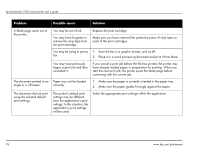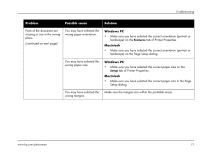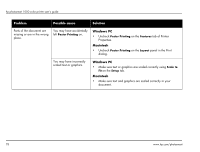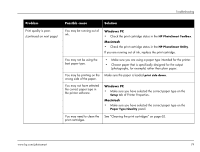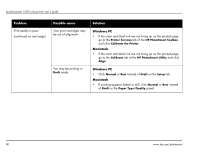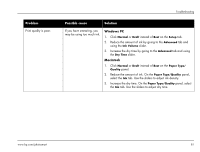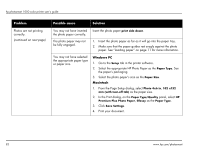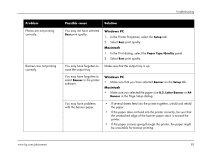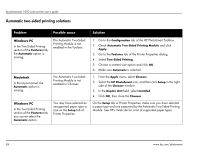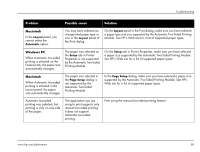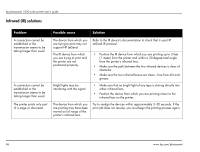HP Photosmart 1000 HP Photosmart 1000 Printer - (English) User Guide - Page 87
Normal, Draft, Setup, Advanced, Ink Volume, Dry Time, Paper Type, Quality, Paper Type/Quality
 |
View all HP Photosmart 1000 manuals
Add to My Manuals
Save this manual to your list of manuals |
Page 87 highlights
Problem Print quality is poor. Troubleshooting Possible cause Solution If you have smearing, you may be using too much ink. Windows PC 1. Click Normal or Draft instead of Best on the Setup tab. 2. Reduce the amount of ink by going to the Advanced tab and using the Ink Volume slider. 3. Increase the dry time by going to the Advanced tab and using the Dry Time slider. Macintosh 1. Click Normal or Draft instead of Best on the Paper Type/ Quality panel. 2. Reduce the amount of ink. On the Paper Type/Quality panel, select the Ink tab. Use the sliders to adjust ink density. 3. Increase the dry time. On the Paper Type/Quality panel, select the Ink tab. Use the sliders to adjust dry time. www.hp.com/photosmart 81
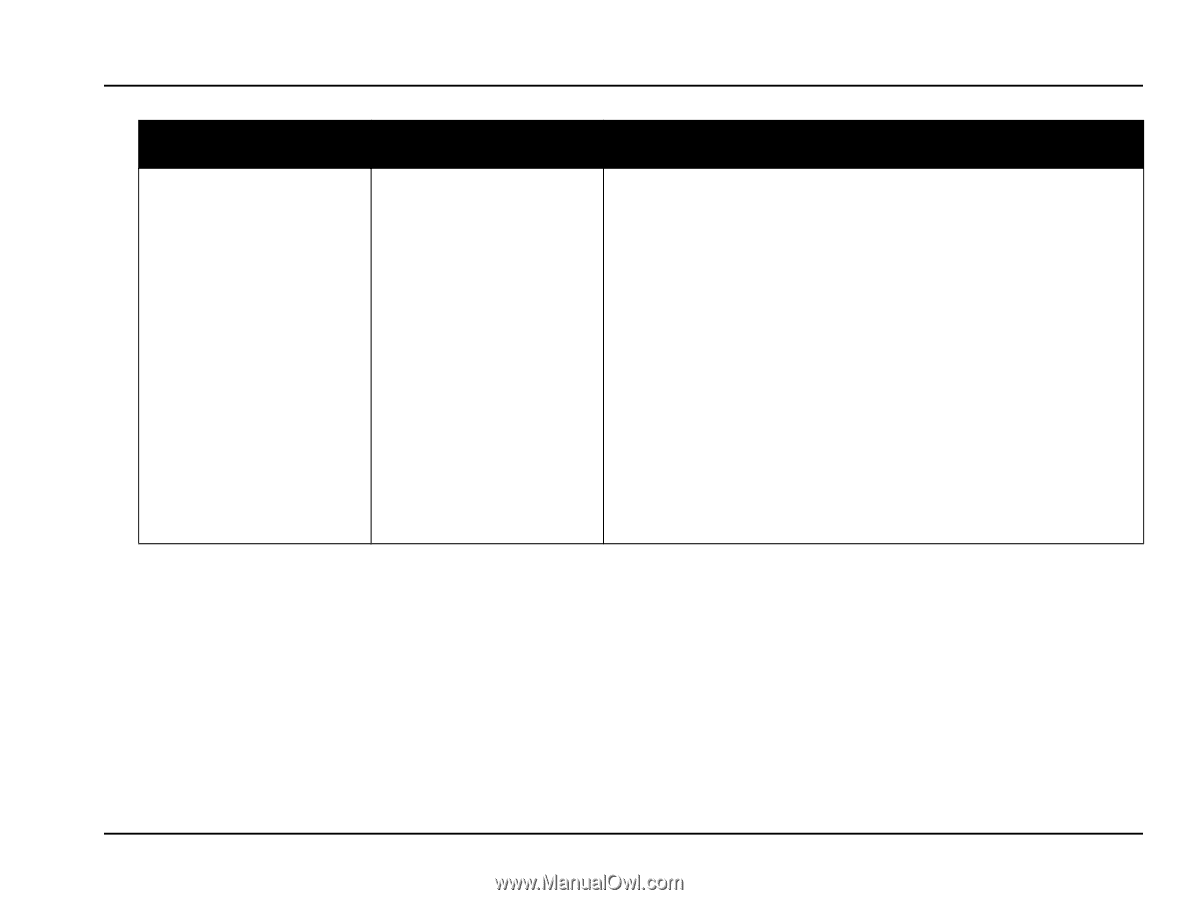
Troubleshooting
www.hp.com/photosmart
81
Print quality is poor.
If you have smearing, you
may be using too much ink.
Windows PC
1.
Click
Normal
or
Draft
instead of
Best
on the
Setup
tab.
2.
Reduce the amount of ink by going to the
Advanced
tab and
using the
Ink Volume
slider.
3.
Increase the dry time by going to the
Advanced
tab and using
the
Dry Time
slider.
Macintosh
1.
Click
Normal
or
Draft
instead of
Best
on the
Paper Type/
Quality
panel.
2.
Reduce the amount of ink. On the
Paper Type/Quality
panel,
select the
Ink
tab. Use the sliders to adjust ink density.
3.
Increase the dry time. On the
Paper Type/Quality
panel, select
the
Ink
tab. Use the sliders to adjust dry time.
Problem
Possible cause
Solution