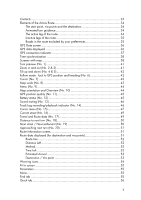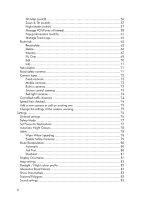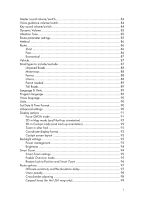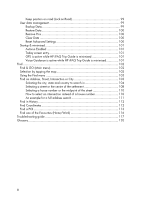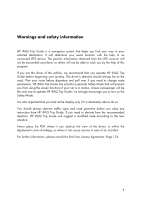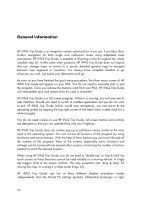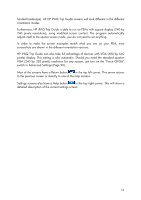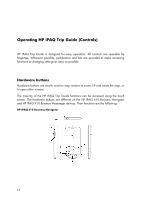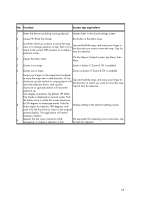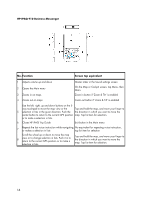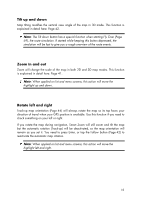HP iPAQ 614c HP iPAQ Trip Guide (UK) - Page 10
General information - pda
 |
View all HP iPAQ 614c manuals
Add to My Manuals
Save this manual to your list of manuals |
Page 10 highlights
General information HP iPAQ Trip Guide is a navigation system optimised for in-car use. It provides doorto-door navigation for both single and multi-point routes using adaptable route parameters. HP iPAQ Trip Guide is capable of planning routes throughout the whole installed map set. Unlike some other products, HP iPAQ Trip Guide does not require that you change maps or switch to a poorly detailed general map to navigate between map segments or countries. You always have complete freedom to go wherever you wish. Just select your destination and go. As soon as you have finished the quick setup procedure, the Main menu screen of HP iPAQ Trip Guide will appear on your PDA. You do not need to manually start or quit the program. Once you remove the memory card from your PDA, HP iPAQ Trip Guide will immediately quit, and restart when the card is reinserted. HP iPAQ Trip Guide is a full screen program. When it is running, you will only see its user interface. Should you need to switch to another application but you do not want to exit HP iPAQ Trip Guide (which would stop navigation), you can return to the operating system by tapping the top right corner of the Main menu screen (look for a white triangle). You do not need a stylus to use HP iPAQ Trip Guide. All screen buttons and controls are designed so that you can operate them with your fingertips. HP iPAQ Trip Guide does not contain pop-up or pull-down menus similar to the ones used in the operating system. You can access all functions of the program by using hardware and screen buttons. With the help of these buttons you can travel through all the screens of the program. Most of the screens (especially menu functions and settings) can be accessed from several other screens, minimising the number of actions needed to reach the desired function. When using HP iPAQ Trip Guide, you do not need to 'double tap' or 'tap & hold' the touch screen as these functions cannot be used reliably in a moving vehicle. A single tap triggers most of the screen controls. The only exceptions are 'drag & drop' for moving the map, or scaling it in Map mode (Page 43). HP iPAQ Trip Guide can run in three different display orientation modes independently from the Pocket PC settings (portrait, left-handed landscape or right- 10