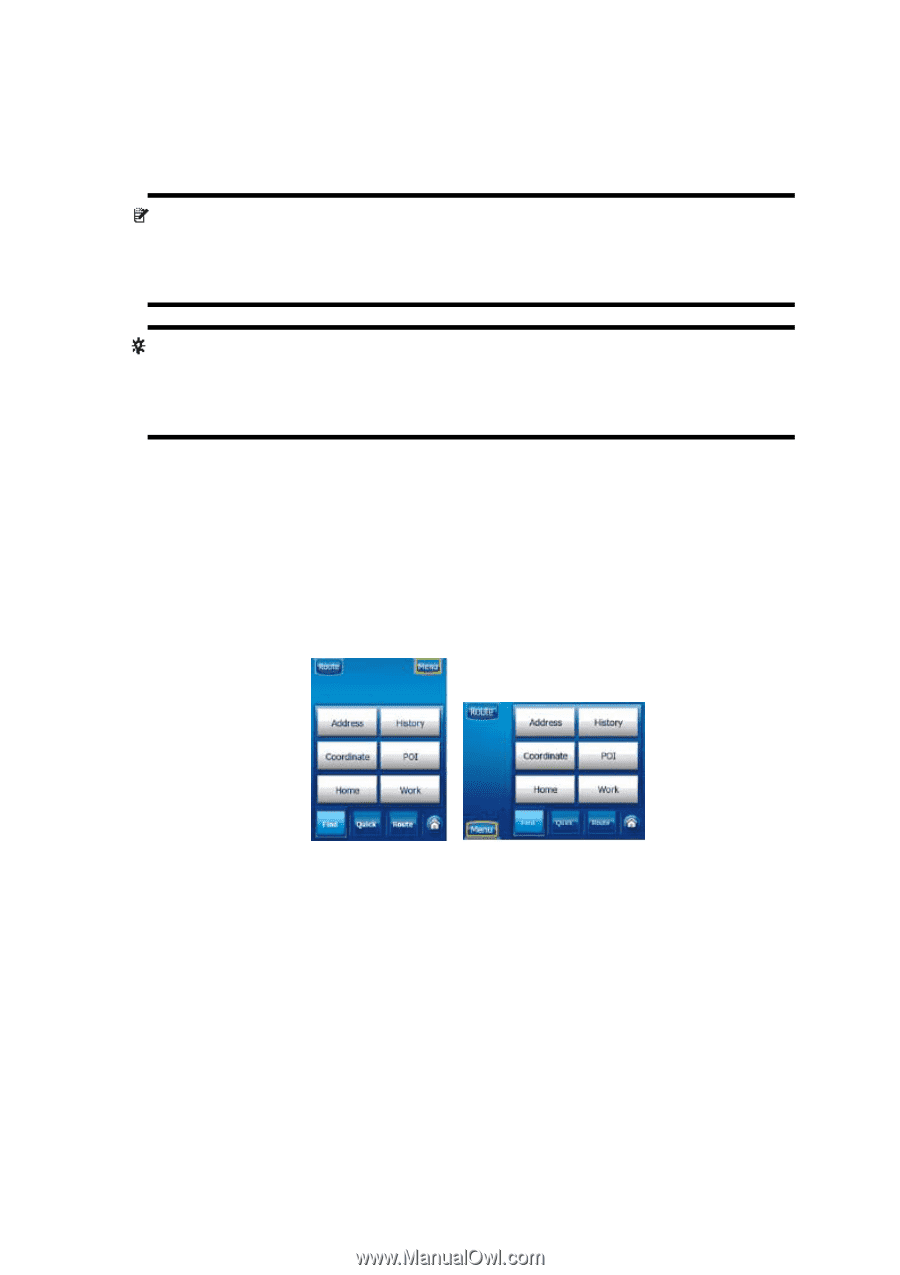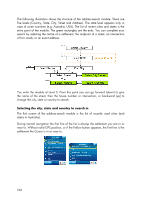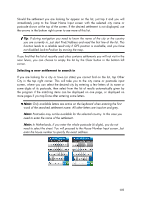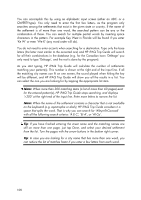HP iPAQ 614c HP iPAQ Trip Guide (UK) - Page 103
Using the Find menu, Find an Address, Street, Inter or City
 |
View all HP iPAQ 614c manuals
Add to My Manuals
Save this manual to your list of manuals |
Page 103 highlights
Note: When appearing automatically, the Cursor menu remains open for a few seconds only. If you decide not to choose any of the actions listed, the menu closes automatically. When you open it manually, it will remain until you close it or switch to another screen. Tip: If you want the selected point shown in the centre of the map, close and reopen the menu or wait until it closes and open it again. By opening the Cursor menu manually, the map will be moved to have the selected location in the centre. Using the Find menu The Find menu is accessible by the Find & GO button at the Main menu (Page 22) or by the Menu buttons of the map screens (Page 44). The Find menu gives you various possibilities for selecting a location. Find an Address, Street, Intersection or City Searching for a city, a street, an intersection, or an exact address can all be done in the Find Address module. If you know at least a part of the address, this is the quickest way to find the location. 103