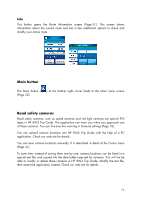HP iPAQ 614c HP iPAQ Trip Guide (UK) - Page 66
Bypass, Cancel, Delete
 |
View all HP iPAQ 614c manuals
Add to My Manuals
Save this manual to your list of manuals |
Page 66 highlights
You can modify the route to skip the next via point if you decide it is no longer needed. For example, you may have added the via point only to influence the route but you do not want to actually reach it; or you have already almost reached it, and HP iPAQ Trip Guide still keeps on navigating towards that point. When there are no via points left (only the destination), the name of this button turns to Delete Route, and it cancels the navigation. Bypass When you run into a traffic jam or roadblock, you may want to have HP iPAQ Trip Guide calculate a route that departs the original route as soon as it can. You will need to select the minimum distance along the original route where your new route is allowed to rejoin the original route. Select the one you feel appropriate for the traffic difficulty you face. Note: This function is to give you an alternative for the next section of the recommended route. To change later parts of the route or to avoid specific streets or turns, use the Avoid function in Itinerary instead (Page 67). Note: When you use this feature, HP iPAQ Trip Guide will keep on excluding same part of the map from later routes until you manually delete the route (Page 66), or restart HP iPAQ Trip Guide. Cancel This option returns directly to the map screen without recalculating the active route. If you choose this option when manual route recalculation is configured (Page 80), navigation stops and will be activated again when you are back on your original route. Delete Tap Delete to erase the active route along with all its route points (start, via points and destination). If you later decide that you need the same route again, you will have to rebuild it from scratch. HP iPAQ Trip Guide will warn you before deleting route data. 66