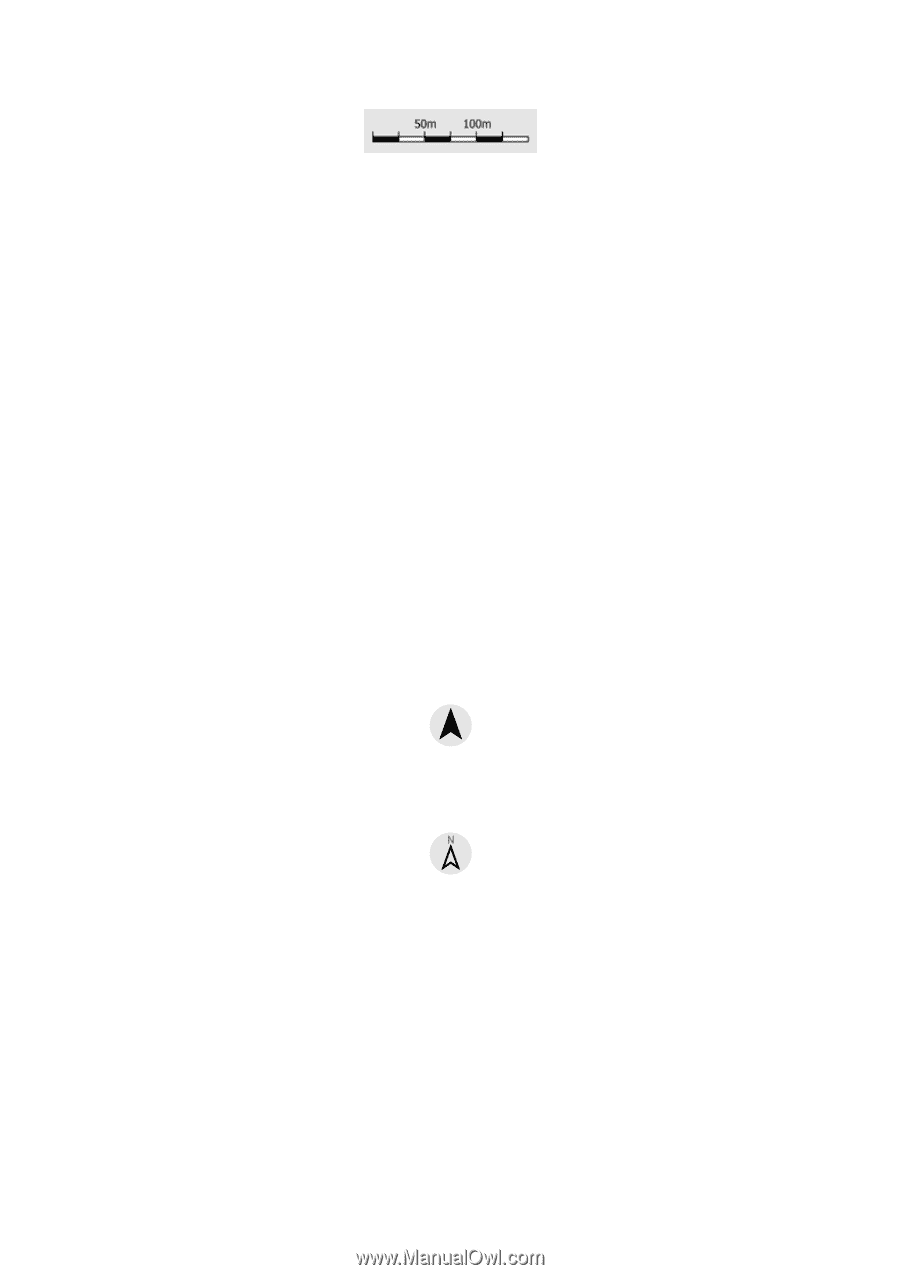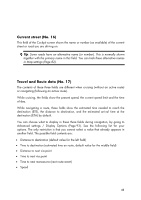HP iPAQ 614c HP iPAQ Trip Guide (UK) - Page 44
Menu No. 9, Map orientation and Overview No. 10
 |
View all HP iPAQ 614c manuals
Add to My Manuals
Save this manual to your list of manuals |
Page 44 highlights
You can use it in both 2D and 3D modes to scale the map. Drag and pull it right to zoom in, or left to zoom out. Menu (No. 9) This button opens the Menu with the Find engine, the Quick menu, the Route menu and the exit button that takes you to the Main menu screen. The Menu will be described in detail later: Page 55. Map orientation and Overview (No. 10) You can view the map screens in three different presentation modes. This switch will cycle through them in the following order. The usual map orientation for navigation is Track-up. It means HP iPAQ Trip Guide rotates the map during navigation to always face the direction of your travel. In this mode an arrow (compass) points towards North. Tap this icon to switch to North-up mode. Now the map is fixed to keep facing North. The icon changes to show the new rotation mode. Tap the icon again to enter Overview mode. This mode looks similar to the North-up mode with one difference: the zoom level in this mode has a fixed default to give you a better look of where you are on the map. You can change the zoom level at any time, this will not cause the Follow button to appear, but when entering Overview mode later, the default zoom level will be restored. The arrow representing your position will be fixed in the middle of the screen. When you move the map in Overview mode, the Follow button will appear, and when 44