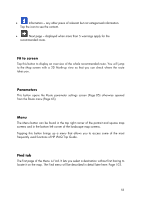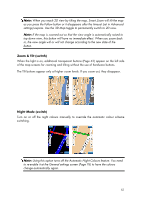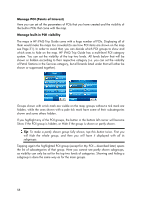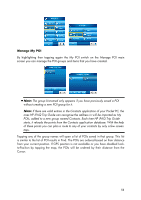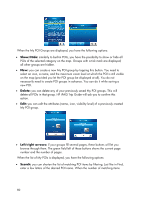HP iPAQ 614c HP iPAQ Trip Guide (UK) - Page 60
Show/Hide, Delete, Left/right arrows, Search
 |
View all HP iPAQ 614c manuals
Add to My Manuals
Save this manual to your list of manuals |
Page 60 highlights
When the My POI Groups are displayed, you have the following options: • Show/Hide: similarly to built-in POIs, you have the possibility to show or hide all POIs of the selected category on the map. Groups with a tick mark are displayed; all other groups are hidden. • New: you can create a new My POI group by tapping this button. You need to select an icon, a name, and the maximum zoom level at which the POI is still visible on the map (provided you let the POI group be displayed at all). You do not necessarily need to create POI groups in advance. You can do it while saving a new POI. • Delete: you can delete any of your previously saved My POI groups. This will delete all POIs in that group. HP iPAQ Trip Guide will ask you to confirm this action. • Edit: you can edit the attributes (name, icon, visibility level) of a previously created My POI group. • Left/right arrows: if your groups fill several pages, these buttons will let you browse through them. The green field left of these buttons shows the current page number and the number of pages. When the list of My POIs is displayed, you have the following options: • Search: you can shorten the list of matching POI items by filtering. Just like in Find, enter a few letters of the desired POI name. When the number of matching items 60