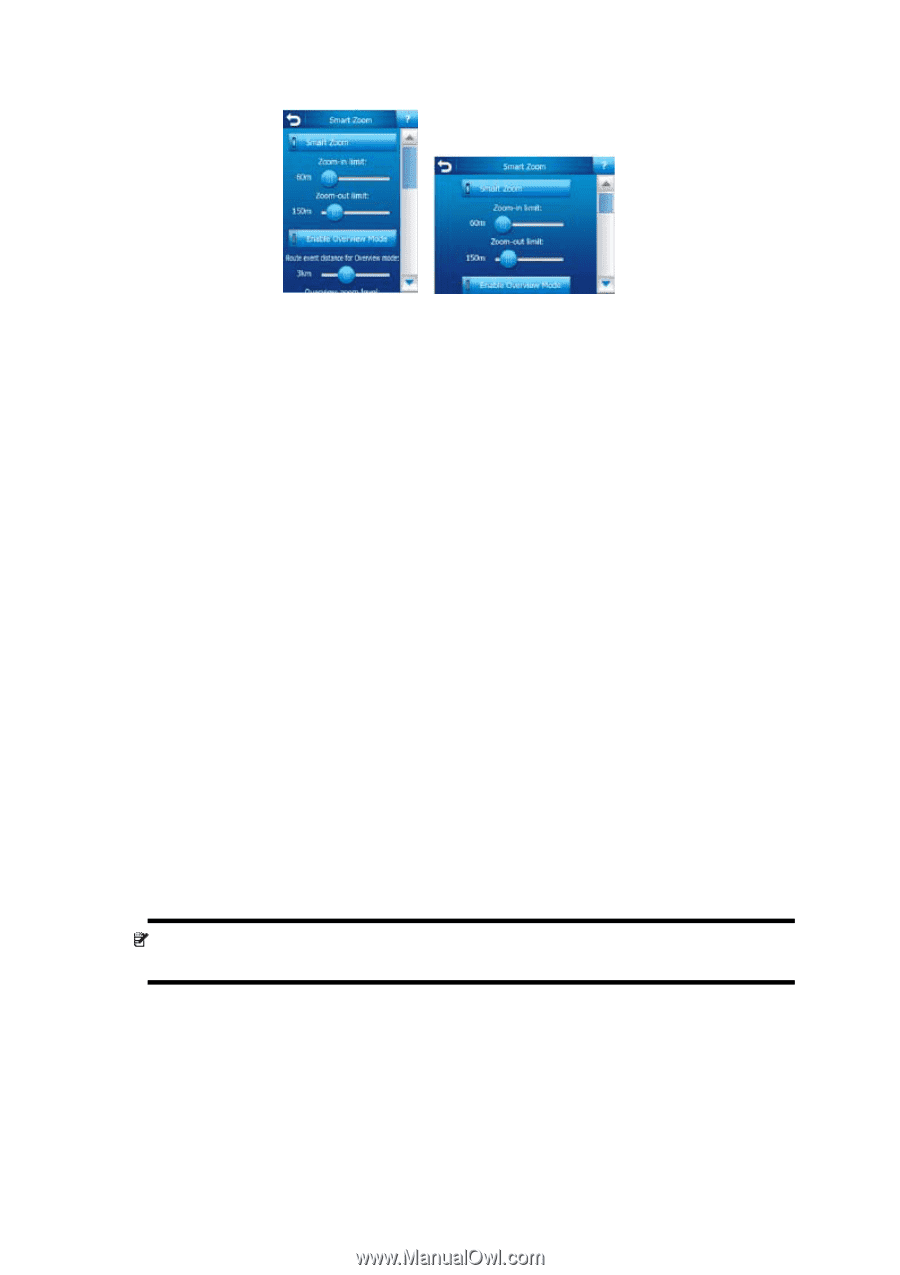HP iPAQ 614c HP iPAQ Trip Guide (UK) - Page 95
Smart Zoom settings, Enable Overview mode - reset
 |
View all HP iPAQ 614c manuals
Add to My Manuals
Save this manual to your list of manuals |
Page 95 highlights
Smart Zoom settings You can set how close Smart Zoom can zoom in when approaching the next turn (Zoom-in limit), and the maximum zoom level to zoom out when the next turn is further away (Zoom-out limit). The default values are set to be optimal in most cases. Enable Overview mode You can configure how the Overview mode is triggered when the next turn is at a distance. The Route event distance will determine when HP iPAQ Trip Guide switches to the Overview or back to the Navigation view. The Overview zoom level will determine the fixed zoom level of the map in both automatic and manually selected (by the Map orientation icon - see here: Page 44) Overview modes. You can change the zoom level manually at any time (the Follow button will not be displayed), but when you enter the Overview mode again, the zoom level will be reset to this value. You can also move the map in Overview mode. Then the Follow button will appear, and when pushed, it will move the map to have your current position in the middle again. On the other hand you are not allowed to rotate the map in Overview mode. This mode is a strictly north-up orientated mode. Note: when this automatic feature is disabled, you can still enable the Overview mode manually (Page 44). 95