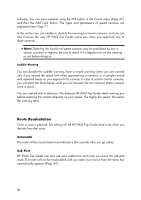HP iPAQ 614c HP iPAQ Trip Guide (UK) - Page 83
Show Street Labels, Textured Polygons, Sound settings
 |
View all HP iPAQ 614c manuals
Add to My Manuals
Save this manual to your list of manuals |
Page 83 highlights
Show Street Labels You can set whether or not to see the names of the streets and the POI icons on the map when driving. Based on the current zoom and tilt levels, street names are displayed either aligned with the street or on signposts stuck into the streets (Page 27). If you switch these signs on, it will be easier to recognise your location on the map, if you turn them off, it will be easier to see the road geometry. Note: You can only disable street names and POI icons if HP iPAQ Trip Guide follows your position. As soon as you move the map and Lock-to-Position (Page 42) is disabled, street names and icons become visible again. Tap Follow to reenable Lock-to-Position and have the labels and icons disappear again. Textured Polygons Enable textured polygons, and have rivers, lakes, forests and other large objects displayed in a more realistic and attractive way on the map. Disabling it will lead to uniform areas but better performance for old PDA devices with a slow processor. See Page 28. Sound settings Settings on this page determine the way HP iPAQ Trip Guide sounds. Note: The Mute function (Page 46) accessible from the map screens overrides the settings on this screen. When HP iPAQ Trip Guide is muted, all sounds 83