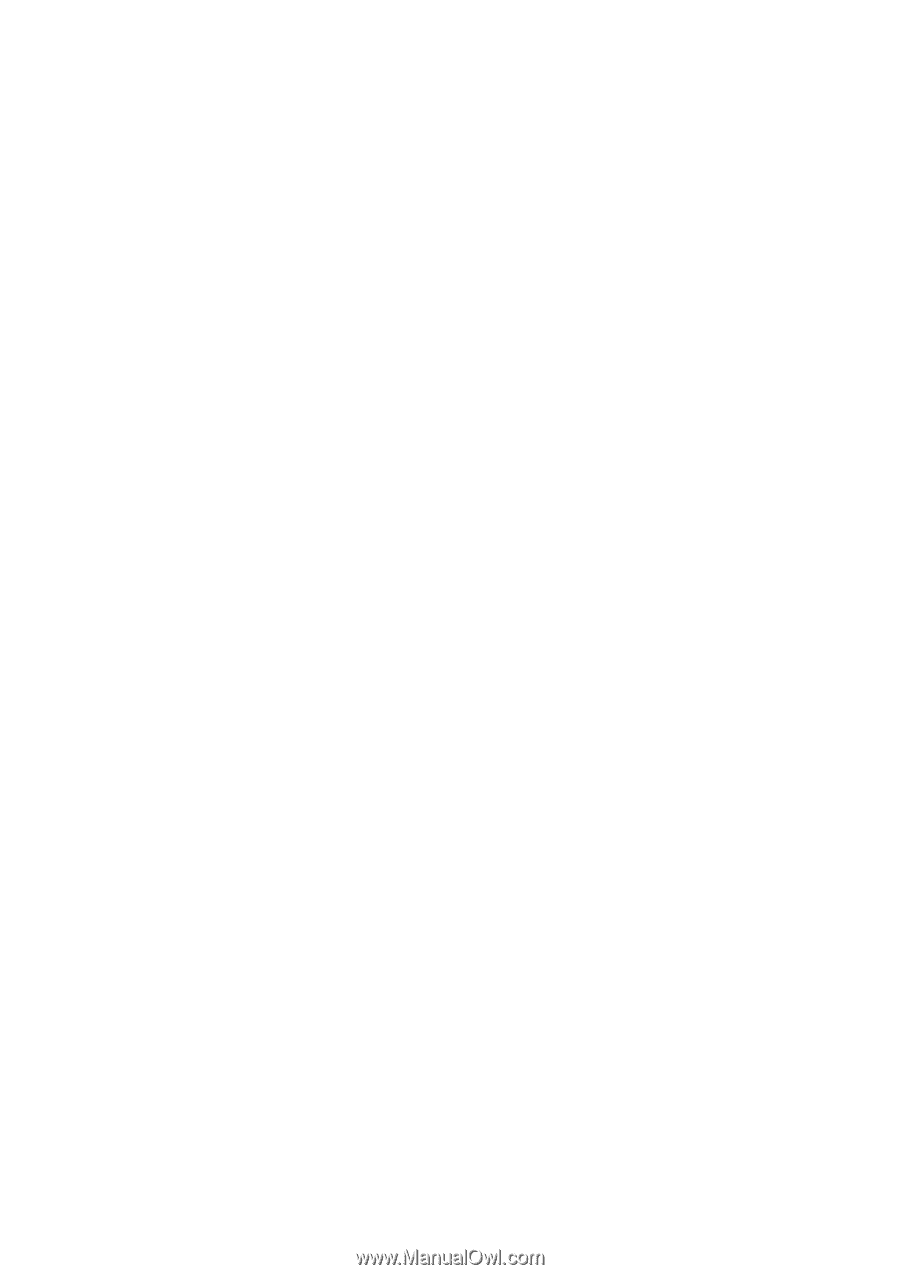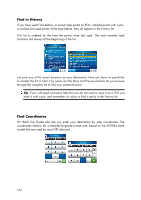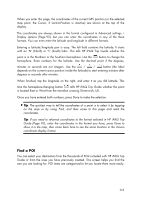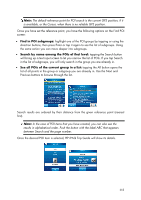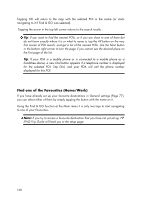HP iPAQ 614c HP iPAQ Trip Guide (UK) - Page 117
Troubleshooting guide
 |
View all HP iPAQ 614c manuals
Add to My Manuals
Save this manual to your list of manuals |
Page 117 highlights
Troubleshooting guide Thank you again for purchasing our product. We hope you will enjoy every minute of using it. However you may face difficulties before you get really accustomed to HP iPAQ Trip Guide. In such cases, please, refer to this table of frequently encountered problematic situations. I have inserted the SD card, but the program does not start. It used to run automatically before. Sometimes the operating system disables the autorun feature. The best you can do is to soft reset* your PDA. That should restore autorun functionality. If you choose not to initiate a reset, please look for the HP iPAQ Trip Guide strip on the Today screen, or the HP iPAQ Trip Guide icon in the Start/Programs section of the operating system to run HP iPAQ Trip Guide manually. You will still be able to exit HP iPAQ Trip Guide by removing the card. * Warning! Although HP iPAQ Trip Guide will not lose any of your data when performing a soft reset, it may not necessarily be the case with other software running on your PDA. Make sure you save all documents and close all applications before performing a soft reset. Otherwise it may lead to loss of data or data corruption. I cannot find the blue (yellow when using night colours) arrow that would show my location. Navigation does not start. Check the GPS status icon on the Main menu screen (Page 22), any of the map screens (Page 45) or the GPS Data screen (Page 36). Either the connection to your GPS receiver is broken, or the GPS cannot determine your position. Reconnect your GPS, or move out of cover to get a position fix. The GPS is connected, sending valid position data, yet I cannot see the blue (yellow when using night colours) arrow that would show my position. You should see a large semi-transparent 'Follow' icon (Page 42) on the screen. Tap this to re-enable the Lock-to-Position feature that moves the map back to your actual location. 117