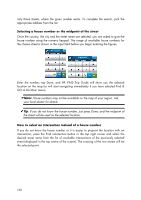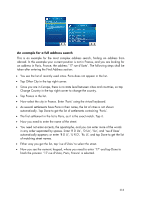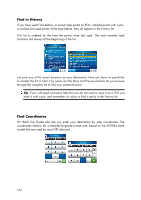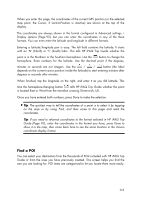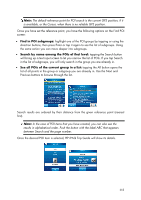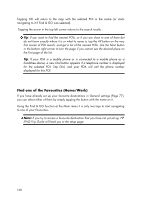HP iPAQ 614c HP iPAQ Trip Guide (UK) - Page 113
Find a POI - uk
 |
View all HP iPAQ 614c manuals
Add to My Manuals
Save this manual to your list of manuals |
Page 113 highlights
When you enter this page, the coordinates of the current GPS position (or the selected map point, the Cursor, if Lock-to-Position is inactive) are shown at the top of the display. The coordinates are always shown in the format configured in Advanced settings / Display options (Page 93), but you can enter the coordinates in any of the three formats. You can even enter the latitude and longitude in different formats. Entering a latitude/longitude pair is easy. The left field contains the latitude. It starts with an 'N' (North) or 'S' (South) letter. This tells HP iPAQ Trip Guide whether the point is in the Northern or the Southern hemisphere. Use the button to change the hemisphere. Enter numbers for the latitude. Use the decimal point if the degrees, minutes or seconds are not integers. Use the / / button (the label depends on the current cursor position inside the latitude) to start entering minutes after degrees or seconds after minutes. When finished, tap the longitude on the right, and enter it as you did latitude. This time the hemisphere-changing button tells HP iPAQ Trip Guide whether the point is located East or West from the meridian crossing Greenwich, UK. Once you have entered both numbers, press Done to make the selection. Tip: The quickest way to tell the coordinates of a point is to select it by tapping on the map or by using Find, and then come to this page and read the coordinates. Tip: If you need to reformat coordinates to the format selected in HP iPAQ Trip Guide (Page 93), enter the coordinates in the format you have, press Done to show it in the map, then come back here to see the same location in the chosen coordinate display format. Find a POI You can select your destination from the thousands of POIs included with HP iPAQ Trip Guide or from the ones you have previously created. This screen helps you find the one you are looking for. POI items are categorised to let you locate them more easily. 113