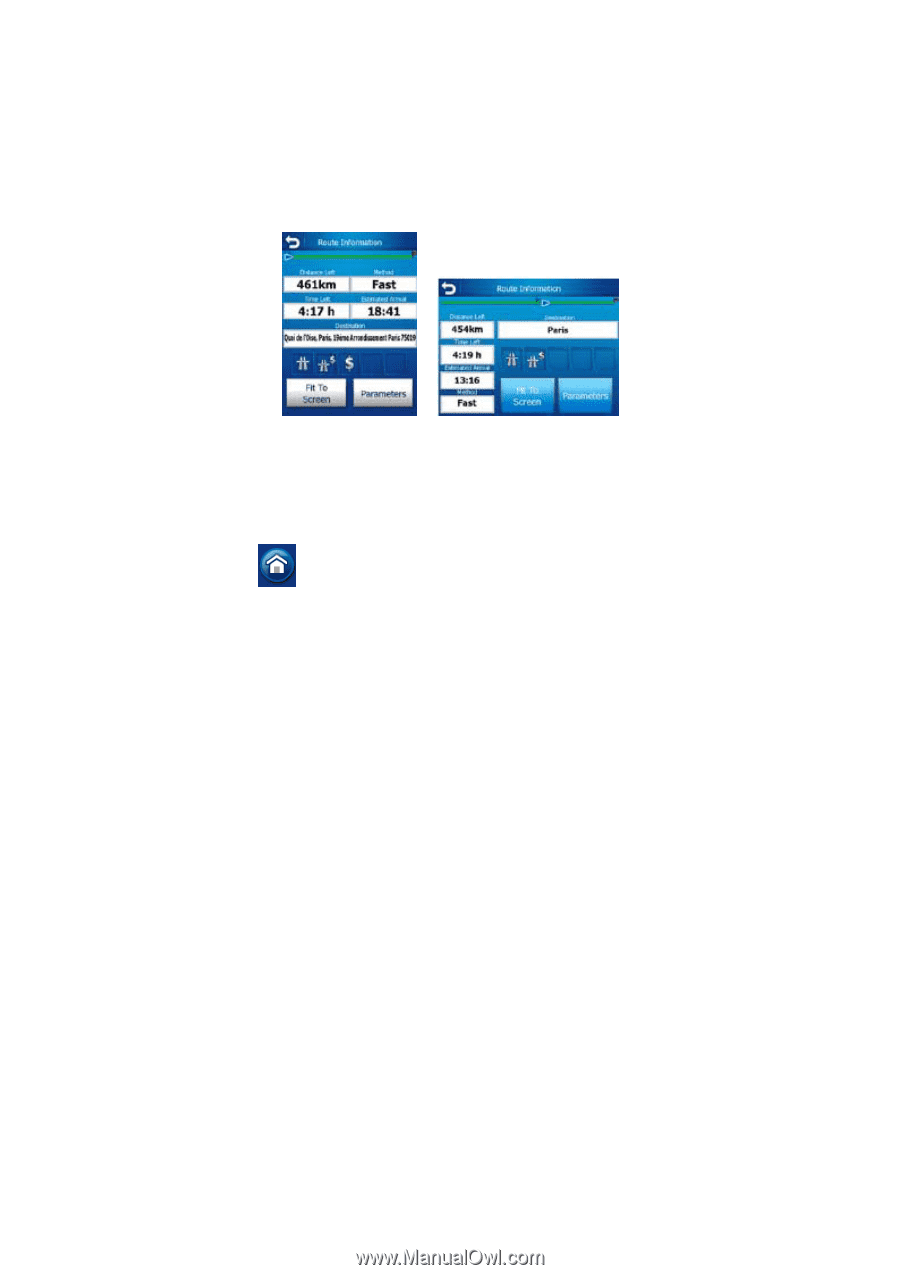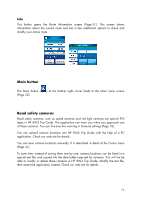HP iPAQ 614c HP iPAQ Trip Guide (UK) - Page 71
Main button, Road safety cameras
 |
View all HP iPAQ 614c manuals
Add to My Manuals
Save this manual to your list of manuals |
Page 71 highlights
Info This button opens the Route Information screen (Page 51). This screen shows information about the current route and has a few additional options to check and modify your active route. Main button The Main button ( (Page 22). ) at the bottom right corner leads to the Main menu screen Road safety cameras Road safety cameras, such as speed cameras and red light cameras are special POI types in HP iPAQ Trip Guide. The application can warn you when you approach one of these cameras. You can fine-tune this warning in General settings (Page 76). You can upload camera locations into HP iPAQ Trip Guide with the help of a PC application. Check our web site for details. You can save camera locations manually. It is described in detail at the Cursor menu (Page 47). To save time, instead of saving them one by one, camera locations can be listed in a special text file, and copied into the data folder reserved for cameras. You will not be able to modify or delete these cameras in HP iPAQ Trip Guide. Modify the text file, then restart the application instead. Check our web site for details. 71