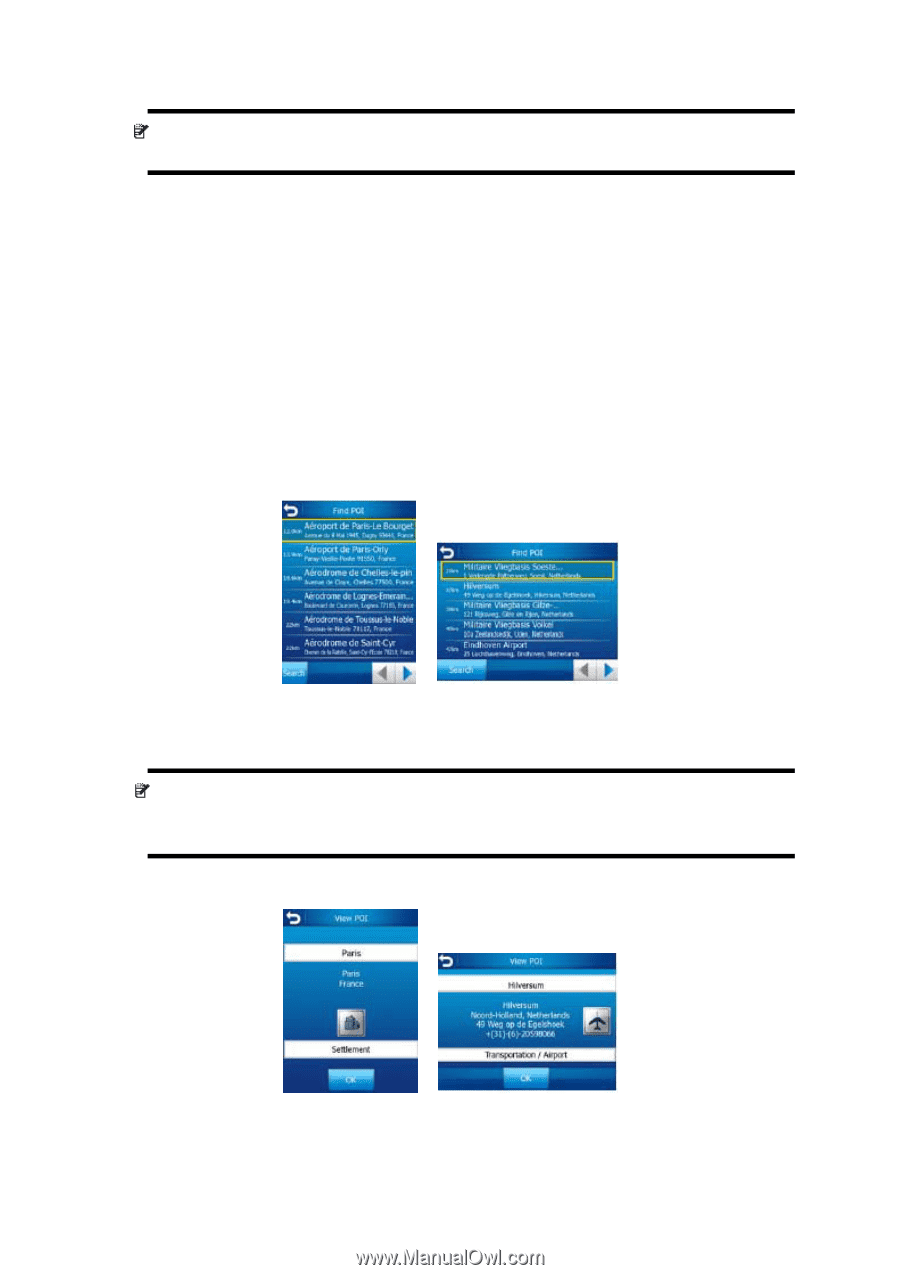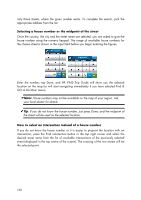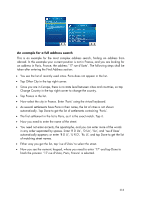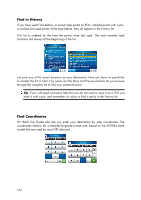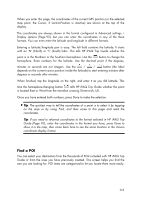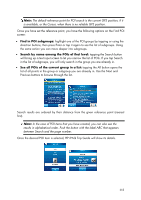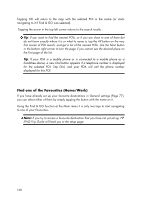HP iPAQ 614c HP iPAQ Trip Guide (UK) - Page 115
Find in POI subgroups, Search by name among the POIs of that level, See all POIs of the current
 |
View all HP iPAQ 614c manuals
Add to My Manuals
Save this manual to your list of manuals |
Page 115 highlights
Note: The default reference point for POI search is the current GPS position, if it is available, or the Cursor, when there is no reliable GPS position. Once you have set the reference point, you have the following options on the Find POI screen: • Find in POI subgroups: highlight one of the POI groups by tapping or using the direction buttons, then press Enter or tap it again to see the list of subgroups. Using the same action you can move deeper into subgroups. • Search by name among the POIs of that level: tapping the Search button will bring up a text input screen to let you narrow the list of POIs. If you tap Search in the list of subgroups, you will only search in the group you are already in. • See all POIs of the current group in a list: tapping the All button opens the list of all points in the group or subgroup you are already in. Use the Next and Previous buttons to browse through the list. Search results are ordered by their distance from the given reference point (nearest first). Note: In the case of POI items that you have created, you can also see the results in alphabetical order. Push the button with the label ABC that appears between Search and the page number. Once the desired POI item is selected, HP iPAQ Trip Guide will show its details. 115