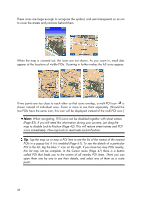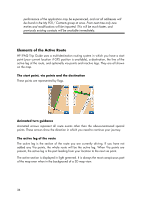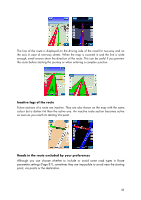HP iPAQ 614c HP iPAQ Trip Guide (UK) - Page 31
Marked map points Pin, Visible POIs Points of Interest
 |
View all HP iPAQ 614c manuals
Add to My Manuals
Save this manual to your list of manuals |
Page 31 highlights
Marked map points (Pin) The Cursor can be marked with a Pin. Pins are shown as being stuck in the map. A Pin is visible at all zoom levels and remains in its position until you unpin it, or delete all Pins in Advanced settings (Page 90) The colour of the Pin is automatically selected by HP iPAQ Trip Guide. Different colours help you identify a Pin in the History list (Page 112) later. There they are shown together with their address and GPS Coordinates. Tip: There is a quick way to save the current GPS position as a Pin. Press the Record button (hardware button with an audio cassette icon on it) to save the Pin instantly. Tip: A quick way to tell the coordinates of a location you found on the map is to Pin it, and then look for the coordinates in the History list (Page 112). his way you also save the coordinates with the Pin for later reference. If you do not need the coordinates later, just select the point and start Find Coordinates (Page 112). Visible POIs (Points of Interest) HP iPAQ Trip Guide comes with thousands of built-in POIs, and you can create your own POI database as well. Having all of them displayed on the map would make the map too crowded. To avoid this, HP iPAQ Trip Guide lets you select which POIs to show and which ones to hide (Page 58) using their categories and subcategories. POIs are represented by icons on the map. For a built-in POI it is the icon of the subcategory of the actual POI. For points you create, it is the icon you had chosen when you created the POI (it can be changed later). 31