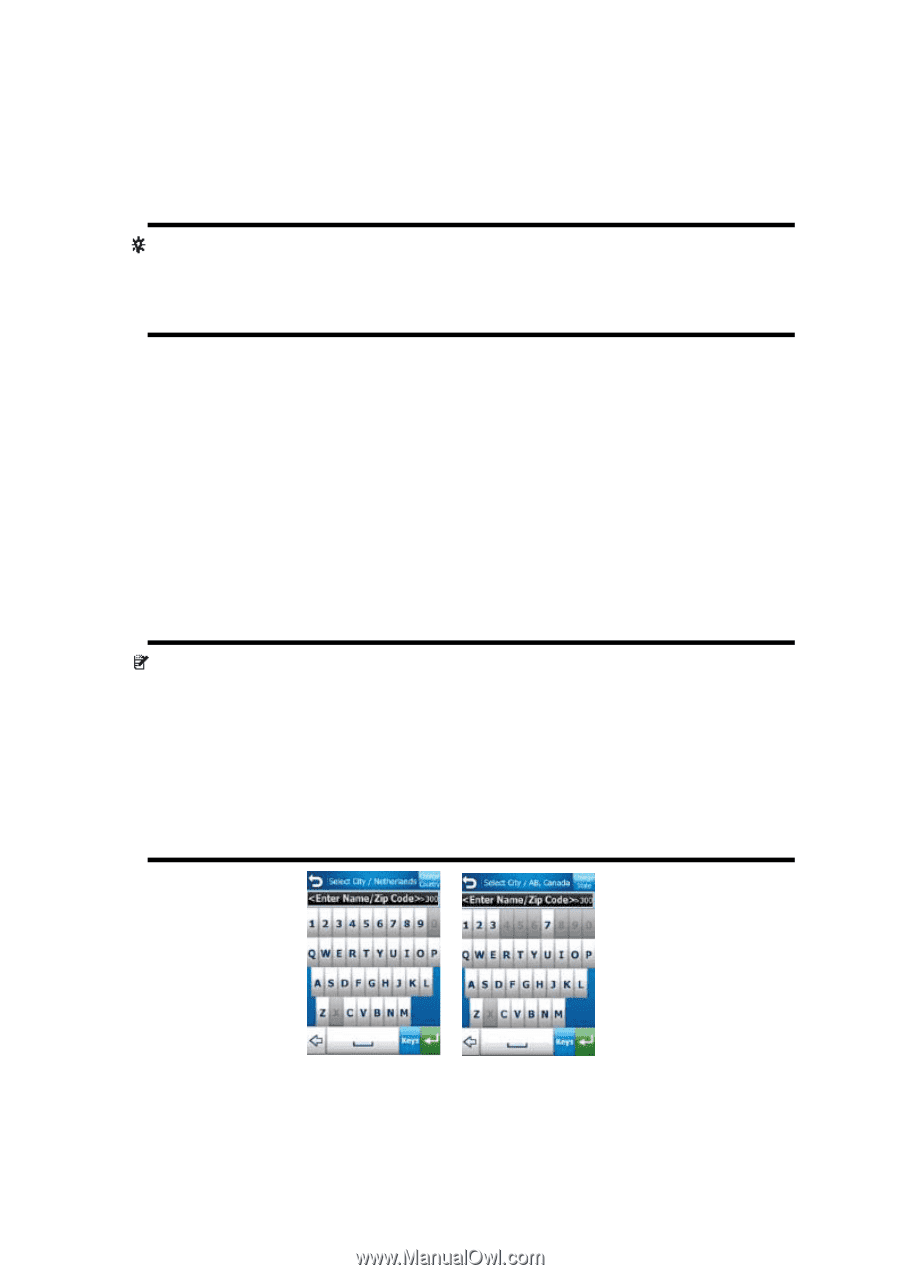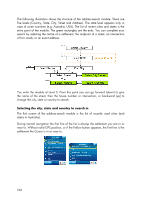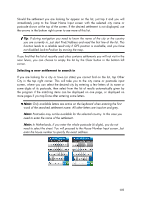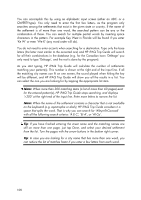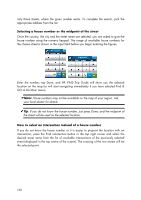HP iPAQ 614c HP iPAQ Trip Guide (UK) - Page 105
Selecting a new settlement to search
 |
View all HP iPAQ 614c manuals
Add to My Manuals
Save this manual to your list of manuals |
Page 105 highlights
Should the settlement you are looking for appear on the list, just tap it and you will immediately jump to the Street Name Input screen with the selected city name or postcode shown at the top of the screen. If the desired settlement is not displayed, use the arrows in the bottom right corner to see more of this list. Tip: If during navigation you need to know the name of the city or the country you are currently in, just start Find/Address and read the first line of the list. This function leads to a reliable result only if GPS position is available, and you have not disabled Lock-to-Position by moving the map. If you find that the list of recently used cities contains settlements you will not visit in the near future, you can choose to empty the list by the Clear button in the bottom left corner. Selecting a new settlement to search in If you are looking for a city or town (or state) you cannot find on the list, tap Other City in the top right corner. This will take you to the city name or postcode input screen, where you can select the desired city by entering a few letters of its name or some digits of its postcode, then select from the list of results automatically given by the program if the matching items can be displayed on one page, or displayed on more pages if you tap Done after entering some letters. Note: Only available letters are active on the keyboard when entering the first word of the searched settlement name. All other letters are inactive and grey. Note: Postcodes may not be available for the selected country. In this case you need to enter the name of the settlement. Note: In Netherlands, if you enter the whole postcode (6 digits), you do not need to select the street. You will proceed to the House Number Input screen. Just enter the house number to specify the exact address. 105