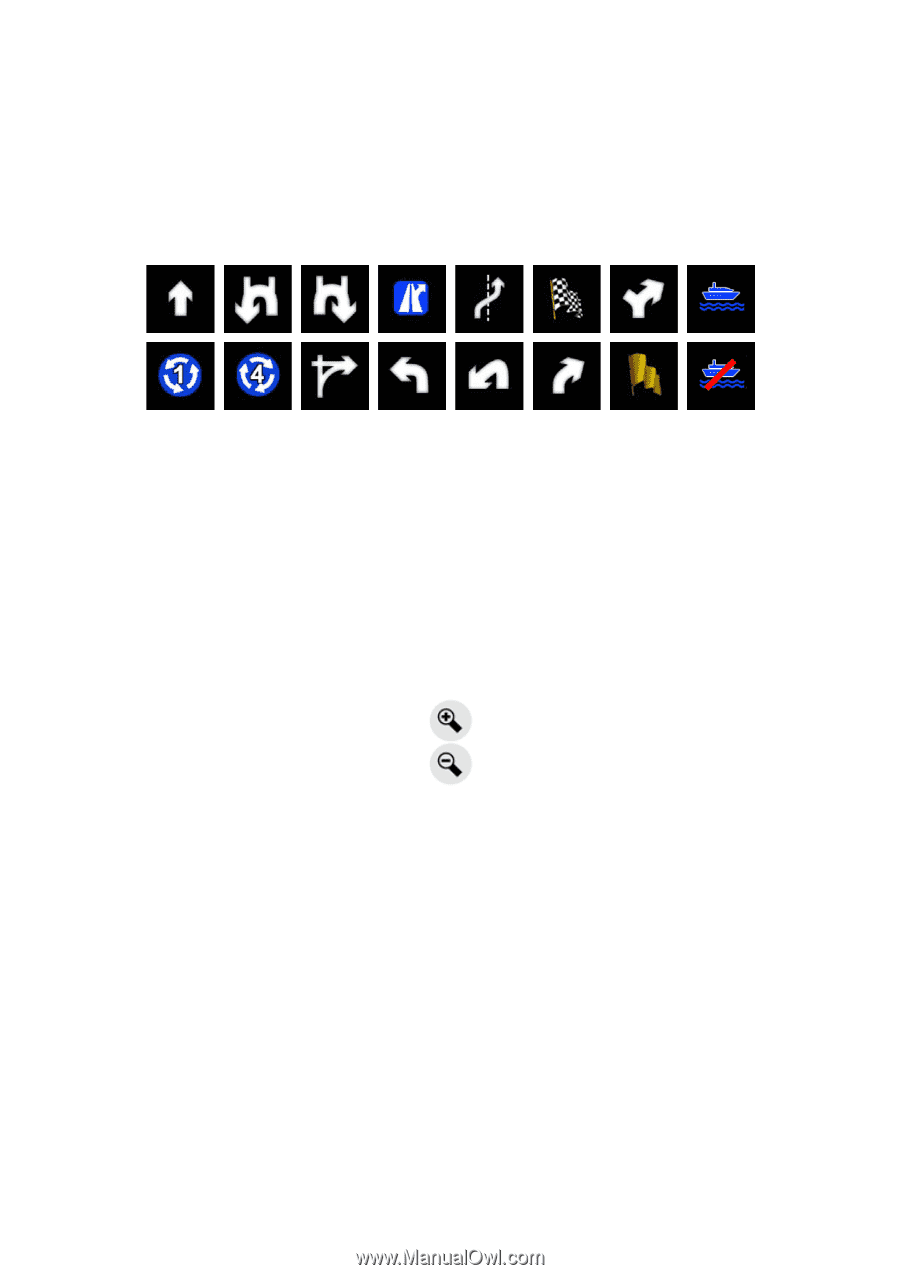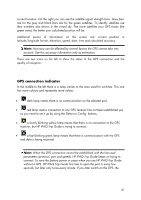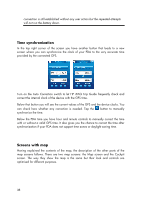HP iPAQ 614c HP iPAQ Trip Guide (UK) - Page 41
Turn preview No. 1, Zoom in and out No. 2 & 3
 |
View all HP iPAQ 614c manuals
Add to My Manuals
Save this manual to your list of manuals |
Page 41 highlights
Turn preview (No. 1) On the Cockpit screen this field shows a graphic illustration of the next manoeuvre. For example when you approach a turn, an arrow will show whether it is a slight, normal or sharp turn. When showing a roundabout, the number of the exit is also given in the picture. This field also serves as a button. Tap it to get to the Route menu (Page 65). The Map screen will show a button called Route here if there is an active route. This also leads to the Route menu. Zoom in and out (No. 2 & 3) These semi-transparent buttons are only displayed if "Zoom & Tilt" is enabled in the Quick menu (Page 57). Zoom will change the scale of the map. Zoom out shows a larger part of the map, while Zoom in shows a smaller part of the map in more detail. The automatic Smart Zoom function will do the necessary zooming for you when navigating (zooms out if the next turn is at a distance to let you see far ahead and zooms in when approaching a turn to give you a better view of the upcoming manoeuvre). If you manually change the zoom level, Smart Zoom will no longer scale the map by itself (automatic tilting and rotating remains active). Tap the Follow button (Page 42) to return the zoom control to Smart Zoom. You can also set HP iPAQ Trip Guide to do this automatically after a few seconds in case of the Cockpit screen (Page 96). 41