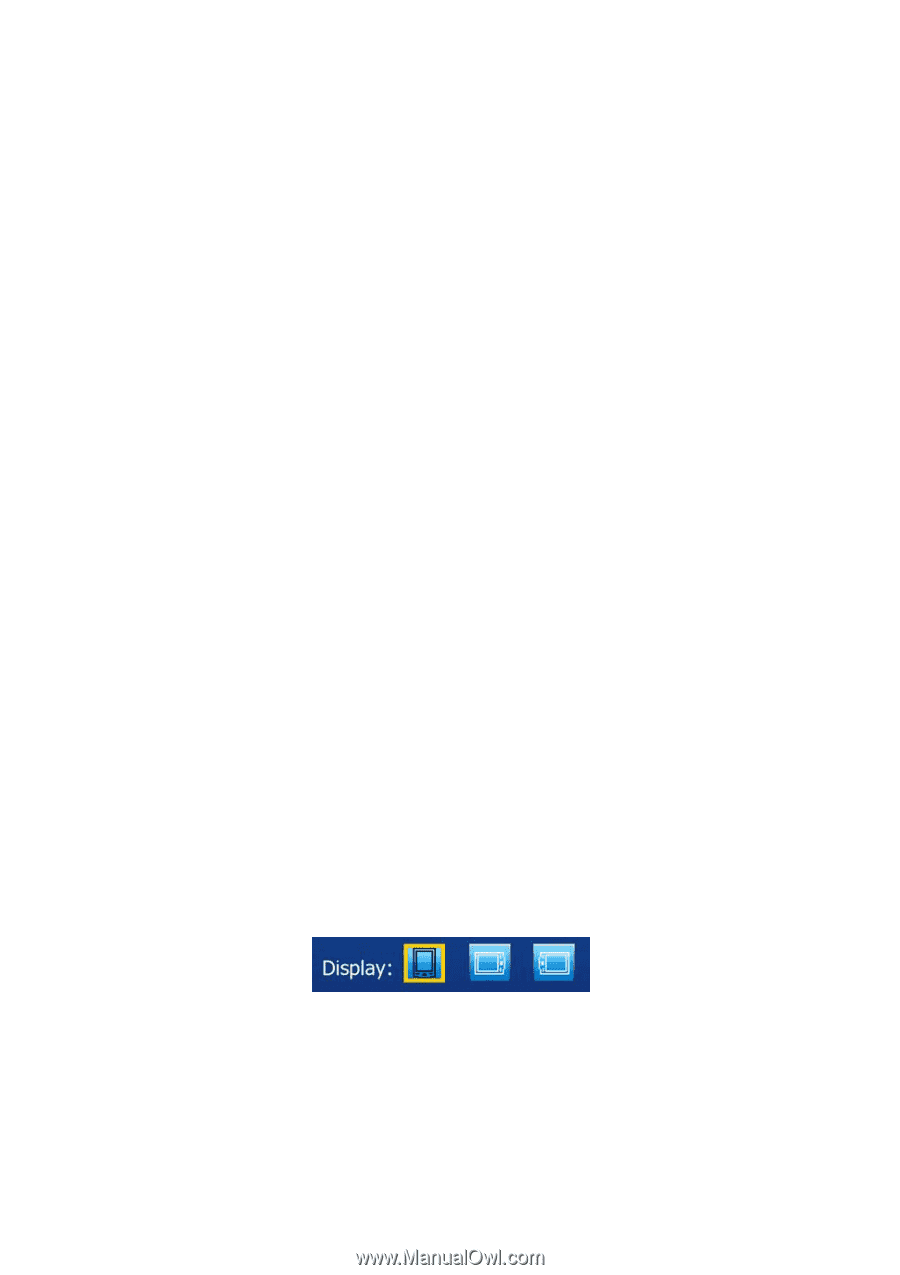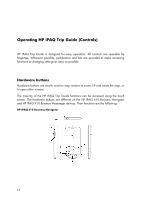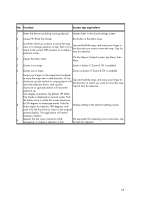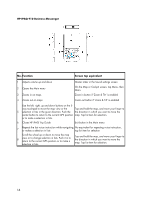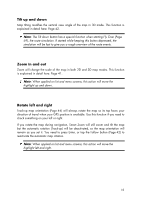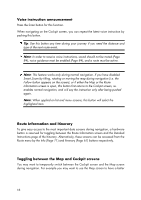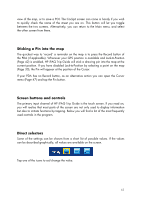HP iPAQ 614c HP iPAQ Trip Guide (UK) - Page 17
Sticking a Pin into the map, Screen buttons and controls, Direct selectors
 |
View all HP iPAQ 614c manuals
Add to My Manuals
Save this manual to your list of manuals |
Page 17 highlights
view of the map, or to save a POI. The Cockpit screen can come in handy if you wish to quickly check the name of the street you are on. This button will let you toggle between the two screens. Alternatively, you can return to the Main menu, and select the other screen from there. Sticking a Pin into the map The quickest way to 'record' a reminder on the map is to press the Record button of the PDA (if applicable). Whenever your GPS position is available and Lock-to-Position (Page 42) is enabled, HP iPAQ Trip Guide will stick a drawing pin into the map at the current position. If you have disabled Lock-to-Position by selecting a point on the map (Page 30), the Pin will appear at the position of the Cursor. If your PDA has no Record button, as an alternative action you can open the Cursor menu (Page 47) and tap the Pin button. Screen buttons and controls The primary input channel of HP iPAQ Trip Guide is the touch screen. If you read on, you will realise that most parts of the screen are not only used to display information but also to initiate functions by tapping. Below you will find a list of the most frequently used controls in the program. Direct selectors Some of the settings can be chosen from a short list of possible values. If the values can be described graphically, all values are available on the screen. Tap one of the icons to set/change the value. 17