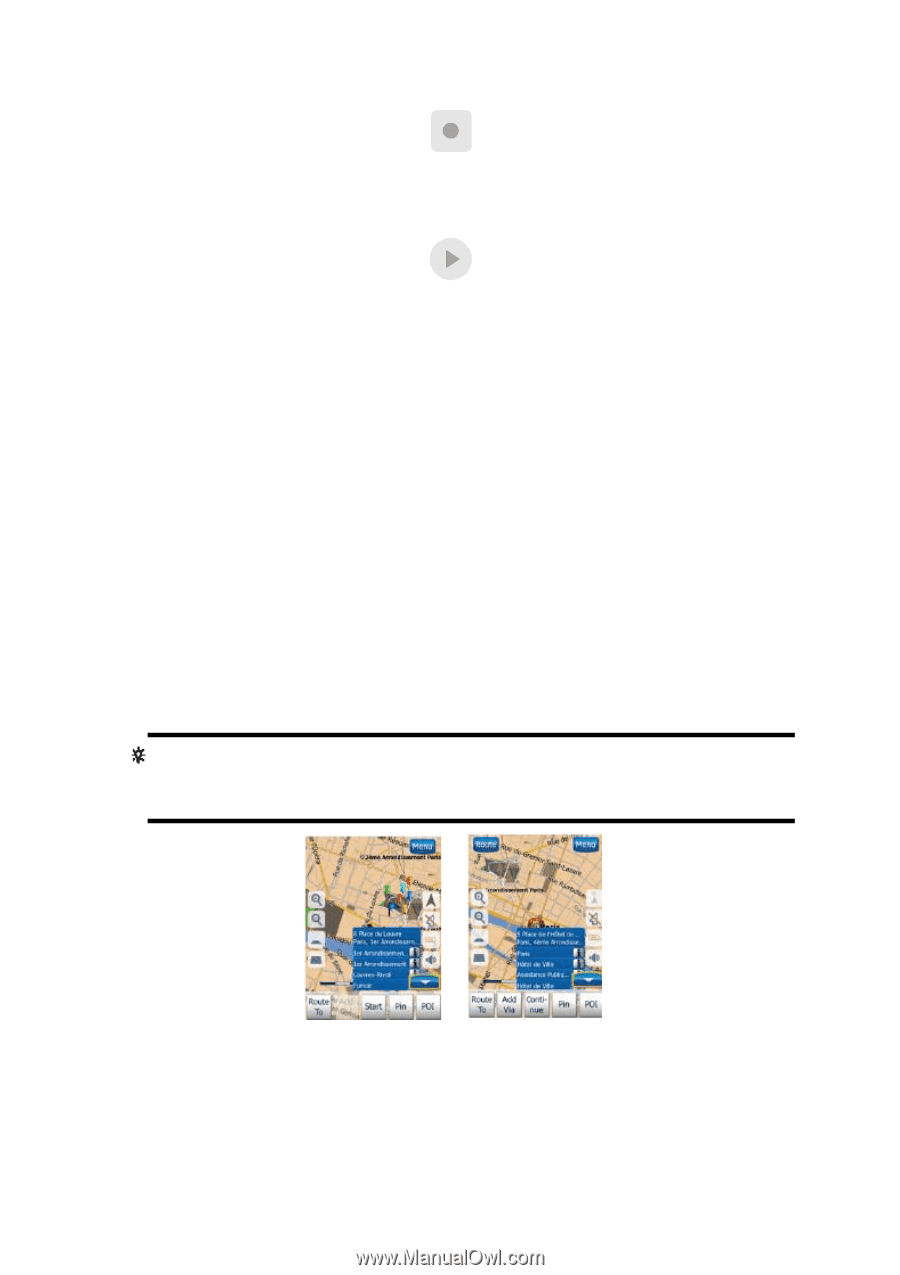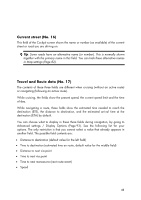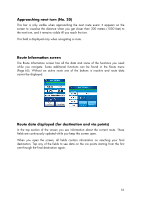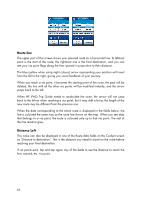HP iPAQ 614c HP iPAQ Trip Guide (UK) - Page 47
Cursor menu No. 15
 |
View all HP iPAQ 614c manuals
Add to My Manuals
Save this manual to your list of manuals |
Page 47 highlights
During track log playback a green icon will blink. Tapping this icon (in fact, tapping the screen anywhere) stops the simulation. Cursor menu (No. 15) The Cursor is the selected point on the map (marked by a red dot and radiating red circles around it), or the current GPS position when it is available and Lock-to-Position is enabled. When you tap the screen to place the Cursor, the Cursor menu pops up automatically to give you the list of possible functions you can use the Cursor for. At the same time Popup Info (street name, house number and the list of POIs nearby) appears near the selected map point if Popup Info is enabled in the Quick menu (Page 56). If you do not use the Cursor menu in a few seconds, it will automatically vanish back to the bottom of the screen, and Popup Info disappears, too. You can have them reappear by reopening the Cursor menu using the arrow in the bottom right corner. When you open the menu manually, it will stay on until you close it or switch to another screen. Tip: If you want to see the map around the Cursor, close the Cursor menu and reopen it. When this menu is opened manually, the map is always moved to have the cursor in the centre. 47