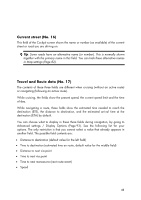HP iPAQ 614c HP iPAQ Trip Guide (UK) - Page 45
GPS position quality No. 11, Battery status No. 12
 |
View all HP iPAQ 614c manuals
Add to My Manuals
Save this manual to your list of manuals |
Page 45 highlights
pushed, it will move the map to have your current position in the middle of the map again. You cannot rotate the map in Overview mode. This mode is strictly north-up. You can set up HP iPAQ Trip Guide so that it will switch to Overview mode during navigation when the next turn is far away. You can specify this distance and the fixed zoom level of Overview in Advanced settings (Page 90). An aeroplane icon indicates Overview mode. Tap the icon again to return to Track-up (automatic rotation) mode. GPS position quality (No. 11) Similarly to the icon found on the GPS Data screen (Page 36), the map screens also inform you about the GPS signal: • shows there is a connection, but the signal is too weak to give a position. GPS navigation is not possible. • shows there is a GPS position, and navigation is possible. Battery status (No. 12) The status of the battery is also shown by HP iPAQ Trip Guide. You can estimate the available power reserve from the length of the bar inside. Some examples: • The thunderbolt in the battery shows the battery is being charged. • Battery is not charging, but it is at full capacity. 45