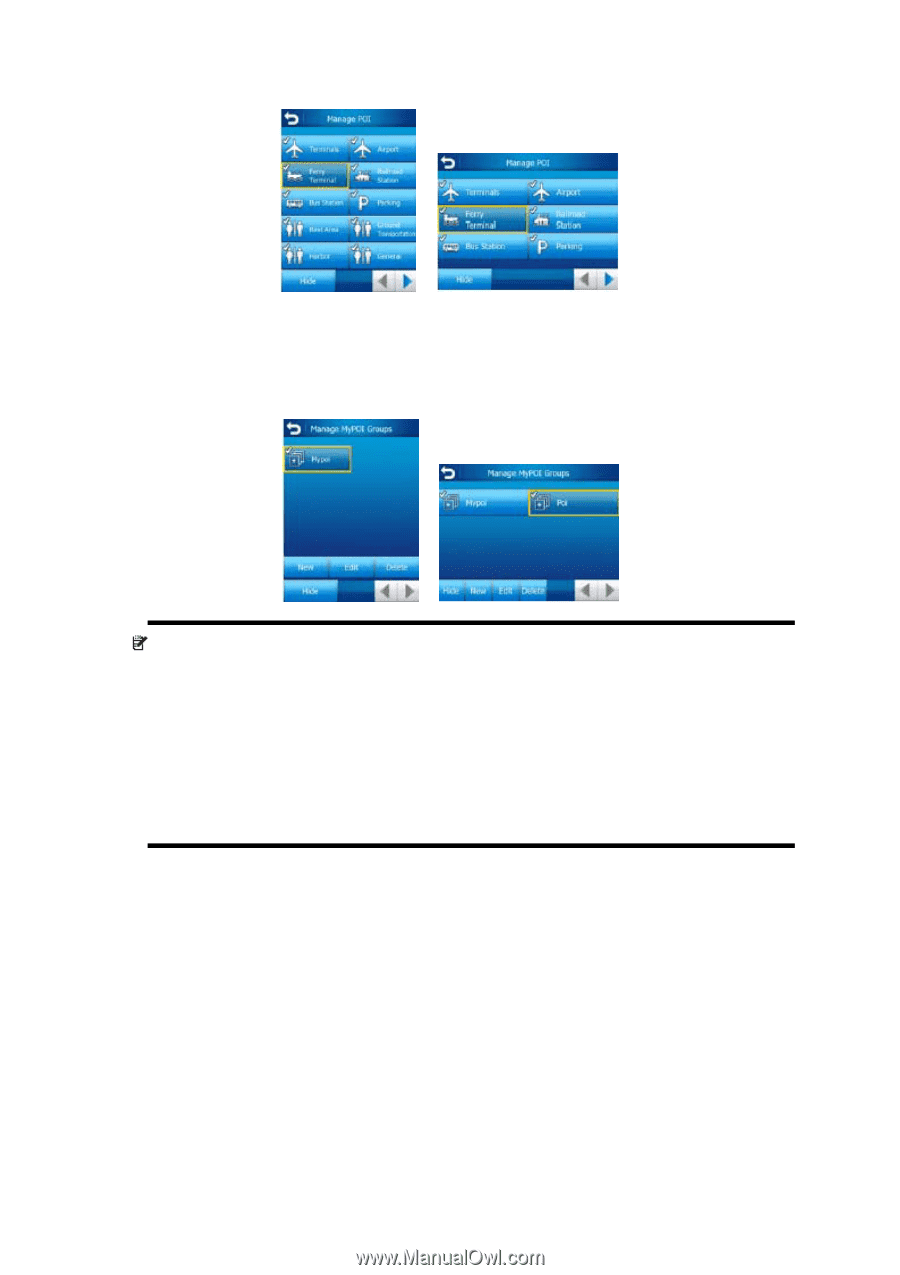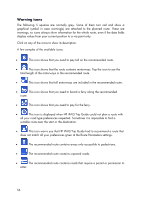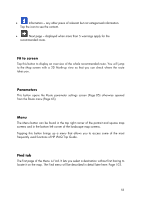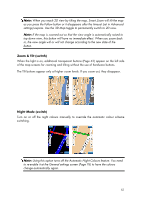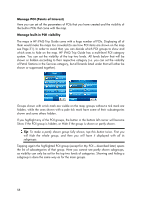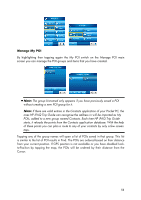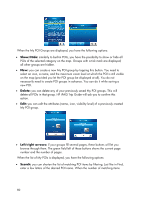HP iPAQ 614c HP iPAQ Trip Guide (UK) - Page 59
Manage My POI
 |
View all HP iPAQ 614c manuals
Add to My Manuals
Save this manual to your list of manuals |
Page 59 highlights
Manage My POI By highlighting then tapping again the My POI switch on the Manage POI main screen you can manage the POI groups and items that you have created. Note: The group Unnamed only appears if you have previously saved a POI without creating a new POI group for it. Note: If there are valid entries in the Contacts application of your Pocket PC, the ones HP iPAQ Trip Guide can recognise the address in will be imported as My POIs, added to a new group named Contacts. Each time HP iPAQ Trip Guide starts, it reloads the points from the Contacts application database. With the help of these points you can plan a route to any of your contacts by only a few screen taps. Tapping any of the group names will open a list of POIs saved in that group. This list is similar to the list of POI results in Find. The POIs are ordered based on their distance from your current position. If GPS position is not available or you have disabled Lockto-Position by tapping the map, the POIs will be ordered by their distance from the Cursor. 59