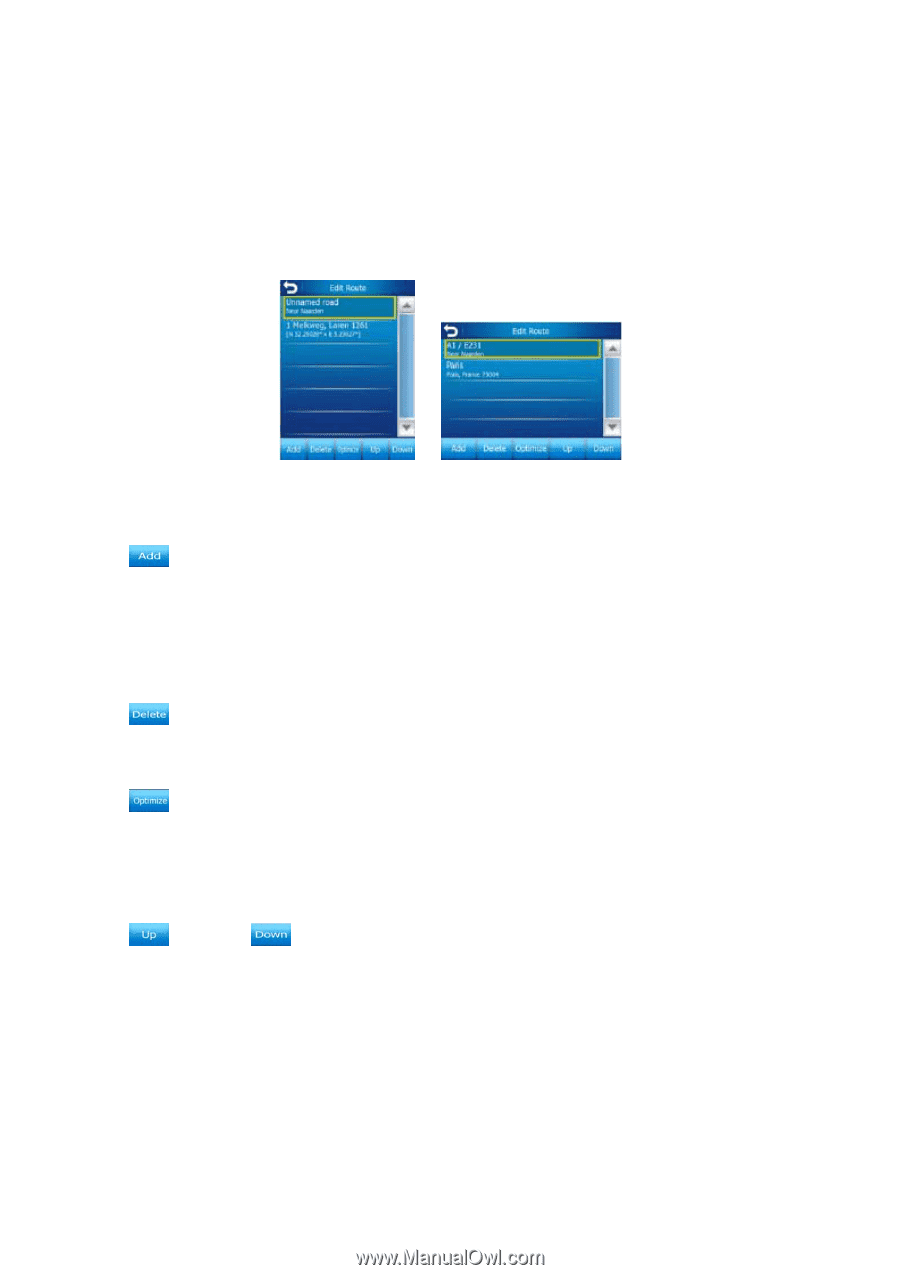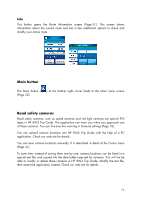HP iPAQ 614c HP iPAQ Trip Guide (UK) - Page 70
Delete, Optimise, Up
 |
View all HP iPAQ 614c manuals
Add to My Manuals
Save this manual to your list of manuals |
Page 70 highlights
Edit Tap Edit to see the list of all points used in the route. The first item in the list is the departure point of the route without a valid GPS position, the last reached via point if you open the list during navigation, or the point where HP iPAQ Trip Guide most recently recalculated the route. This means the list is permanently updated, and via points drop out during the journey. The last item in the list is your final destination. Use the arrows on the right to browse through the list and tap any line to highlight it. You can perform the following operations: • Add: you can add a new route point (or a new final destination if the highlighted item is the last one in the list) after the selected point. The Find menu opens automatically to let you search for an address, POI, coordinates, one of your favourite destinations, or select a point from the History list. As soon as you select any of these, HP iPAQ Trip Guide returns to the Edit screen and your selection appears right under the highlighted line. • Delete: you can delete the selected point from the list. If the highlighted item is the last one in the list, the previous via point will be promoted to be the final destination. • Optimise: you can optimise the order in which you will drive through the via points, if there is no specific order you would like to keep. When tapping this button, HP iPAQ Trip Guide reorders the list instantly to save you time and fuel. Optimisation is for via points only. Your starting point and destination remain in their positions, of course. • Up and Down: using these buttons you can reorder the list by moving the highlighted item up or down in the list. 70