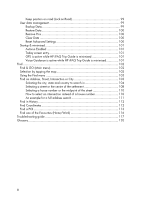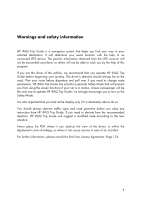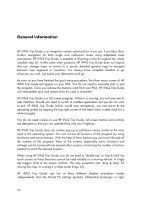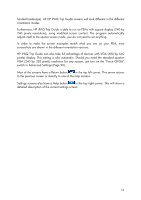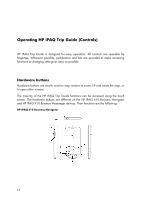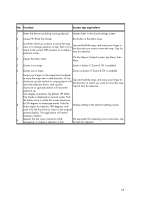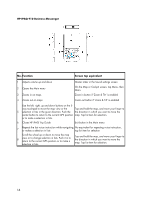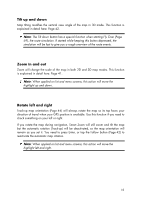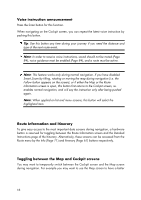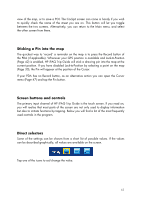HP iPAQ 614c HP iPAQ Trip Guide (UK) - Page 13
No. Function, Screen tap equivalent - gps settings
 |
View all HP iPAQ 614c manuals
Add to My Manuals
Save this manual to your list of manuals |
Page 13 highlights
No. Function Screen tap equivalent 1 Mutes the device (including voice guidance) Master slider in the Sound settings screen 2 Closes HP iPAQ Trip Guide Exit button in the Main menu 3 Scroll the wheel up or down to move the map view or to change selection in lists. Push it in to return to the current GPS position or to make a selection in lists. Tap and hold the map, and move your finger in the direction you want to move the map. Tap list item for selection. 4 Opens the Main menu On the Map or Cockpit screen, tap Menu, then Main. 5 Zooms in on maps Zoom in button if 'Zoom & Tilt' is enabled 6 Zooms out on maps Zoom out button if 'Zoom & Tilt' is enabled Swipe your finger on the capacitive touchpad 7 to move the map view in that direction. In lists, clockwise circular motion or swiping down will move the selection down, and counterclockwise or upwards motion will move the Tap and hold the map, and move your finger to the direction in which you want to move the map. Tap list item for selection. selection up. Sets display orientation. By default, HP iPAQ Trip Guide is displayed in portrait mode. Push the button once to rotate the screen clockwise 8 by 90 degrees to landscape mode. Push the button again to rotate by 180 degrees, and Display setting in the General settings screen push it for the third time to return to the original portrait display. The application will restart between rotations. 9 Repeats the last voice instruction while navigating, or makes a selection in lists No equivalent for repeating voice instruction, tap list item for selection 13