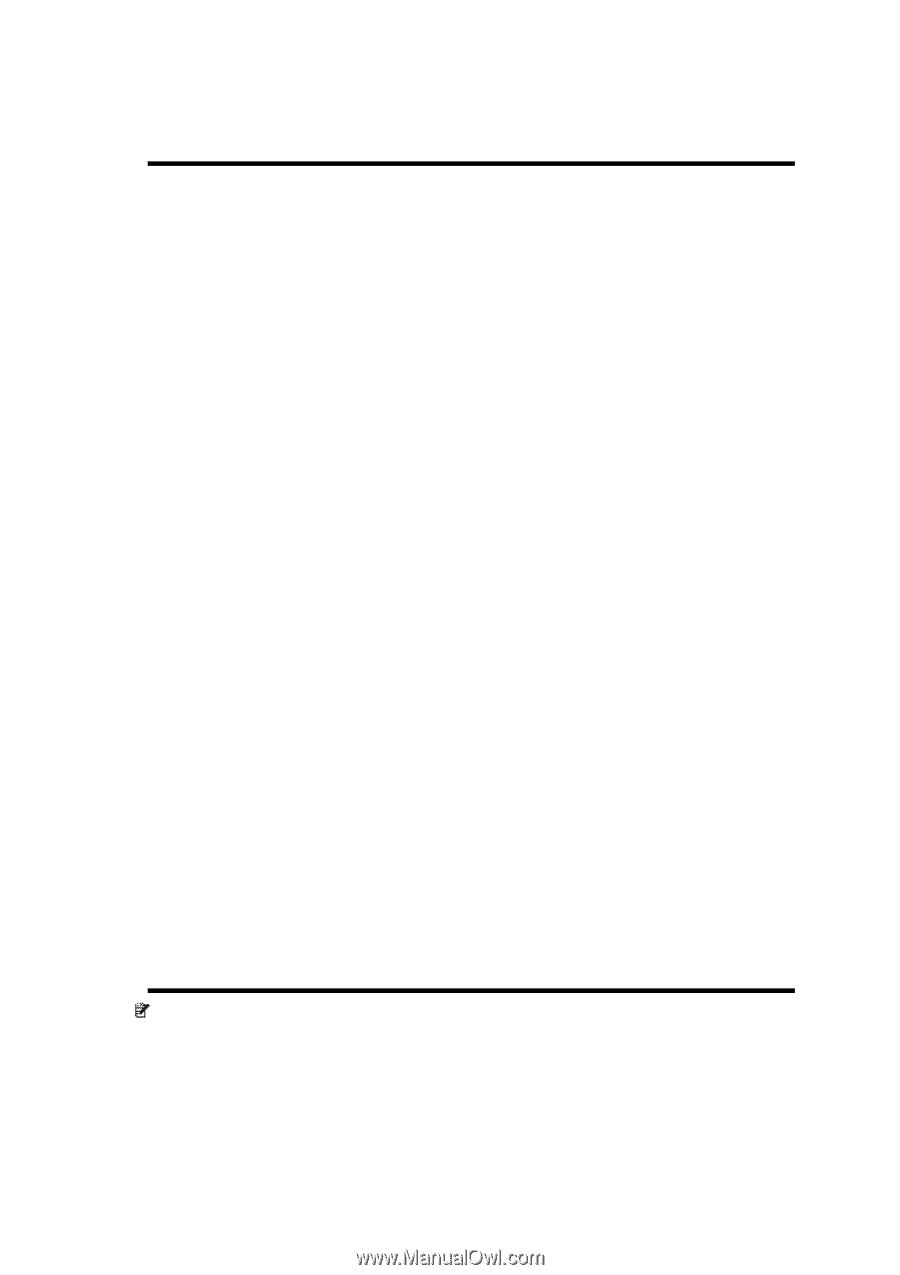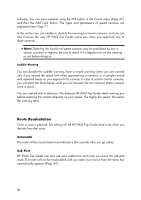HP iPAQ 614c HP iPAQ Trip Guide (UK) - Page 84
Master sound volume/switch, Voice guidance volume/switch, Key sound volume/switch
 |
View all HP iPAQ 614c manuals
Add to My Manuals
Save this manual to your list of manuals |
Page 84 highlights
disappear. These settings will not be changed; only the output will be muted temporarily. Master sound volume/switch The loudness of HP iPAQ Trip Guide is independent of your PDA settings. When you run HP iPAQ Trip Guide, the position of this fader determines the device volume level. When you exit the program, the device settings return. The left part of this control works as a mute button. Tap to mute all HP iPAQ Trip Guide sounds. This works in tandem with the Mute button (Page 46) on the map screens. Switching one of them will change the status of the other. Voice guidance volume/switch The switch on the left can turn on or mute HP iPAQ Trip Guide's audible guidance. When turned on, the slider on the right will adjust the loudness of voice prompts. In its leftmost position the voice guidance is suppressed, in its rightmost position the master volume applies. Key sound volume/switch The switch on the left can turn the key sounds on or off. Key sounds are audible confirmations of either pressing hardware buttons or tapping the touch screen. When key sounds are turned on, the slider on the right will adjust their loudness. In its leftmost position the key sounds are suppressed, in its rightmost position they are played at the master volume level. Note: The sound effects of HP iPAQ Trip Guide are context sensitive. They will be different if, for example you open or close a window, or you enable or disable a 84