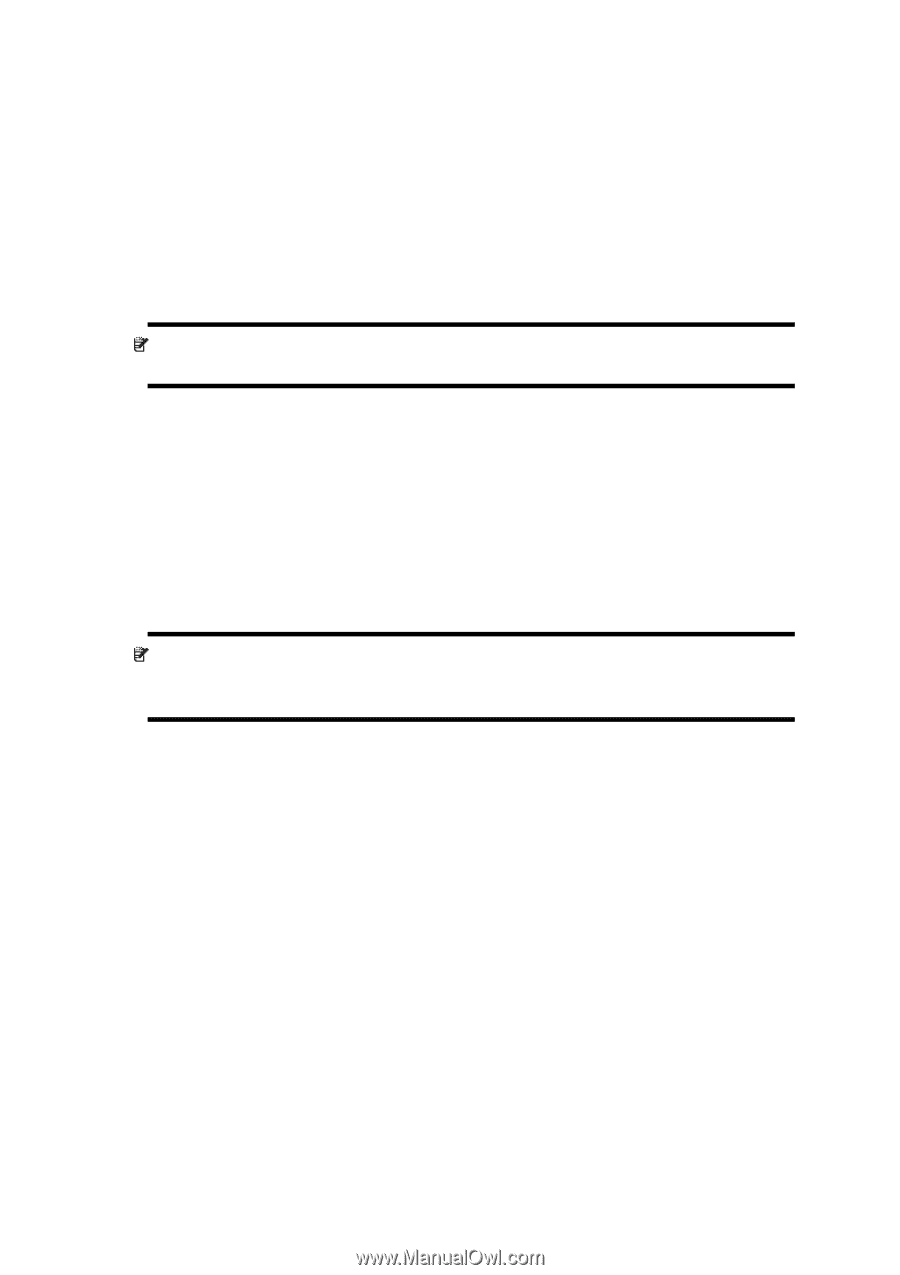HP iPAQ 614c HP iPAQ Trip Guide (UK) - Page 92
D in Map mode and North-up orientation, 3D in Cockpit mode and track-up orientation, Zoom in after
 |
View all HP iPAQ 614c manuals
Add to My Manuals
Save this manual to your list of manuals |
Page 92 highlights
2D in Map mode (and North-up orientation) The normal use of the Map mode is to browse the map and look for different places on it. It is usually done in a top down view having north towards the top of the map. By default HP iPAQ Trip Guide uses the same look for the map in both Map and Cockpit modes. Use this switch to instruct HP iPAQ Trip Guide to always open the Map mode in 2D with North-up orientation for map browsing purposes. Note: You will still have the possibility to rotate and tilt the map, but the map will return to 2D mode whenever Map mode is started. 3D in Cockpit mode (and track-up orientation) The normal use of the Cockpit mode is cruising or navigating, when the road lying in front of the driver is the most important part of the map. It is usually done in a 3D view with the current direction towards the top of the map. By default HP iPAQ Trip Guide uses the same look of the map in both Map and Cockpit modes. Use this switch to instruct HP iPAQ Trip Guide to always open the Cockpit mode in 3D with Track-up orientation (automatic map rotation) for driving purposes. Note: You will still have the possibility to switch the map to 2D view or north-up orientation, but the map will return to 3D mode with map rotation whenever Cockpit mode is started. Zoom in after find When this switch is turned off, HP iPAQ Trip Guide will centre the map to the location selected in Find but will not change the zoom level. If you turn this switch on, HP iPAQ Trip Guide will also zoom in to the selected point. The zoom level in this case depends on the type of object you have searched for. For example in the case of a city search, the zoom level will show you the whole settlement or at least a significant part of it around its centre. Selecting a POI, a junction or an exact address will give you a closer look with only a few streets on the display. 92