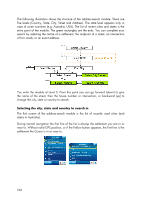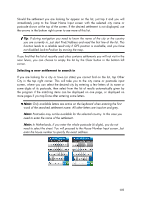HP iPAQ 614c HP iPAQ Trip Guide (UK) - Page 100
Restore Data, Remove Pins, Clear Data, Reset Advanced Settings - factory reset
 |
View all HP iPAQ 614c manuals
Add to My Manuals
Save this manual to your list of manuals |
Page 100 highlights
Tap this button to copy all user data and settings on the memory card. The backup is always created with the same file name; so backing up data will always overwrite previous backups. Tip: If you wish to keep more versions of the user database, or you wish to save one particular state (e.g. saved POIs and track logs of your holiday), look for the backup file on the memory card, rename it, or save it to your PC. Tip: If you move to another PDA, and you wish to keep your data and settings, make a backup, remove the card, insert it into the other PDA, then return to this Settings page, and push the Restore Data button as described in the next section. HP iPAQ Trip Guide will then restart, and all your previous POIs, track logs, settings, city and find history lists will also appear on the new PDA. Restore Data If you have accidentally deleted things, or you have created a number of temporary items and you do not wish to delete them one by one, you can tap this button to restore the state of HP iPAQ Trip Guide to the latest backup. By tapping this button you will lose all of the changes made since the time of the latest backup. HP iPAQ Trip Guide will warn you about this before overwriting the current database with the backup. Remove Pins Normally Pins can be deleted one by one. Since they are shown at all zoom levels, and you may end up having too many of them, this button lets you delete all of them together. HP iPAQ Trip Guide will warn you that you are about to lose all your Pins. Clear Data This button will delete all user data. It is a reset to factory settings. Tapping this button means you lose all your saved data and customised settings. HP iPAQ Trip Guide will warn you about this. Reset Advanced Settings There are a multitude of Advanced settings in HP iPAQ Trip Guide. Some changes may cause HP iPAQ Trip Guide to behave in an unsatisfying manner. Tap this button to restore the default settings. 100