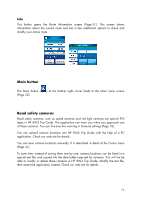HP iPAQ 614c HP iPAQ Trip Guide (UK) - Page 69
Distances, Fly Over, Lifelike simulation, Fast Fly Over
 |
View all HP iPAQ 614c manuals
Add to My Manuals
Save this manual to your list of manuals |
Page 69 highlights
• Distances: you can also find some distance buttons in this list. They are similar to the ones in the Bypass list of the Recalculate menu (Page 65), but these can also be used for distant parts of the route. Note: You need not open Itinerary if you run into a roadblock or traffic jam. To get an immediate alternative route use the Bypass function of Recalculate (Page 65). Note: When you use this feature, HP iPAQ Trip Guide will keep on excluding same part of the map from later routes until you manually delete the route (Page 66), or restart HP iPAQ Trip Guide. Fly Over This feature has no navigation function, it merely provides a quick view of the route. It will present a simulation of the route showing what you will see later when navigating. There are two possibilities for running the simulation. Lifelike simulation Tap the Fly Over button. In this mode the simulation is run at normal speed (using the speed limit of the streets and roads in the route), and voice instructions are also played. This mode is mainly useful for demonstrating HP iPAQ Trip Guide, or to learn the way it works before you start your first journey. Fast Fly Over Press and hold the Tilt down button (Page 12) then tap Fly Over to quickly run through the route. HP iPAQ Trip Guide will fly the route in Cockpit mode at high speed to give you a rough overview of the route events. HP iPAQ Trip Guide is tweaked to give you a smooth and easy-to-follow playback even at this speed. This mode is useful if you want to have a look at the route before you start your journey. Tap anywhere on the screen to stop the simulation. 69