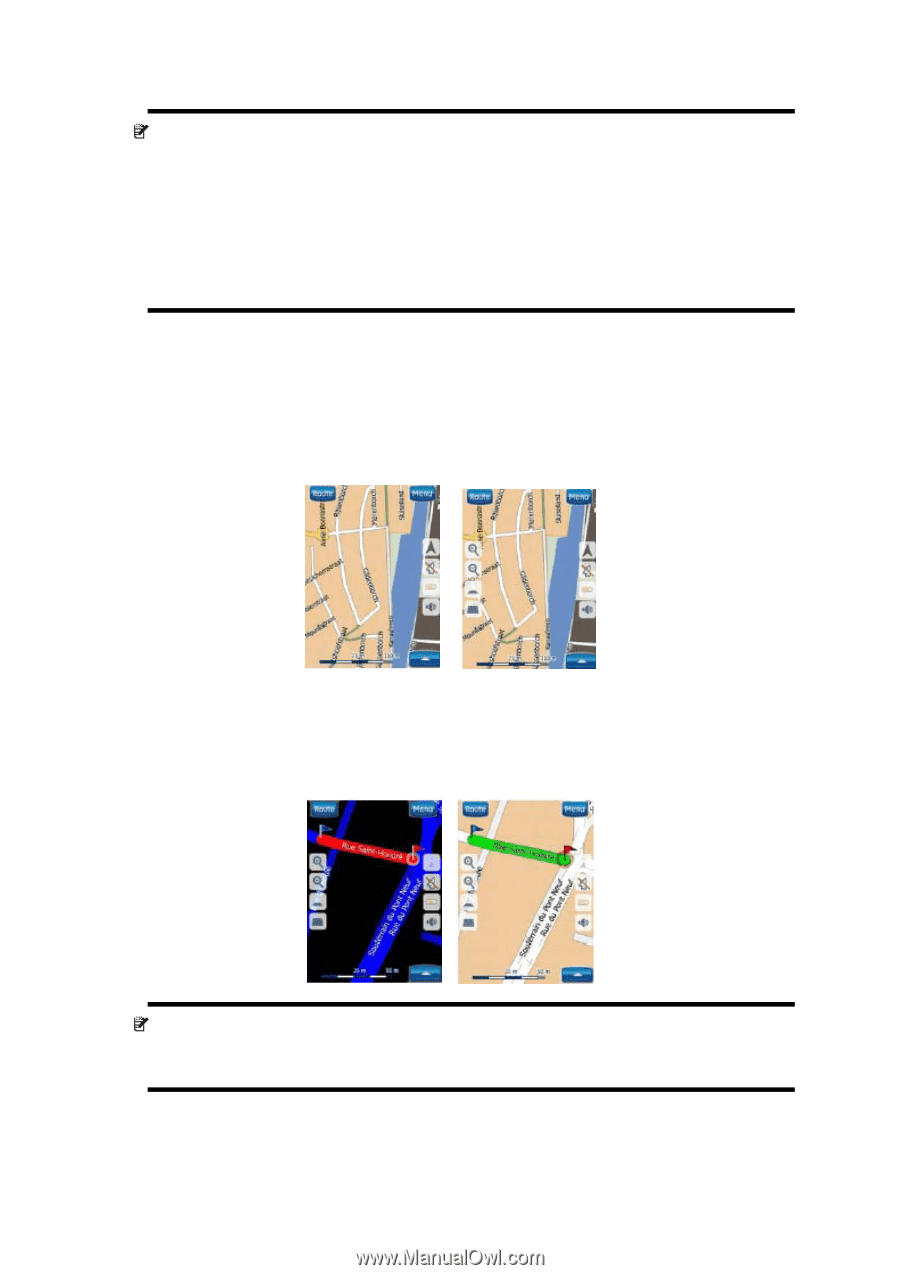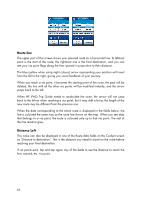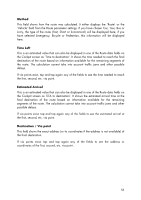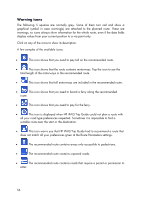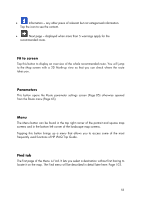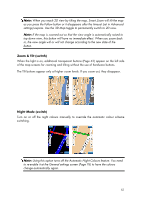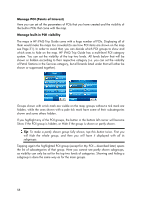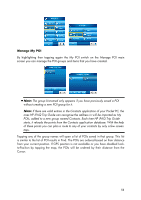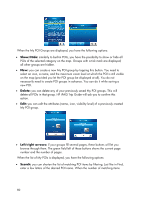HP iPAQ 614c HP iPAQ Trip Guide (UK) - Page 57
Zoom & Tilt switch, Night Mode switch
 |
View all HP iPAQ 614c manuals
Add to My Manuals
Save this manual to your list of manuals |
Page 57 highlights
Note: When you reach 2D view by tilting the map, Smart Zoom will tilt the map as you press the Follow button or it disappears after the timeout (set in Advanced settings) expires. Use the 3D Map toggle to permanently switch to 2D view. Note: If the map is zoomed out so that the view angle is automatically raised to top down view, this button will have no immediate effect. When you zoom back in, the view angle will or will not change according to the new state of the button. Zoom & Tilt (switch) When the light is on, additional transparent buttons (Page 42) appear on the left side of the map screens for zooming and tilting without the use of hardware buttons. The Tilt buttons appear only at higher zoom levels. If you zoom out, they disappear. Night Mode (switch) Turn on or off the night colours manually to override the automatic colour scheme switching. Note: Using this option turns off the Automatic Night Colours feature. You need to re-enable it at the General settings screen (Page 76) to have the colours change automatically again. 57